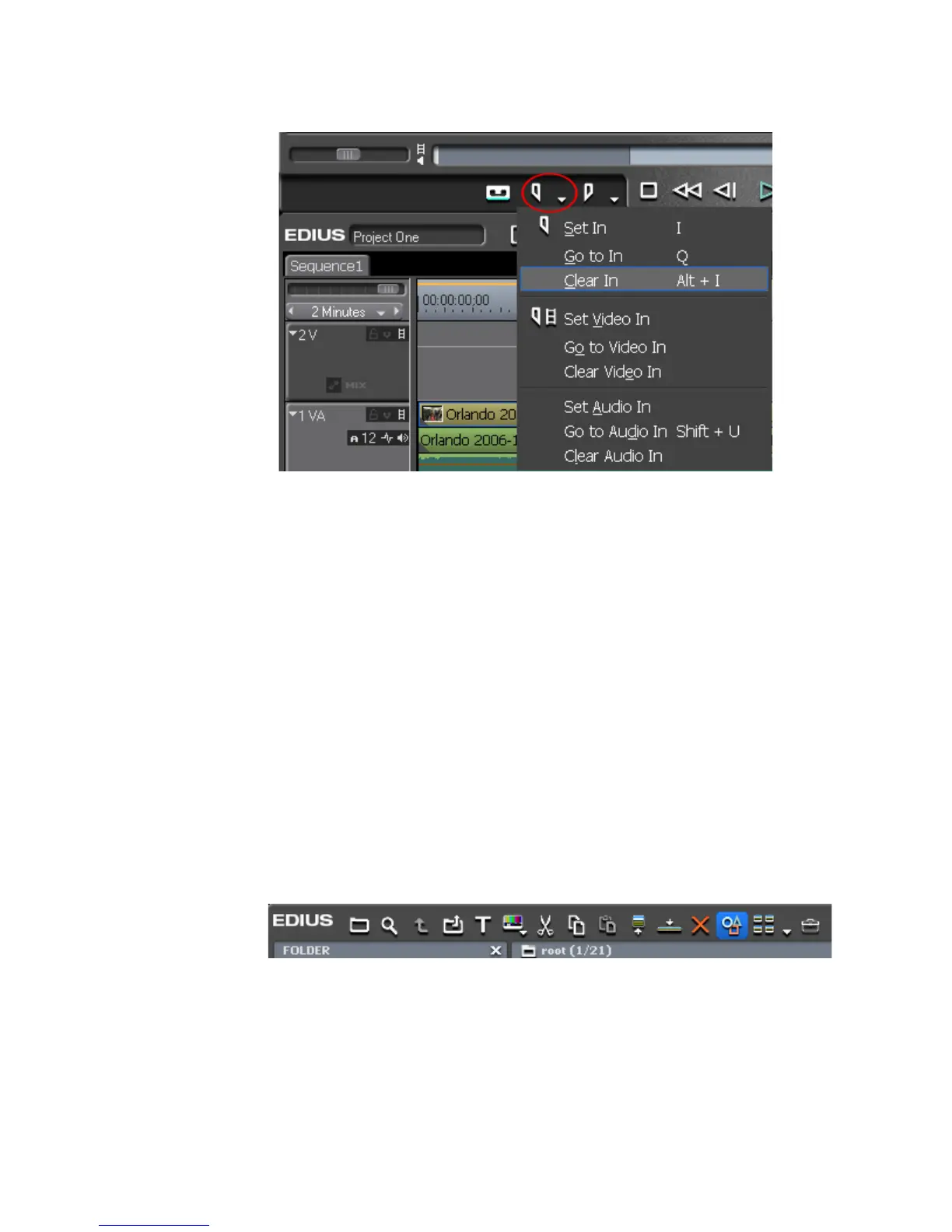274 EDIUS — User Reference Guide
Section 4 — Clip Operations and Management
Figure 269. Set In Button Menu - Clear In
Note To clear the In or Out point for either the video portion of the clip or the audio
portion, select “Clear Video In/Clear Video Out” or “Clear Audio In/Clear
Audio Out” from the menu.
• Move the slider to the In or Out point and click the Set In or Set Out
buttons while holding down the [
SHIFT] key.
Note If the Set In button is in Video In or Audio In mode, holding down the [SHIFT]
key while clicking the Set In button on a In point, will clear only the respective
video or audio In point. The same is true with the Set Out button.
Editing Clip Properties
To edit the properties associated with a clip, perform the following actions:
1. Select a clip in the clip view of the Asset Bin and click the Properties
button (highlighted in blue in Figure 270).
Figure 270. Asset Bin Properties Button
The Clip Properties dialog shown in Figure 271 appears.
