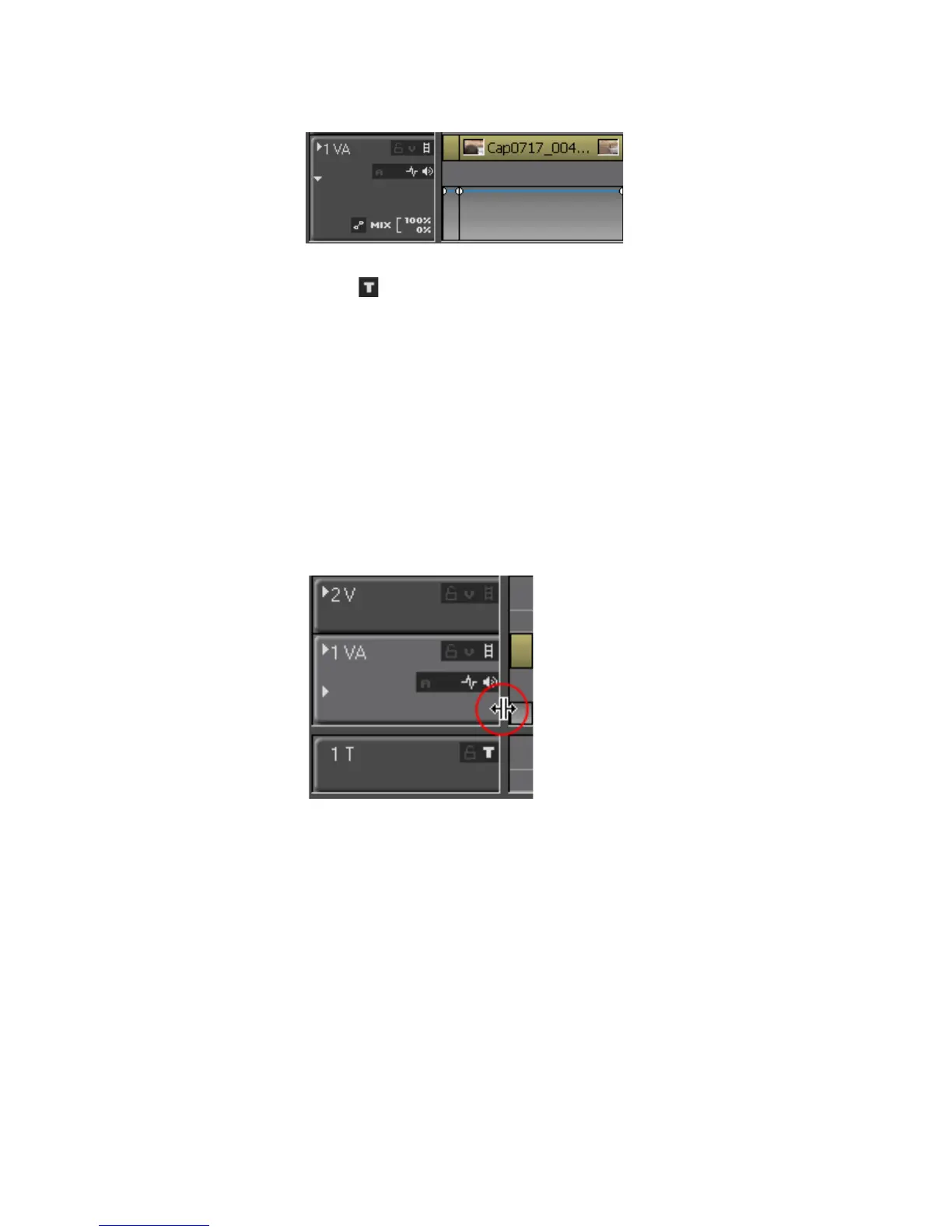EDIUS — User Reference Guide 315
Timeline Settings
Figure 326. Track Panel - Transparency On
Title -
This button toggles the display of titles on an off. This button appears only
in a T (title) track.
Note Enable both Video Channel and Audio Channel in a VA track in order to place
video and audio in the track.
Adjust Track Panel Width
To change the width of the track panel, position the cursor at the right edge
of the track panel ( the cursor shape changes as indicated in
Figure 327).
Drag the edge of the track panel in the desired direction.
Figure 327. Adjust Track Panel Width
Note All track panels have the same width. It does not matter on which track panel
the cursor is positioned. Dragging the edge adjusts the width of all track
panels.
Adjust Track Panel Height
Track panel height may be adjusted for individual panels or for all panels
simultaneously.
To adjust individual track panel height, follow these steps:
1. Right-click on the track panel to be adjusted.
2. Select Height>{height unit} from the menu as illustrated in Figure 328.
