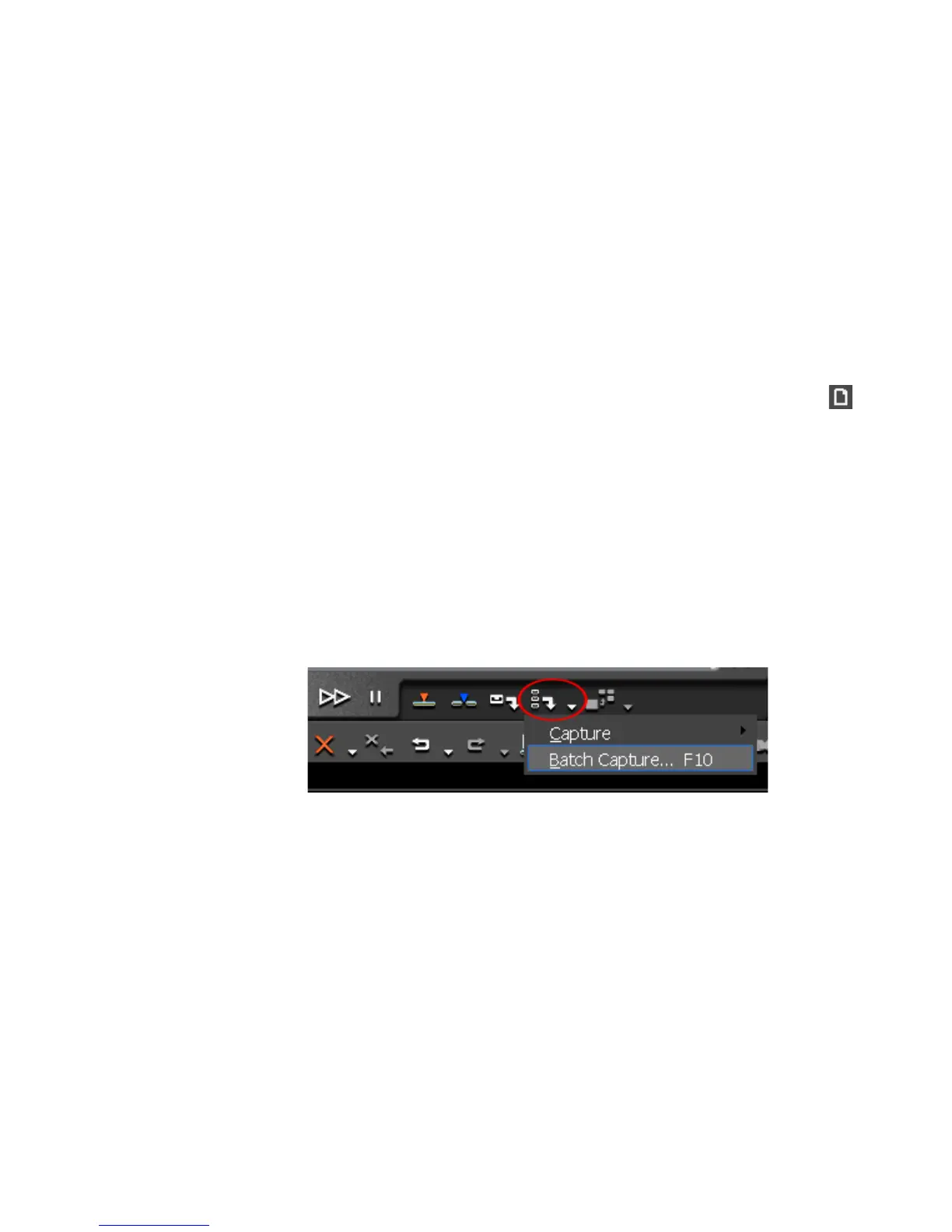EDIUS — User Reference Guide 231
Batch Capturing
The captured clips are placed in the Asset Bin and may be used in EDIUS
projects.
Batch Capture Functions
Batch capture lists may be created, saved for future use and loaded from a
previously saved file.
Creating a New Batch Capture List
With the Batch Capture dialog open, the existing batch capture list may be
cleared and a new list created.
To create a new batch capture list, click the Create New Capture List
button. Create a new list following the steps above.
Saving Batch Capture Lists
To create a batch capture list, perform the following actions:
1. Click the list button (V) of the Add to Batch Capture List button and select
“Batch Capture” from the menu. See Figure 210.
Note Pressing [F10] on the keyboard also starts batch capture.
Figure 214. Batch Capture Menu
The Batch Capture dialog appears with the current capture list. See
Figure 215
