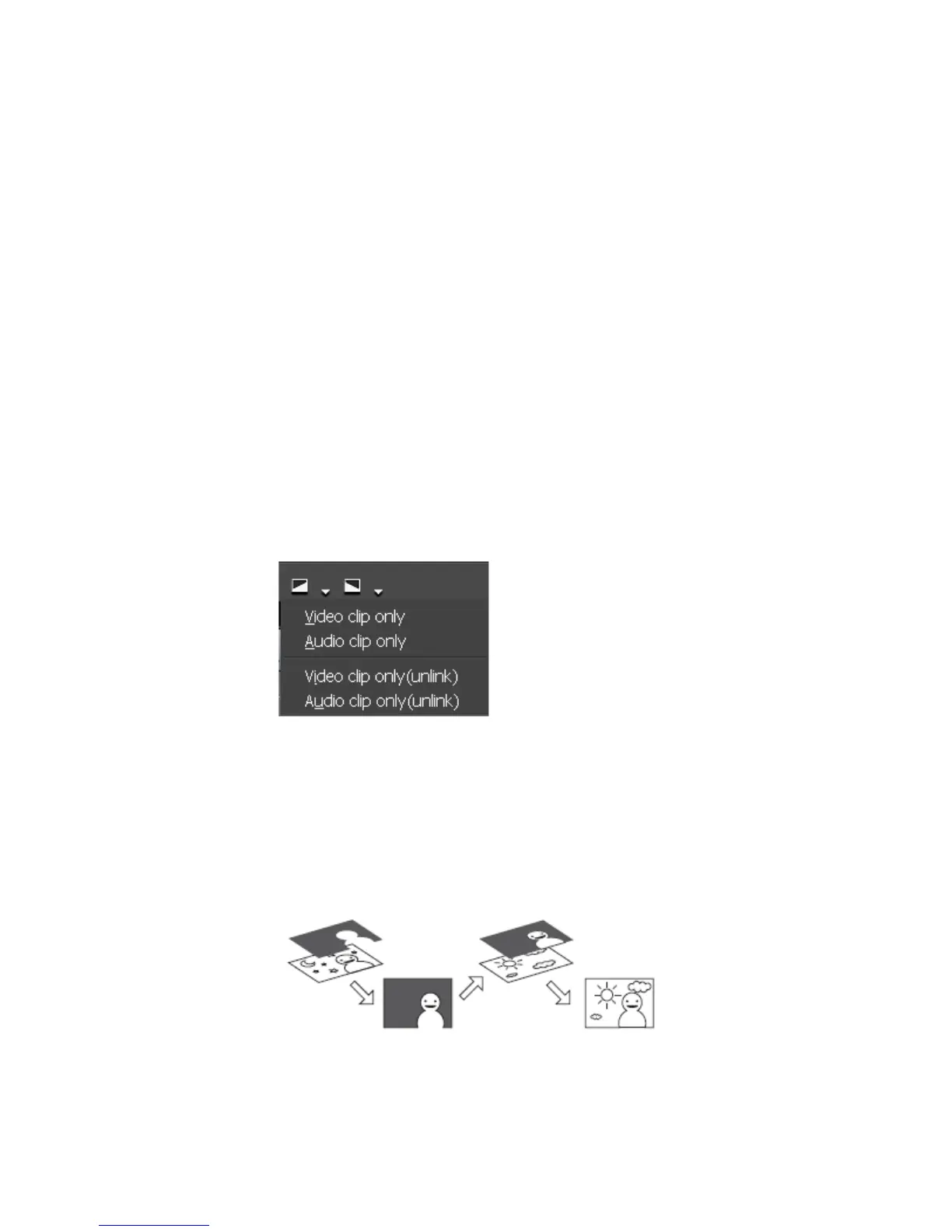560 EDIUS — User Reference Guide
Section 6 — Effects and Titles
Apply Fade-In/Fade-out to Audio or Video Only
To apply a fade-in or fade-out effect to just the audio or video portion of a
clip, do the following:
1. Select a clip on the Timeline to which you wish to apply fade-in or fade-
out effects.
2. Position the Timeline cursor at the end frame for a fade-in effect or at
the beginning frame for a fade-out effect.
3. Click the list button (V) of the Fade-in or Fade-out button and select one
of the following from the menu (see Figure 657):
• Video clip only - applies the fade-in or fade-out to the video only.
• Audio clip only - applies the fade-in or fade-out to the audio only.
• Video clip only(unlink) - applies the fade-in or fade-out to the video
portion of only the selected clip if the clip is linked or part of a group.
• Audio clip only(unlink) - applies the fade-in or fade-out to the audio
portion of only the selected clip if the clip is linked or part of a group.
Figure 657. Timeline Fade-In Menu
Alpha Channel
A clip with transparency settings that mask out the unwanted portions of
the clip may be overlaid as an alpha channel on a second background clip.
The result is a composite of both clips as shown in
Figure 658.
Figure 658. Alpha Channel Example
