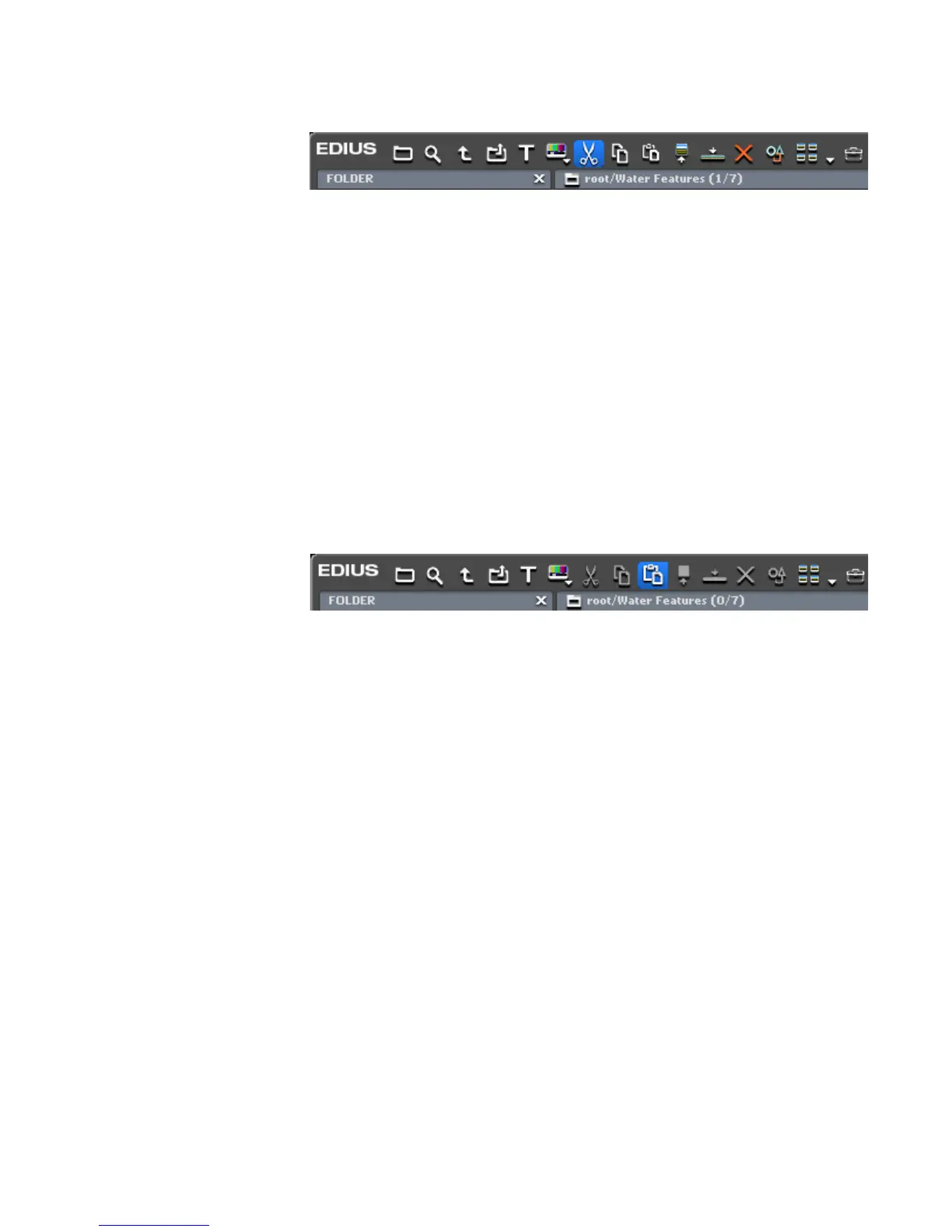EDIUS — User Reference Guide 285
Clip Management
Figure 278. Asset Bin Cut Button
• Right-click a clip in either the Asset Bin or Timeline and select “Cut”
from the menu.
• Select a clip and press [
CTRL]+[X] on the keyboard.
Pasting Clips
Pasting a clip to a new location is available after a clip has been copied or
cut using one of the procedures above.
To paste a clip, select the Asset bin folder in which you wish to paste the
clip and do one of the following:
• Click on the
Paste button (highlighted in blue in Figure 279).
Figure 279. Asset Bin Copy Button
• Right-click on a blank area in the Asset Bin clip view and select “Paste”
from the menu.
• Right-click on a clip and select “paste” from the menu.
• Press [
CTRL]+[V] on the keyboard.
To paste a clip in the Timeline do one of the following:
• Position the Timeline cursor at the point where you want to past the clip
and press [
CTRL]+[V] on the keyboard.
• Right click on a clip on the Timeline and select one of the following from
the menu depending on the desired paste location:
• Paste>Cursor - paste the clip at the cursor location.
• Paste>Clip In - paste the clip at the In point.
• Paste>Clip Out - paste the clip at the Out point.
