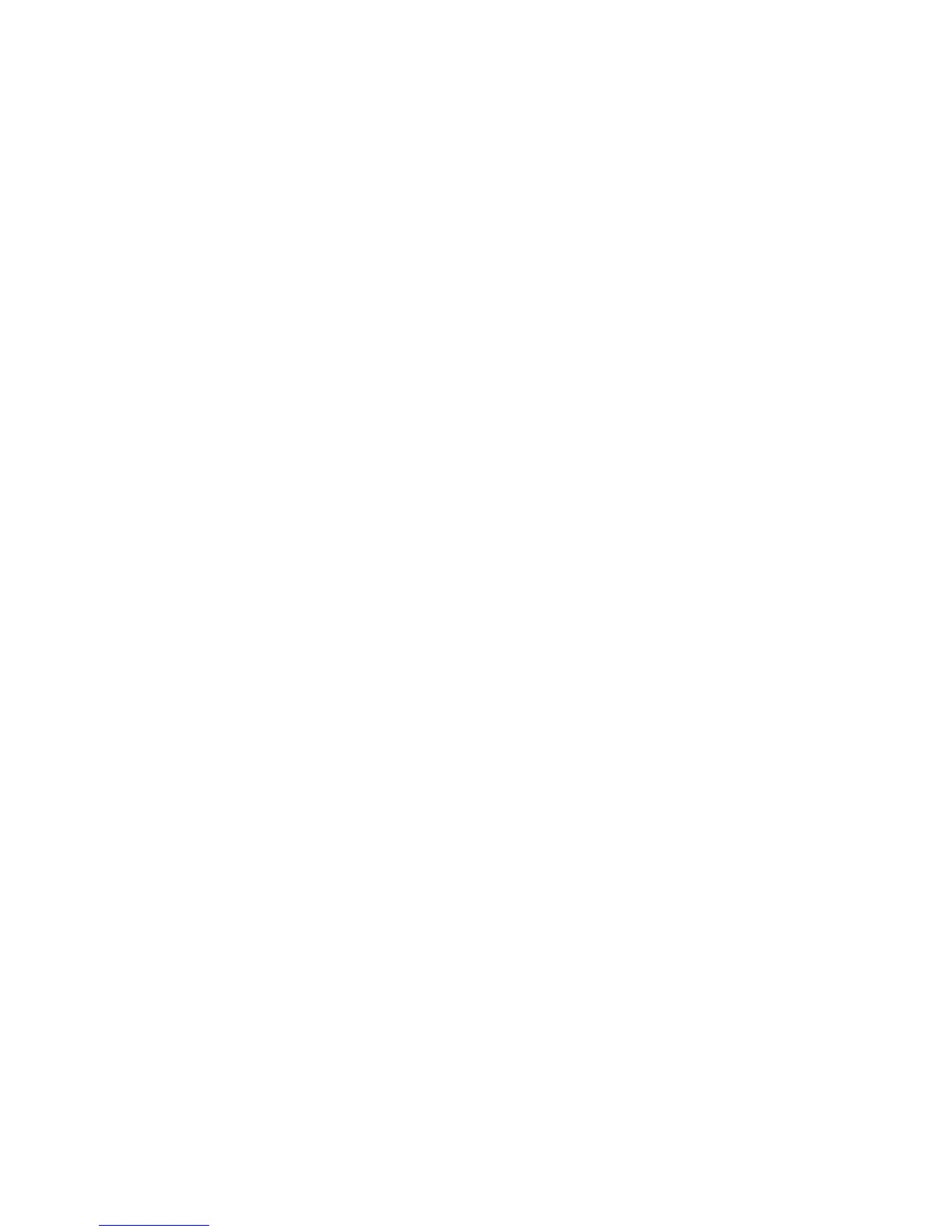EDIUS — User Reference Guide 739
HDSPARK (HSX) Settings
5. Select the desired component level from the “Component Level” drop-
down list.
6. Click the OK button to save the settings and close the Analog Output
Settings dialog.
While in the Analog Output Settings dialog, clicking the
Default* button
returns all settings marked with an “*” to their default values.
Analog Input Settings
See Input Settings on page 715.
Canopus HQ Codec Settings
See Canopus HQ Codec Settings on page 719.
Video Overlay Settings
See Video Overlay Settings on page 721.
HDSPARK (HSX) Settings
EDIUS HDSPARK hardware displays as “HSX-E1” in the EDIUS settings
screen and the Windows Device Manager.
HSX-E1 settings are accessed by selecting Settings>Hardware Settings
from the Preview window and then selecting HSX-E1 Settings.
Note If the Hardware Settings tree is collapsed, click the “+” to expand the tree.
System/Output Settings
To define System Settings for an HSX-E1 device, do the following:
1. If necessary, click the “+” to expand the HSX-E1 Settings tree.
2. Select “System/Output Settings” from the HSX-E1 Settings tree. The
dialog in Figure 881 appears.
