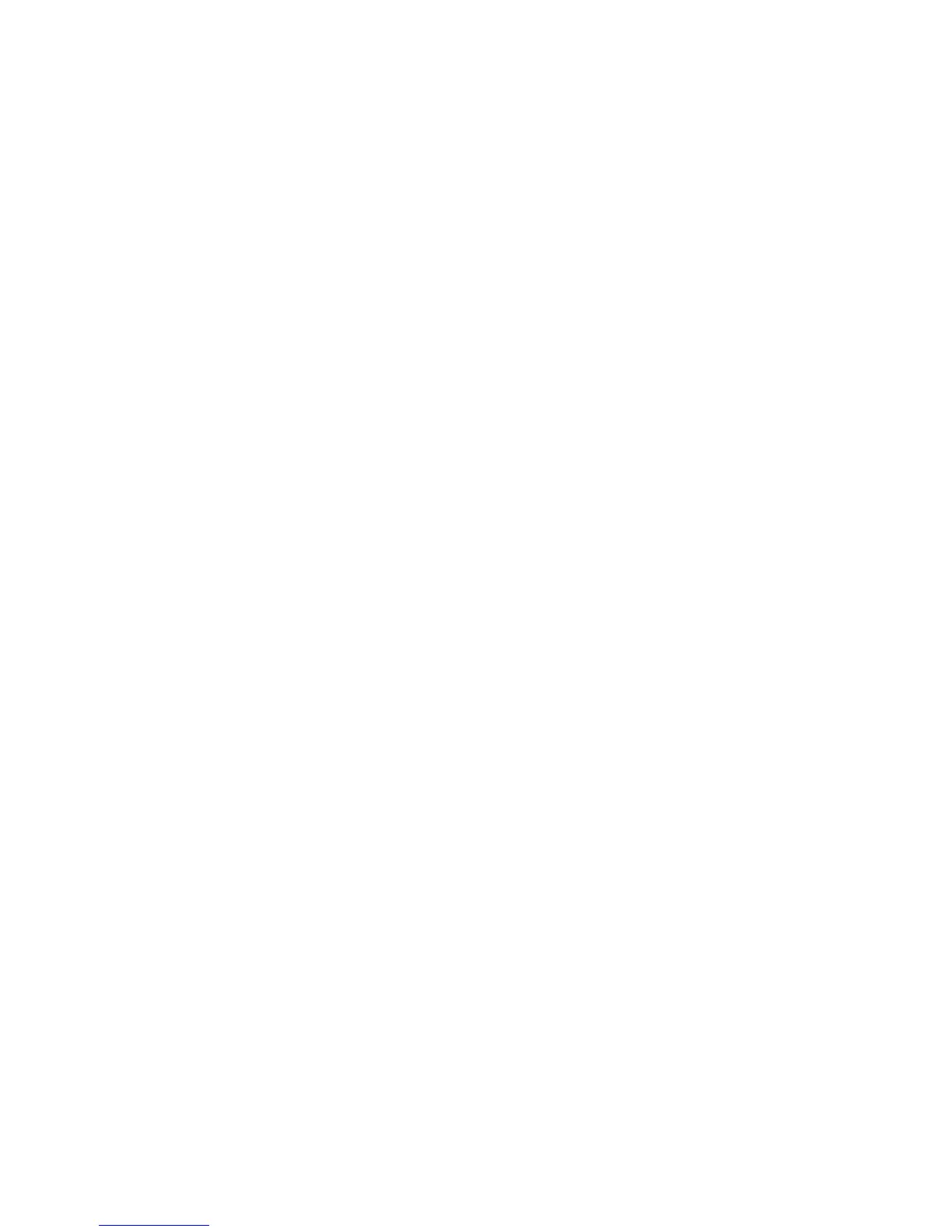EDIUS — User Reference Guide 736
HD STORM (HXQ-E1) Settings
4. Move the “detail enhancement” slider to the appropriate level of detail
sharpening as desired.
5. Move the “Noise reduction” slider to increase or decrease the amount
of noise reduction as desired.
Note Noise reduction can decrease video blocking and other upconversion arti-
facts; however, it can also result in the loss of detail. This option should be
used carefully.
6. Select the desired Deinterlacer preference; “moving picture preference”
or “still picture preference.”
Note Still picture preference can decrease artifacts such as jagged diagonal lines
and other common upconversion artifacts; however, it can also increase the
blur in moving pictures. Conversely, a moving picture preference decreases
motion blur but can increase jagginess diagonal lines.
7. If “Side Panel” is the selected scaler setting, enable “Side panel color”
and select the desired color for the side panels.
8. Enable or disable Chroma upsampling error correction.
Note If enabled, chroma upsampling can reduce common upsampling artifacts
such as streaky lines through the chroma channel. This error is usually con-
fined to MPEG 4:2:0 compression.
9. Click the OK button to save the settings and close the Upconverter
Settings dialog.
While in the Upconverter dialog, clicking the
Default* button returns all set-
tings marked with an “*” to their default values.
HD STORM (HXQ-E1) Settings
The HD STORM displays in Hardware Settings dialogs and the Windows
Device Manager as HXQ-E1.
System Settings
To define System Settings for an HXQ-E1 device, do the following:
1. If necessary, click the “+” to expand the HXQ-E1 Settings tree.
2. Select “System Settings” from the HXQ-E1 Settings tree. The dialog in
Figure 879 appears.
