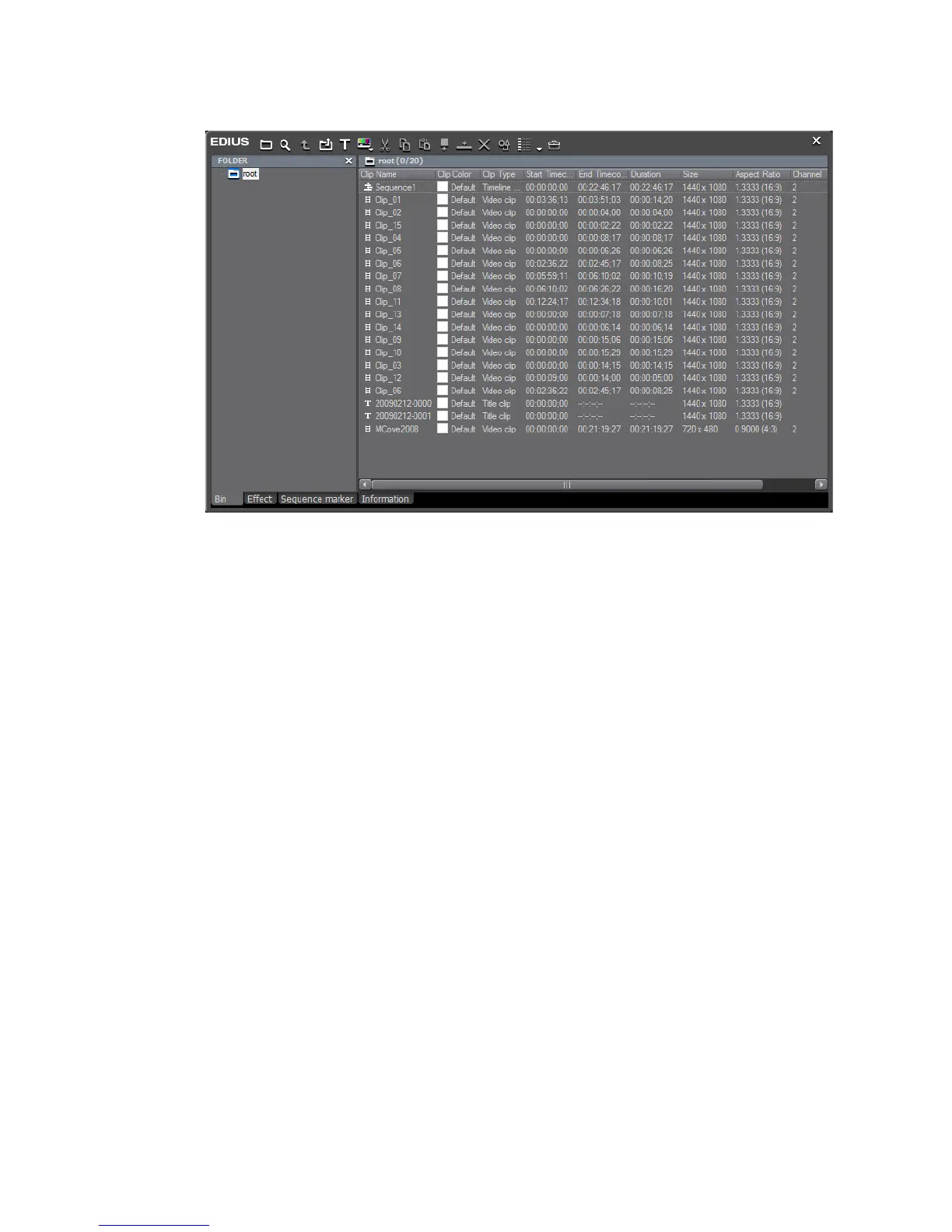172 EDIUS — User Reference Guide
Section 2 — Application and Plug-In Settings
Figure 152. Detail Bin View With Default Settings
Keyboard Shortcut Settings
Keyboard shortcuts, in conjunction with the mouse, often provide a faster
and more efficient way of using EDIUS for many users. Keyboard Shortcut
settings allow custom keyboard shortcuts to be assigned to many EDIUS
functions. Many default keyboard shortcuts are provided; however they
may be customized to meet user needs and usage patterns.
The Keyboard Shortcut settings are accessed by selecting Settings>Appli-
cation Settings from the Preview window and then selecting Keyboard
Shortcut from the Customize tree in the Settings dialog. See
Figure 153.
If the Customize tree is collapsed, click the “+” to expand the tree.
Note After making changes to any of the items in the Keyboard Shortcuts dialog,
click the Apply button to apply the changes and make them active. Several
changes may be made before clicking the Apply button.
