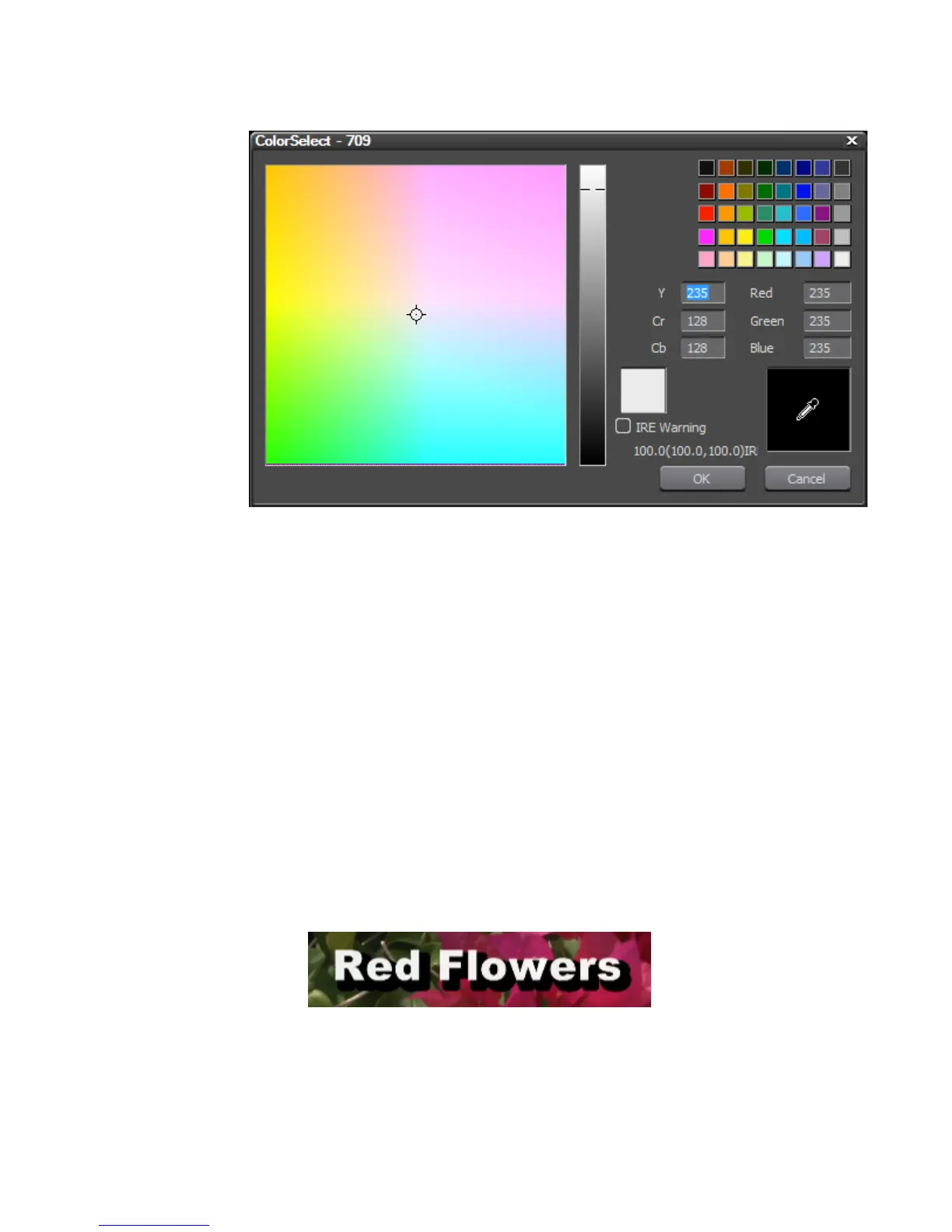EDIUS — User Reference Guide 607
Titles
Figure 729. QuickTitler ColorSelect Dialog
5. Select the desired border color or enter the desired numeric values to
select a border color.
6. Enter the desired value (in pixels) in the “Hard Width” or “Soft Width”
fields to specify the border (edge) width.
Note Color gradations and textures may also be applied to borders. See Applying
Color Gradations on page 602 and Applying Texture to a Text Object on
page 604 for more information.
7. Apply transparency or texture to the edge, if desired.
Adding Shadows to Text
Shadows add a three-dimensional effect to text and make the text stand out
more against the background.
Figure 730. QuickTitler Text Shadow
To add a shadow to a text object, do the following:
1. Select the text object to which you wish to add the shadow.
