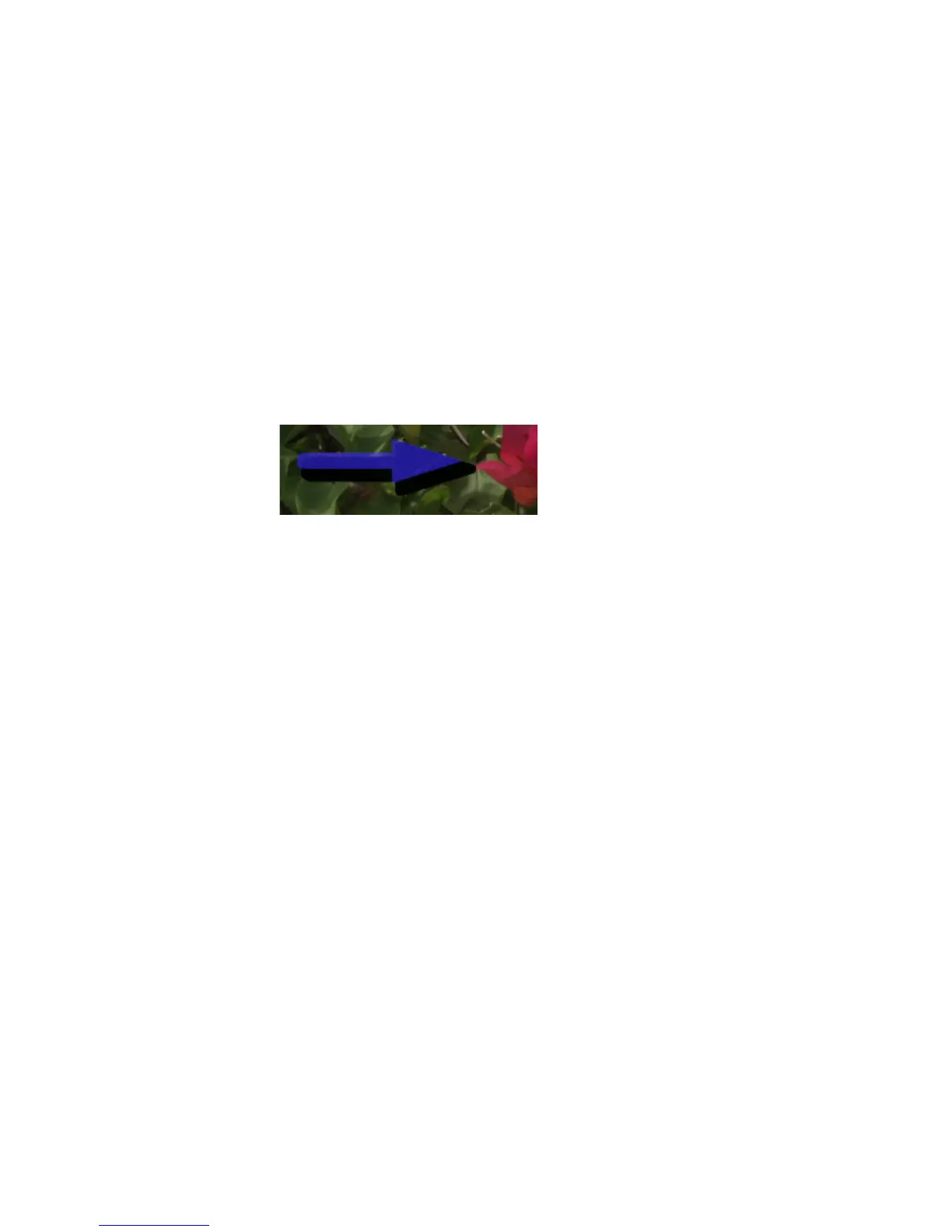622 EDIUS — User Reference Guide
Section 6 — Effects and Titles
5. Select a border color from the color chart or enter the desired color
value number directly into the value input fields.
6. Enter the desired Hard Width or Soft Width value (in pixels) to specify
the border width.
Note Color gradations can also be applied to the border. See Applying Color Gra-
dations on page 602 for more information.
Applying Shadows
Shadows can be applied to graphic objects as illustrated in Figure 757.
Figure 757. QuickTitler Graphic Shadow
1. Select an image or graphic to which to add a shadow
2. If the Shadow tree is not already expanded, click the “+” to expand the
Shadow tree in the Image or Object Properties bar. See Figure 758.
3. Enable the Shadow settings.
