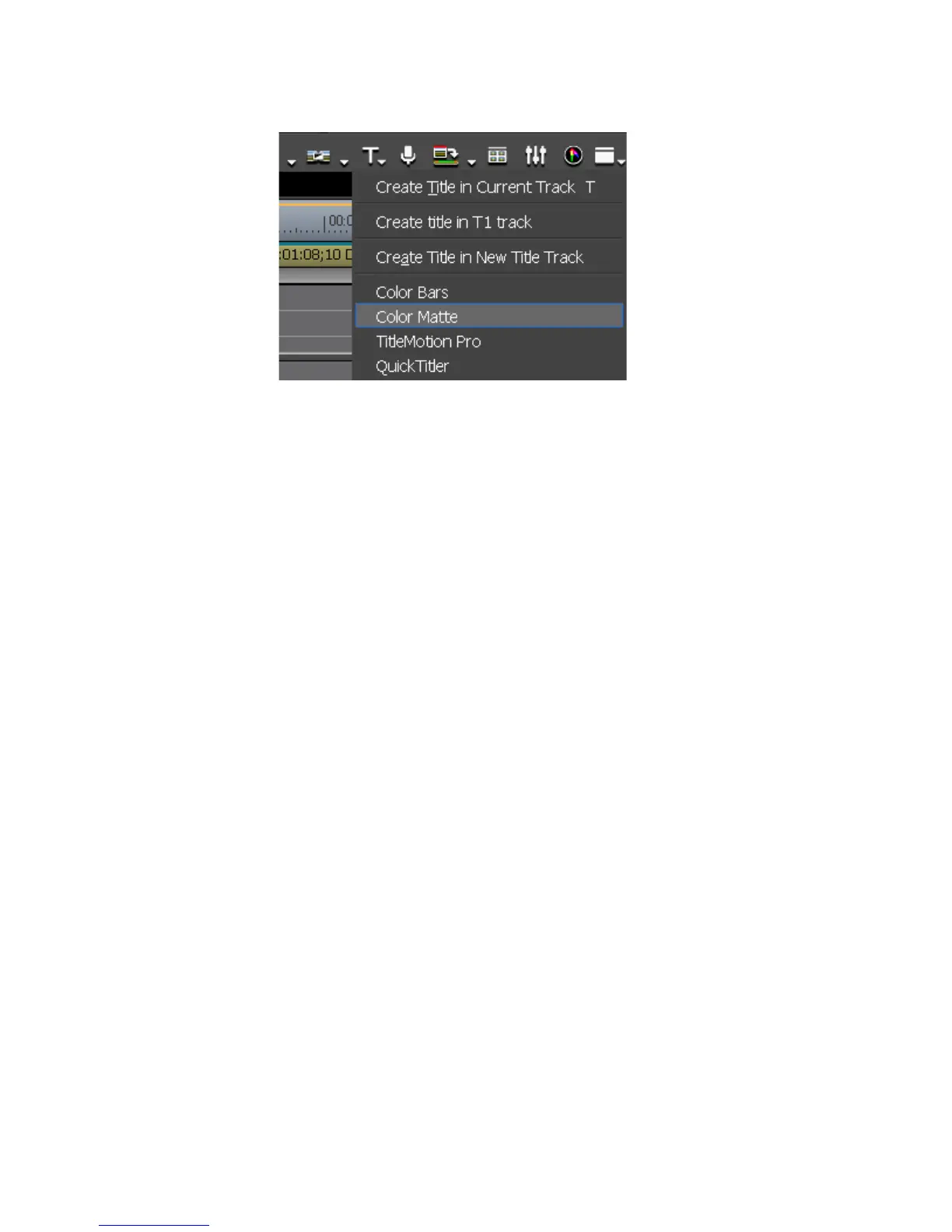262 EDIUS — User Reference Guide
Section 4 — Clip Operations and Management
Figure 254. Create Title Button Menu - Color Matte
• Set In and Out points on the Timeline. Right-click on the track in which
you wish to place a clip and select New Clip>Color Matte from the
menu. A Color Matte clip with a duration between the In and Out
points is created.
Modify Color Matte Properties
To modify the properties associated with a Color Matte clip, do any of the
following:
• Right-click on the Color Matte clip in the Asset Bin and select “Edit.”
• Double-click the Color Matte clip in the Asset Bin.
• Right-click on the Color Matte clip in the Timeline and select “Edit.”
• Double-click on the Color Matte clip on the Timeline.
Create a Title Clip
See Titles on page 591 for more information on creating Title clips.
Creating a Sequence (Conjoining Multiple Clips)
In order to create a sequence from multiple clips, the following conditions
apply:
• The clip type, image size and aspect ratio of all clips must be the same.
• For video clips, the field order and frame rate of all clips must be the
same.
To create a sequence from multiple clips in the Asset Bin, follow these steps:
1. Select multiple clips in the Asset Bin (hold down the [CTRL] or [SHIFT]
keys while selecting clips) and right-click on a selected clip.
