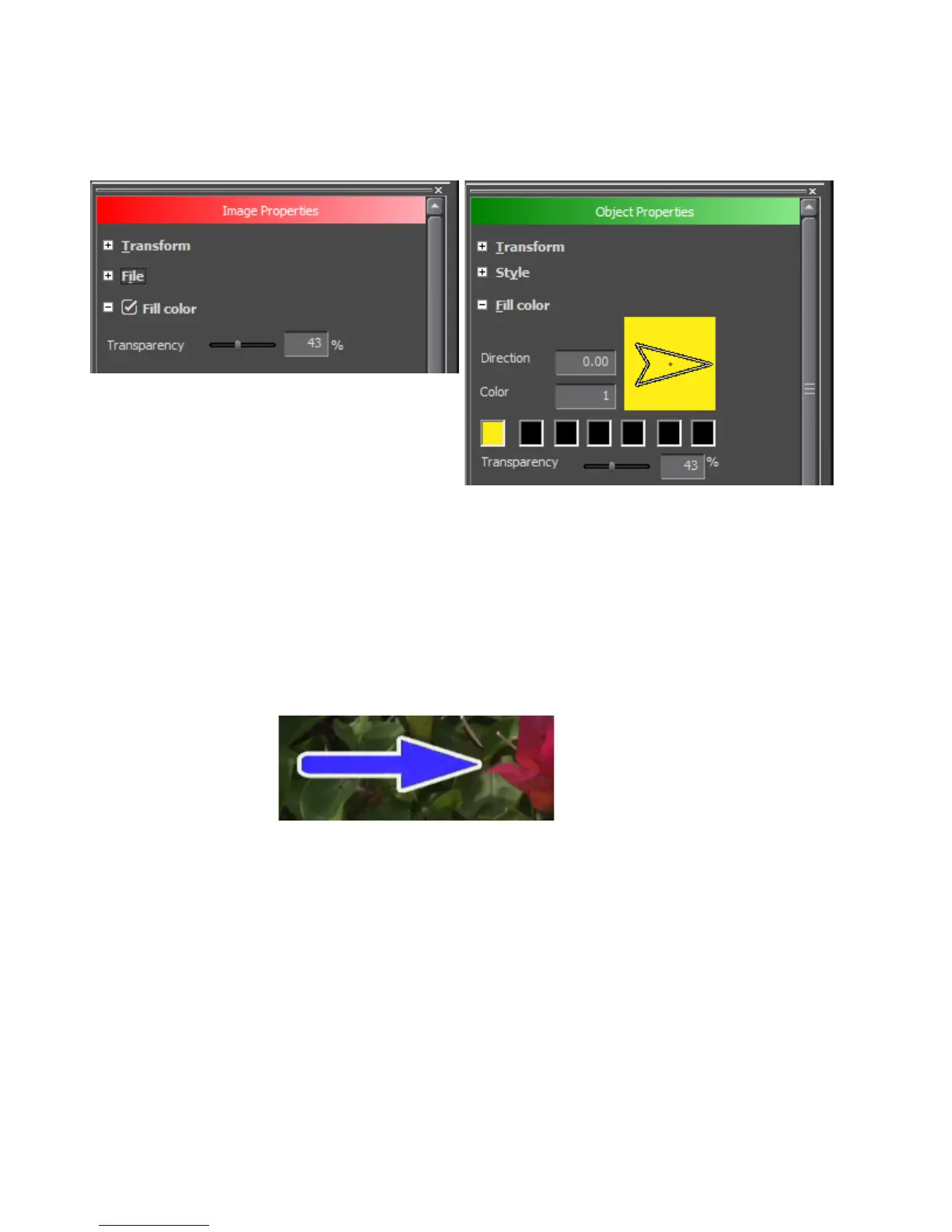620 EDIUS — User Reference Guide
Section 6 — Effects and Titles
3. Enable the “Fill Color” settings.
Figure 753. QuickTitler Image and Object Properties - Fill Color Tree
4. Move the Transparency slider to adjust the transparency of the selected
object.
Adding a Border to Graphics
Borders can be applied to graphic objects as illustrated in Figure 754.
Figure 754. QuickTitler Graphic Border
1. Select an image or graphic to which to add a border.
2. If the Borders tree is not already expanded, click the “+” to expand the
Border tree. See Figure 755.
Note If the selected object is a graphic (Rectangle, Oval, Triangle or Line object),
expand the Border/Line Shape tree in the Object Properties Bar. See
Figure 755.
3. Enable the Borders (or Border/Line Shape) settings.
