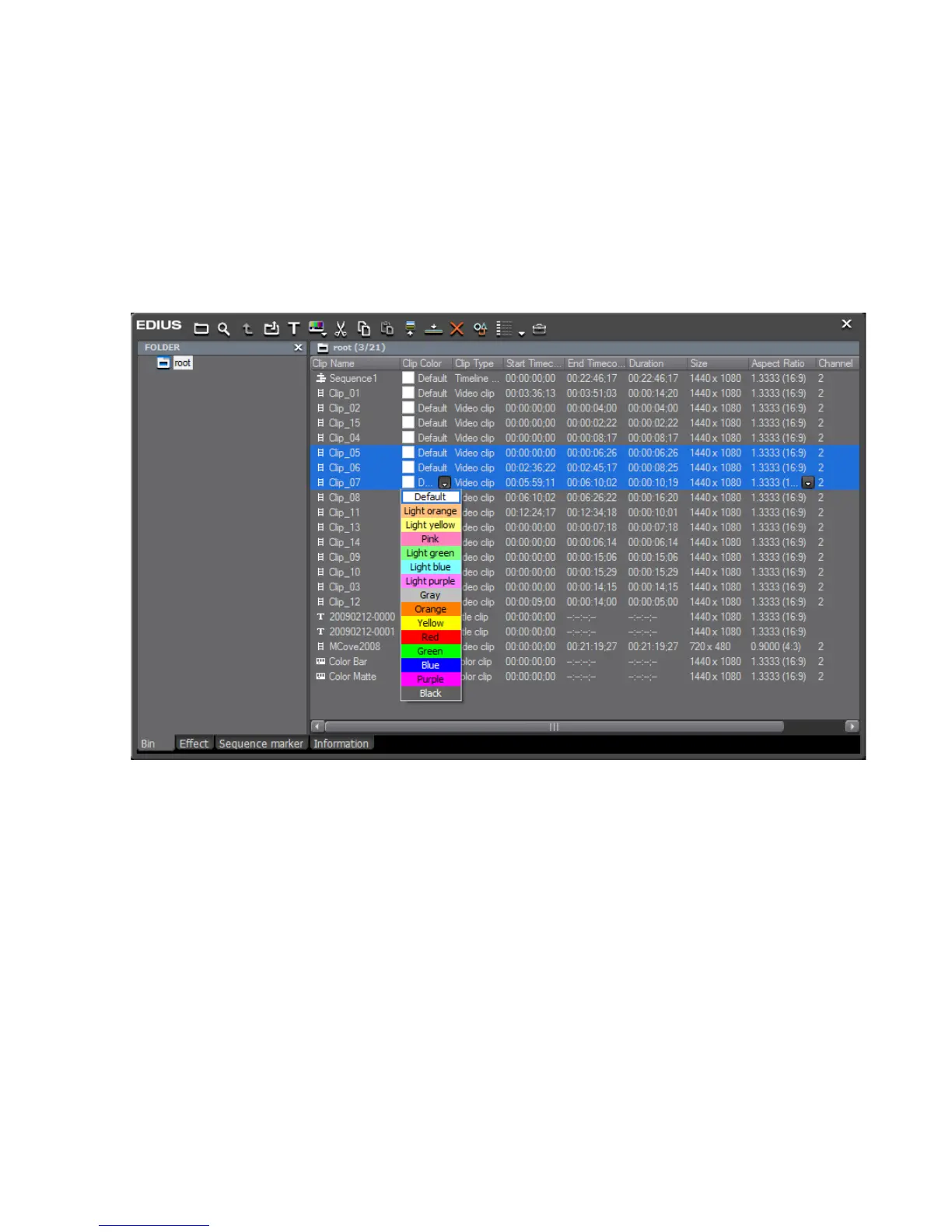EDIUS — User Reference Guide 281
Clip Operations
To change the clip settings listed above, follow these steps:
1. Select one or more clips in the Asset Bin detail view.
As illustrated in Figure 274, settings which can be changed have a drop-
down list button in the setting column. In this example, Clip Color and
Aspect Ratio are included in the Asset Bin details view and have drop-
down list buttons to allow changing these settings for all selected clips.
Figure 274. Asset Bin Detail View
2. Click the drop-down list button for any setting you wish to change.
Note an * denotes the default setting.
3. Select the desired setting from the drop-down list.
Note If a setting cannot be changed for a selected clip, a warning dialog will appear
asking if you wish to continue. If you continue, the setting will be changed for
the other selected clips only.
Checking Clip Storage Location
To see where a clip is stored, right-click on the clip and select “Explorer:
from the menu as shown in
Figure 275
