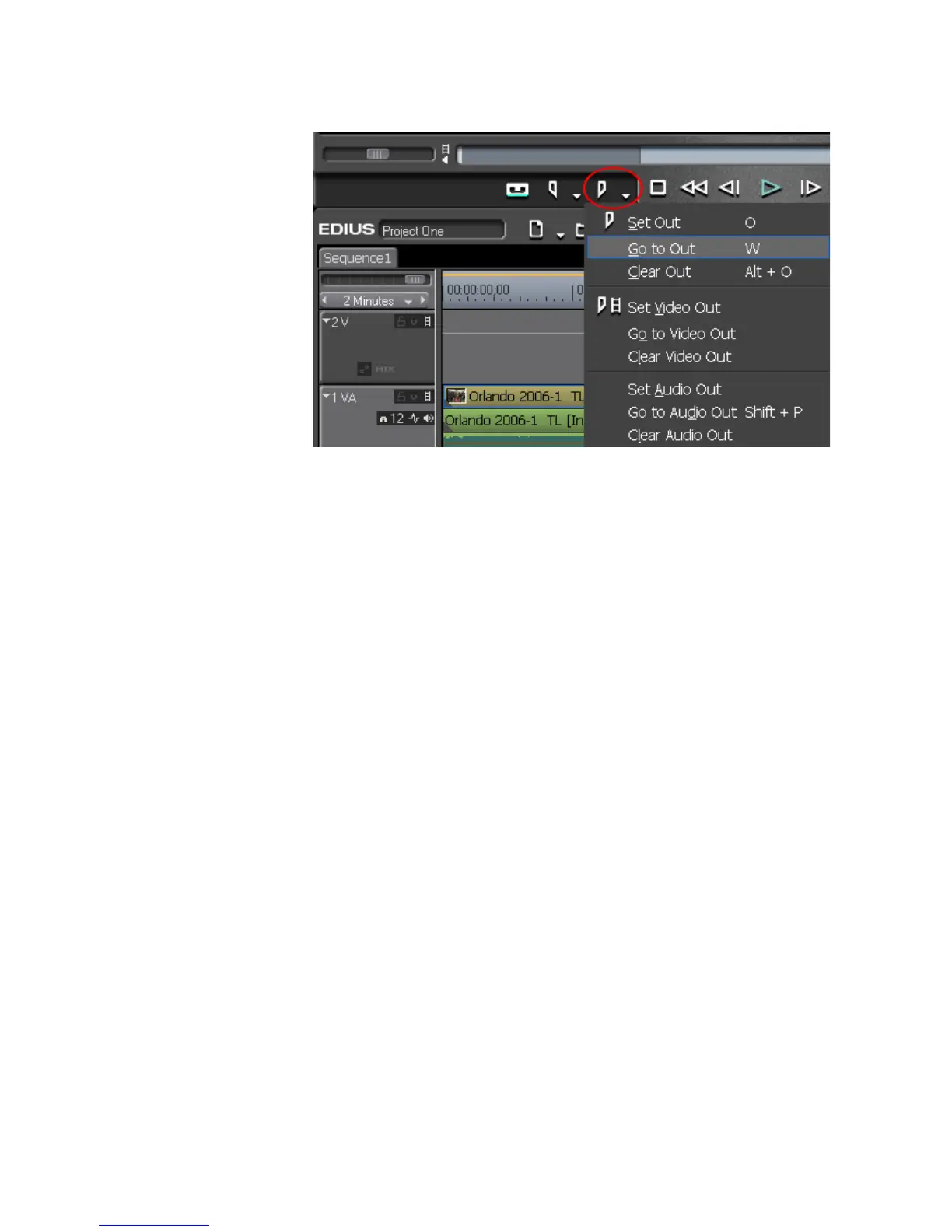EDIUS — User Reference Guide 273
Clip Operations
Figure 268. Set Out Button Menu - Go to Out
Note To move to the Out point for either the video portion of the clip or the audio
portion, select “Go to Video Out” or Go to “Audio Out” from the menu.
• Hold down the [SHIFT] key while clicking the Set Out button.
• Press [
SHIFT]+[O] on the keyboard.
• Press [
SHIFT]+[P] to move the Audio Out point.
Removing In and Out Points
To remove In and Out points in the Player, do the following:
• Click the list button (V) on the Set In/Set Out button in the Player and
select “Clear In” or ‘Clear Out “ from the menu. See Figure 269.
