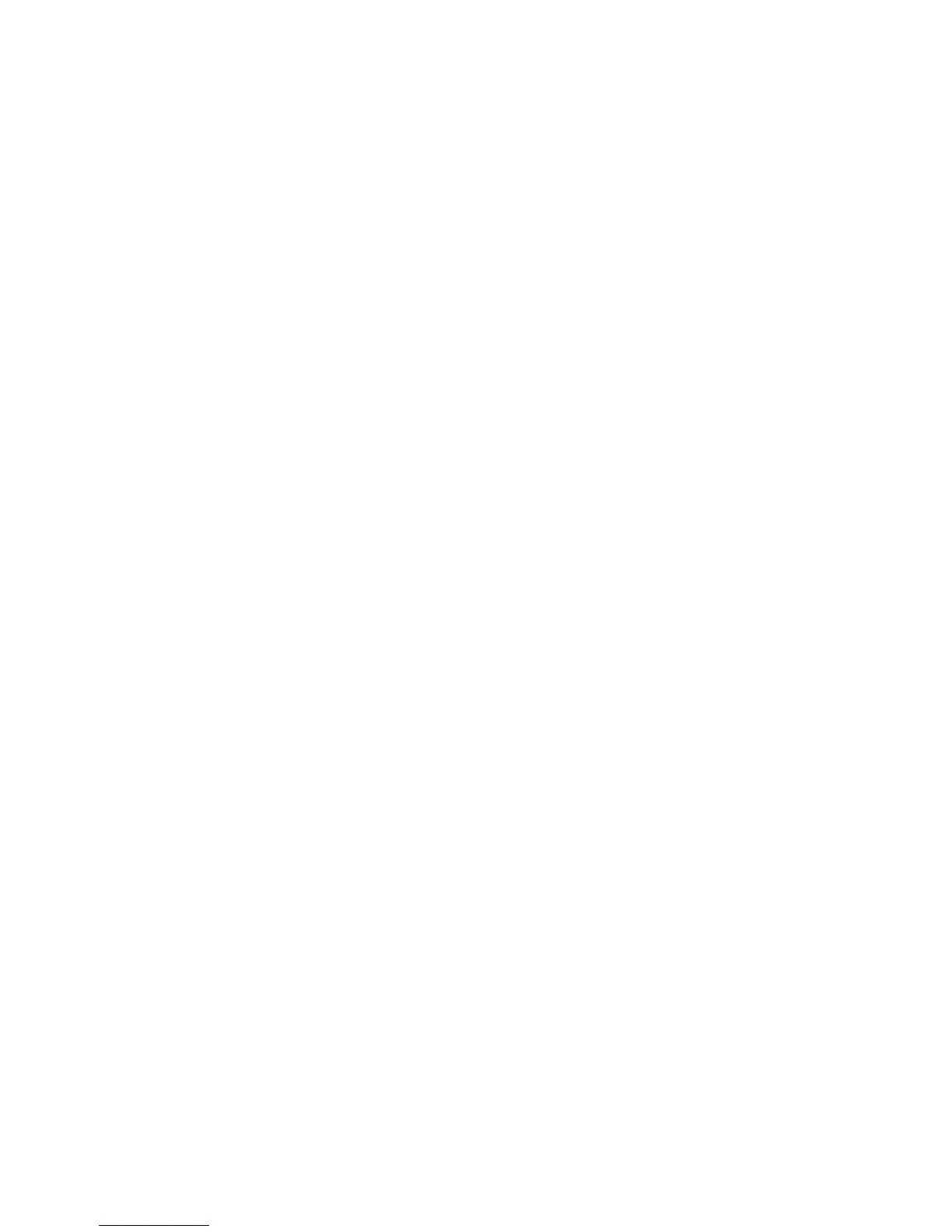EDIUS — User Reference Guide 77
Project Operations
Match Channels When the Channels in a Transition’s “From” Side and
“To” Side Are Different
This setting is available if a CMX file type is selected.
Export Error Log
If selected, this setting will export the log to a file when import errors
occurs. Select the desired Export Format and Export type. If the Export
Type is set to “All” the imported contents as well as the errors are specified
in the log.
4. Click to OK button to set the selected import settings.
The EDL Importer Detailed Settings dialog closes and control is returned to
the Open dialog.
5. Click the Open button to import the EDL file using the selected import
settings.
The EDL file is imported and the Find Offline Clip dialog appears. Restore
the offline clip(s) using the methods explained in Restore Offline Clips on
page 96.
Important Considerations
The following limitations exist when importing the indicted EDL file types:
BVE5000/BVE9100
• Edit Modes ASMBL and ASSY1 are not supported
• Edit Types C, W and D are the only types supported
• GPI Data Line is not supported
• Learn Data Line is not supported
CMX340/CMX3600
• Edit Types C, W and D are the only types supported
Import Final Cut Pro (FCP) XML Files
To import a Final Cut Pro XML file do the following:
1. Click the list button [V] of the Open Project button and select “Import
Project>FCP XML” from the menu as illustrated in Figure 60.
Note An alternative method is to select File>Import Project>FCP XML from the
preview window menu bar.
