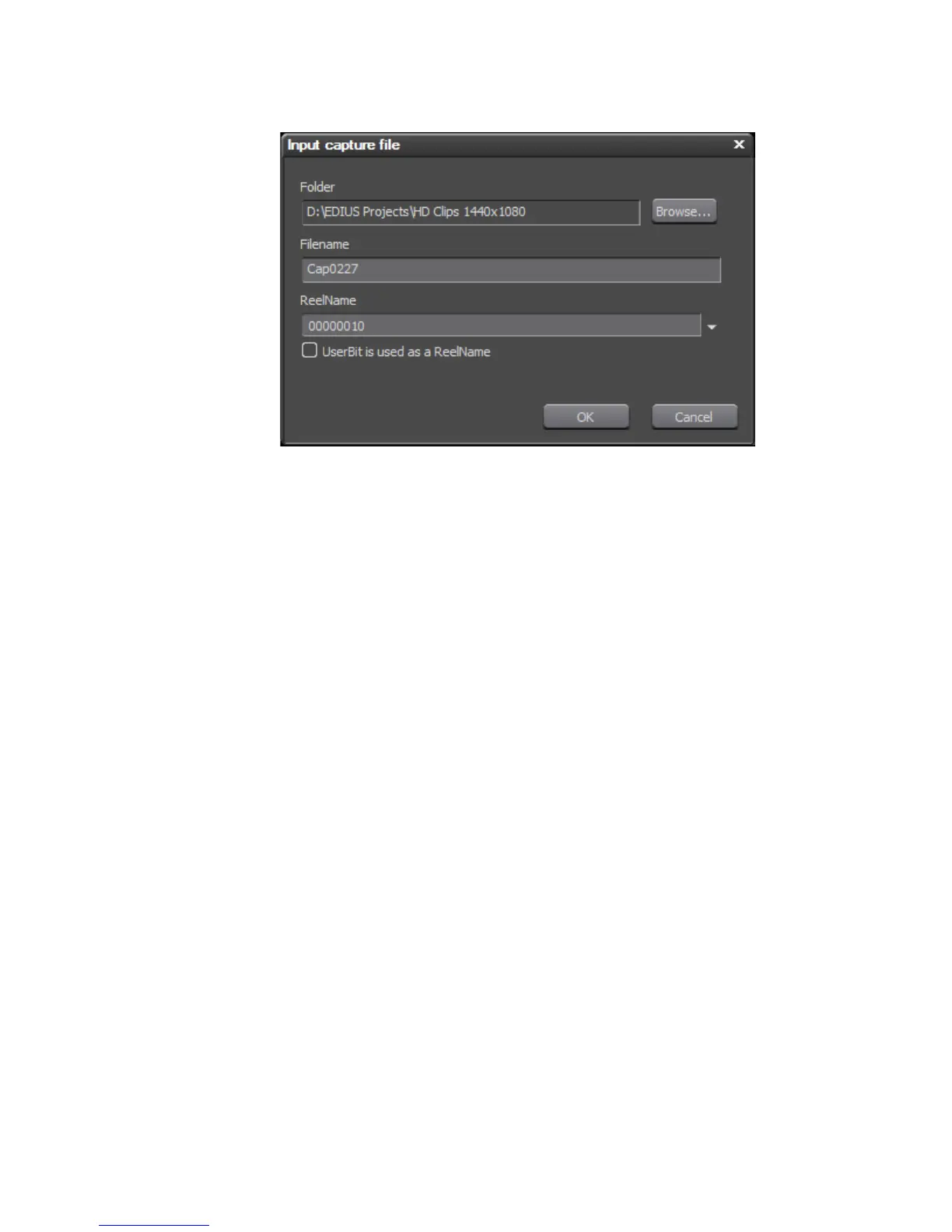214 EDIUS — User Reference Guide
Section 3 — Capturing and Importing Clips and Stills
Figure 190. Capture File Dialog
Set the following filename parameters as desired:
• The folder location for the captured clip is specified by entering a folder
path or browsing to the desired folder using the
Browse... button.
• Enter the desired filename for the captured file.
• Set the reel name, if desired as explained in Setting Reel Name on
page 211.
Captured clips are placed in the Asset bin at the conclusion of the capture
process. These clips are now available for use in EDIUS projects.
Setting In and Out Points
Setting In an Out points allows you to choose just a portion of the source
material for capture instead of capturing the entire source and then trim
-
ming as needed. Setting In an Out points is done in the following ways:
• While playing a clip, click the Set In and Set Out buttons at on the Player
button bar. See Figure 191. Play the clip until the desired beginning
frame is reached; press the
Set In button. Continue playing the clip until
the desired end frame is reached; click the
Set Out button.
