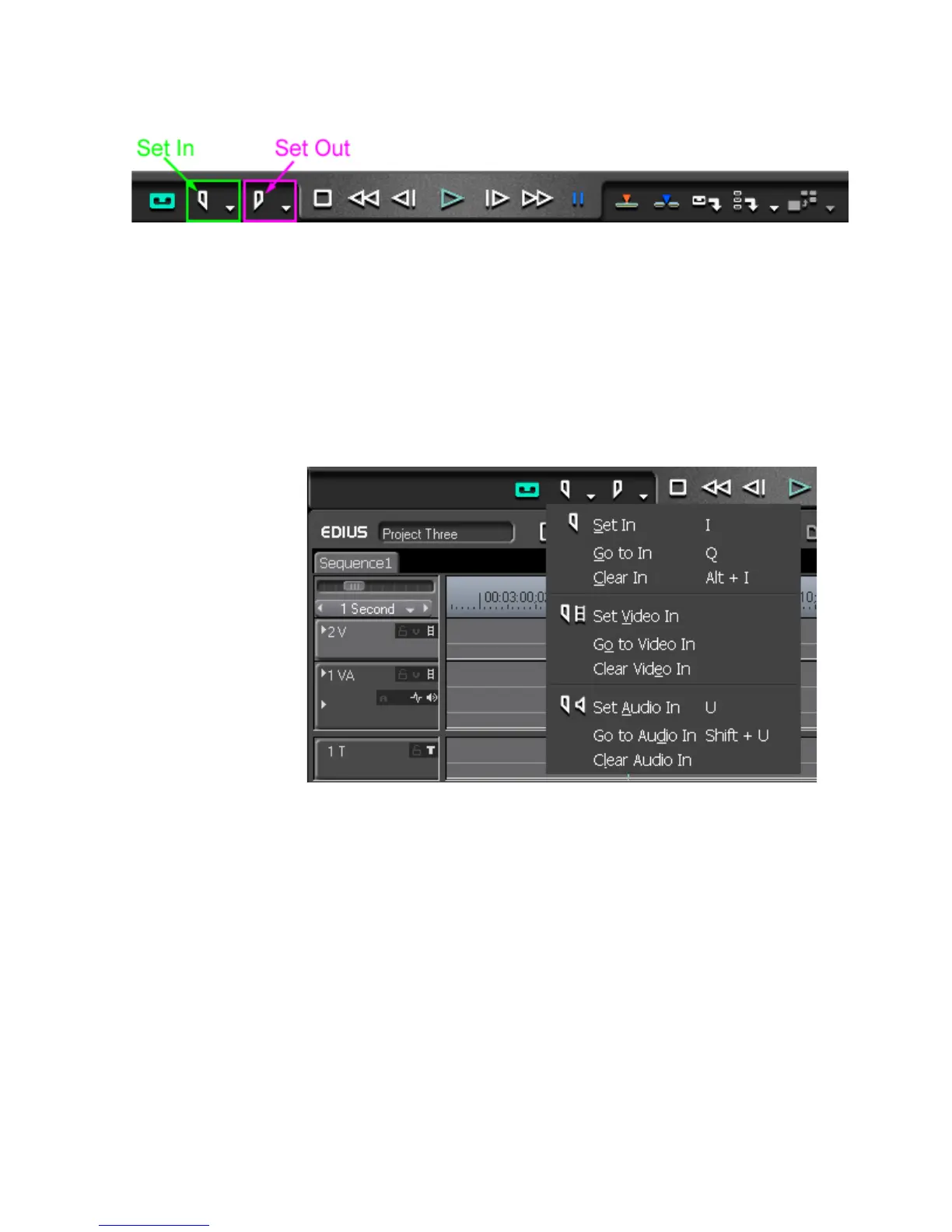EDIUS — User Reference Guide 215
Capturing from a DV or HDV Device
Figure 191. Player In and Out Buttons
• Press the [I] key on the keyboard to mark an In point. Press the [O] key
to mark the Out point.
In and out points may be set separately for video and audio. To set an In
point for video or audio only, do the following:
1. Click the list button (V) on the In button. The menu in Figure 192
appears.
Figure 192. Mark In Menu
2. Select “Set Video In” or “Set Audio In” to mark an In point for video or
audio only.
The procedure is the same for marking an Out point for video or audio only
except the list button (V) on the
Out button is clicked.
You may also set the
In and Out buttons to one of three modes such that
clicking on the button sets the In or Out point according to the selected
mode:
• Video Only
• Audio Only
• Video and Audio
