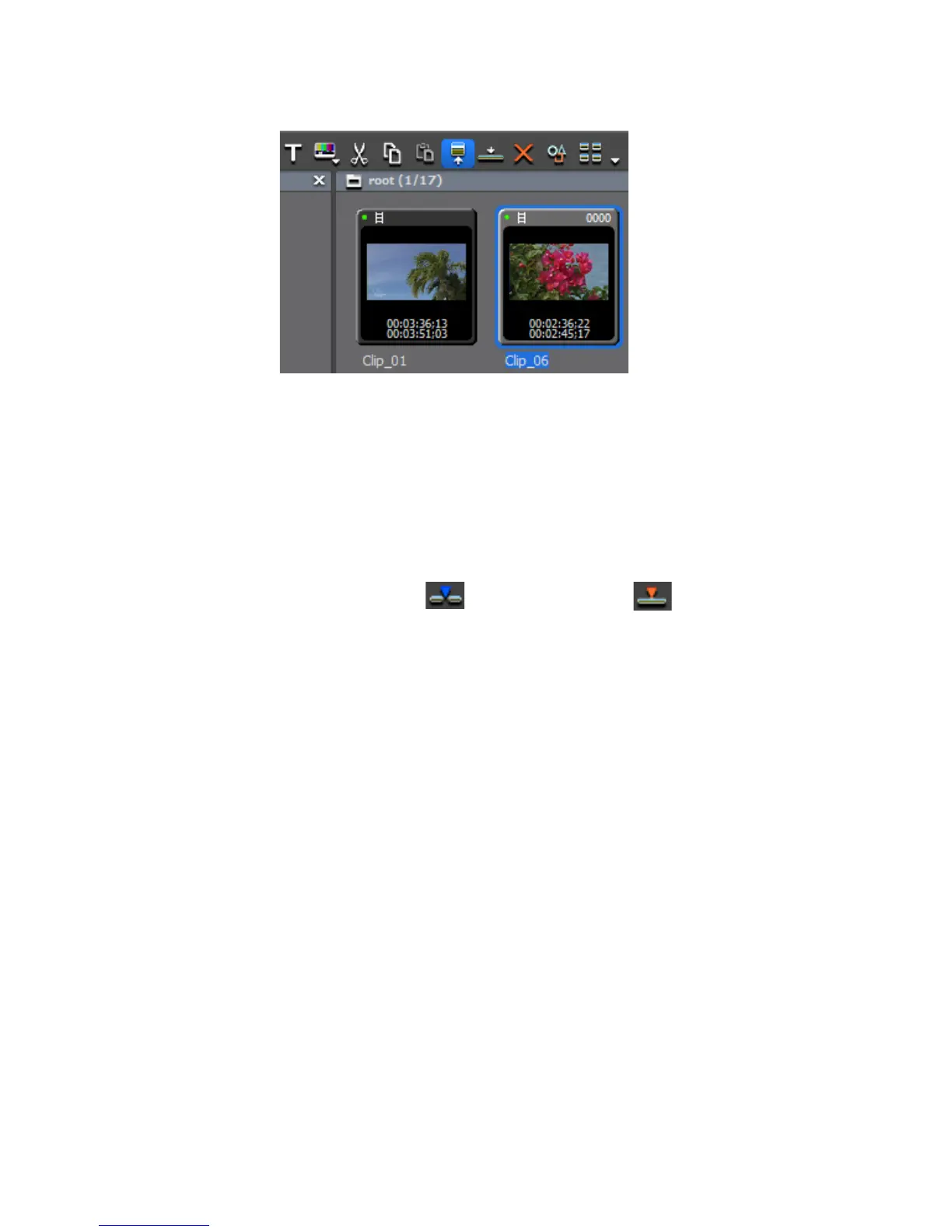334 EDIUS — User Reference Guide
Section 5 — Timeline Operations
Figure 356. Asset Bin Show in Player Button
2. In the Player, set the desired In and Out point for the clip. See Setting In
and Out Points on page 214 for more information.
3. Select the track on which to place the clip.
4. Move the Timeline cursor to the position at which you wish to place the
clip.
5. Depending on the mode in which you wish to insert the clip, click the
Insert to Timeline or Overwrite to Timeline button in the Player.
The clip is placed on the Timeline with the position of the Timeline cursor
as the In point.
Alternative Methods:
• After setting clip In and Out points in the Player, drag and drop the clip
on the Timeline
• After setting clip In and Out points in the Player, press the [
E] key to
place the clip on the Timeline.
Place Video or Audio Only on Timeline
If a clip has both video and audio and you wish to place only one of these
elements on the Timeline, perform the following actions:
1. Select a clip in the Asset Bin and click the Show in Player button. See
Figure 357.