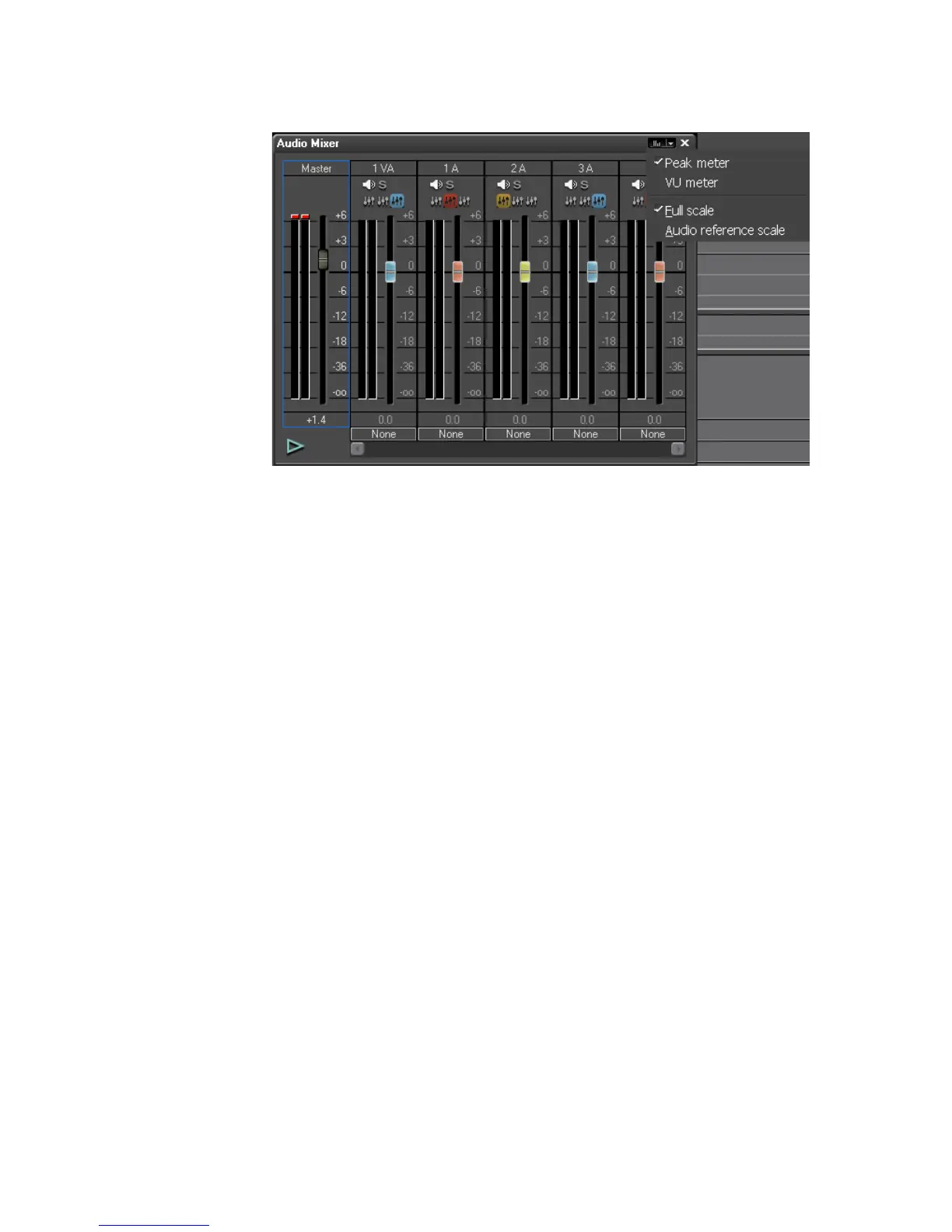654 EDIUS — User Reference Guide
Section 7 — Audio Operations
Figure 802. Audio Mixer Indicator Display Menu
2. Select the desired indicator display and scale.
• Peak Meter - Shows the volume variation of each audio signal in
real time.
• VU Meter - Displays the average volume of each audio signal. This
is useful for adjusting the volume balance of each track.
• Full Scale - “0” in the scale represents the maximum allowable sam-
pling value.
• Audio Reference Scale - Specifies the value “0” in the scale as the
sampling value preset in “Audio Reference Level” in the project set-
tings.
Audio Track Operations
To change track operations do the following:
1. In the audio mixer, click the Operation button under the track for which
you wish to change the operation.
The operation menu appears. See Figure 803 (The operation buttons on
each track are set to “None” in this example).
