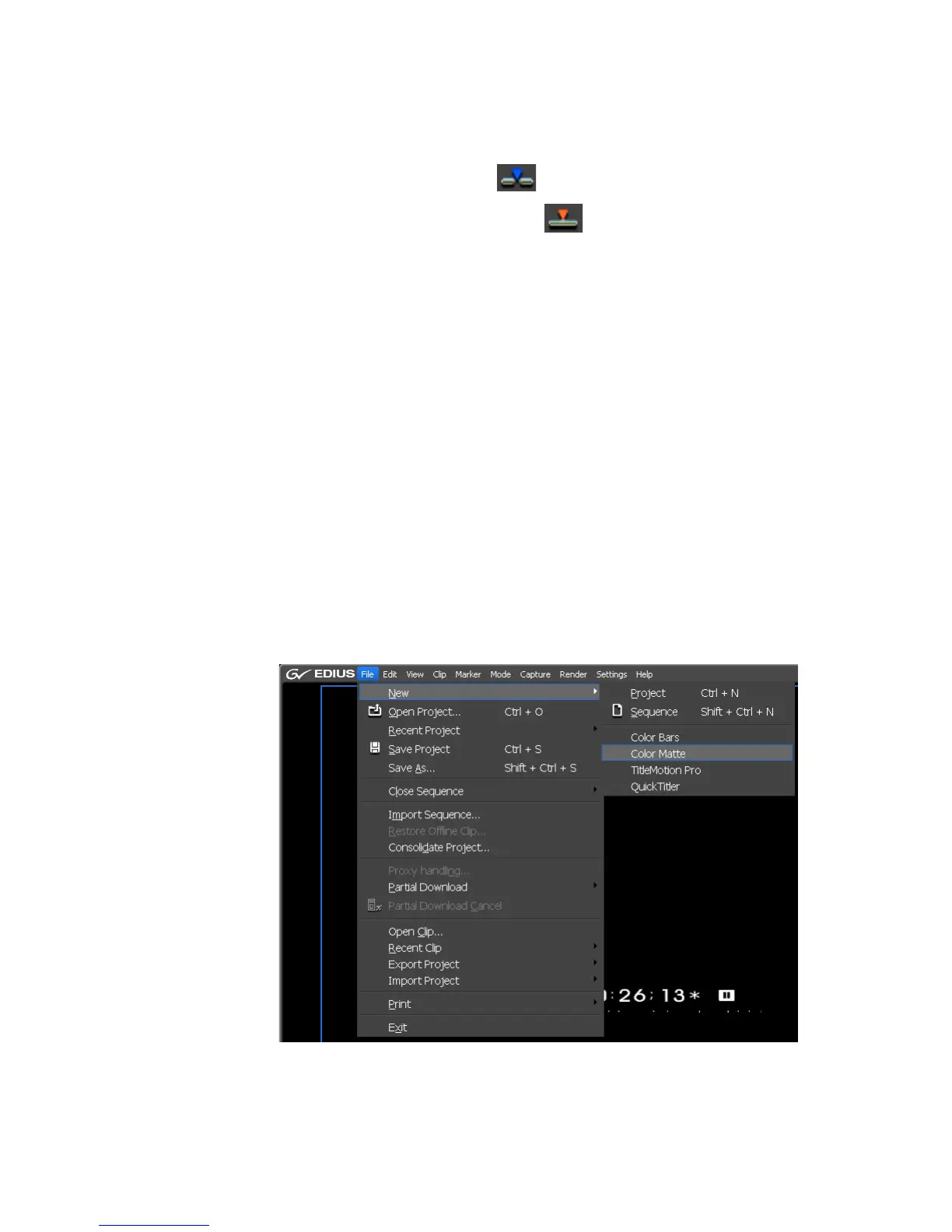340 EDIUS — User Reference Guide
Section 5 — Timeline Operations
3. Set the In and Out points on the Timeline (see Setting In and Out Points
on Timeline on page 326).
4. Click the Insert to Timeline button.
Note Click the Overwrite to Timeline button to replace the clip at the Time-
line In/Out position.
The In and Out points of the clip are placed between the In and Out points
of the Timeline.
Note The playback speed between In and Out points of the clip is adjusted auto-
matically in order to stay between the In and Out points of the Timeline. The
range between In and Out points is maintained.
Placing Special Clips Between In and Out Points of the Timeline
Special clips are clips that can be created as needed and are not already
found in the Asset Bin. To create and place a special clip between the Time
-
line In and Out points, so the following:
1. Set the desired In and Out points on the Timeline (see Setting In and Out
Points on Timeline on page 326).
2. Select File>New from the Preview window menu bar. The menu in
Figure 365 appears.
Figure 365. Special Clip Menu
