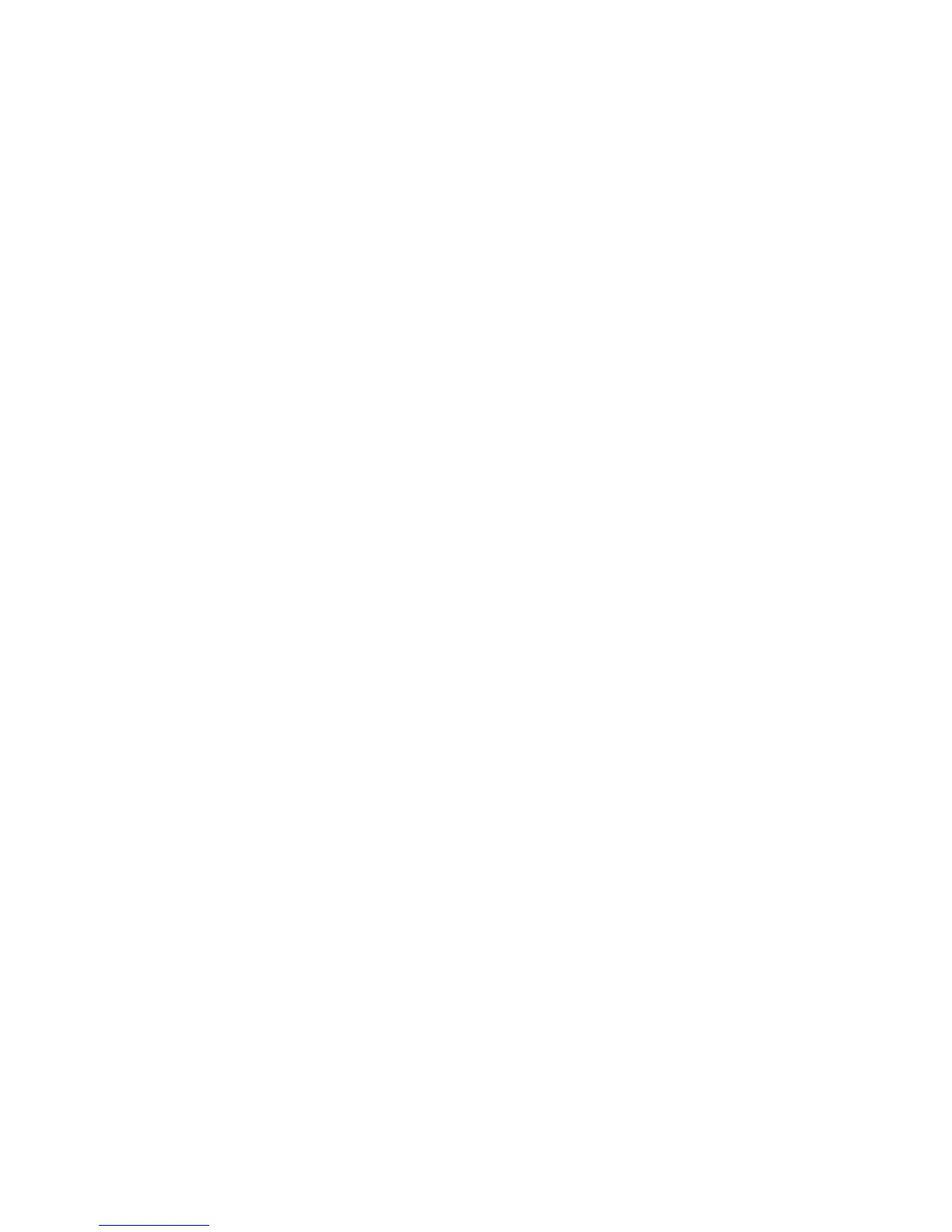EDIUS — User Reference Guide 189
Plug-In Settings
Multisample Settings
Select a multisample type from the drop-down list box. Choices are:
•None (default)
•NoMaskable
•2 Samples
•4 Samples
•6 Samples
Select a quality level (applies only if the Multisample type is set to
“NoMaskable”). Choices are 0, 1, 2. Default = 0 for all multisample types.
Quality Level
The quality level is set to a default of 0.
Rendering Quality
Select the desired rendering quality.
• Full quality
•Draft quality
Fader Device Select
The Fader Device Select dialog allows selection of a fader connected to the
computer on which EDIUS is installed.
Fader Devices Select is accessed by selecting Settings>Plug-In Settings
from the Preview window and then selecting Fader Device Select from the
InputController>Fader tree in the Settings dialog. See
Figure 166.
