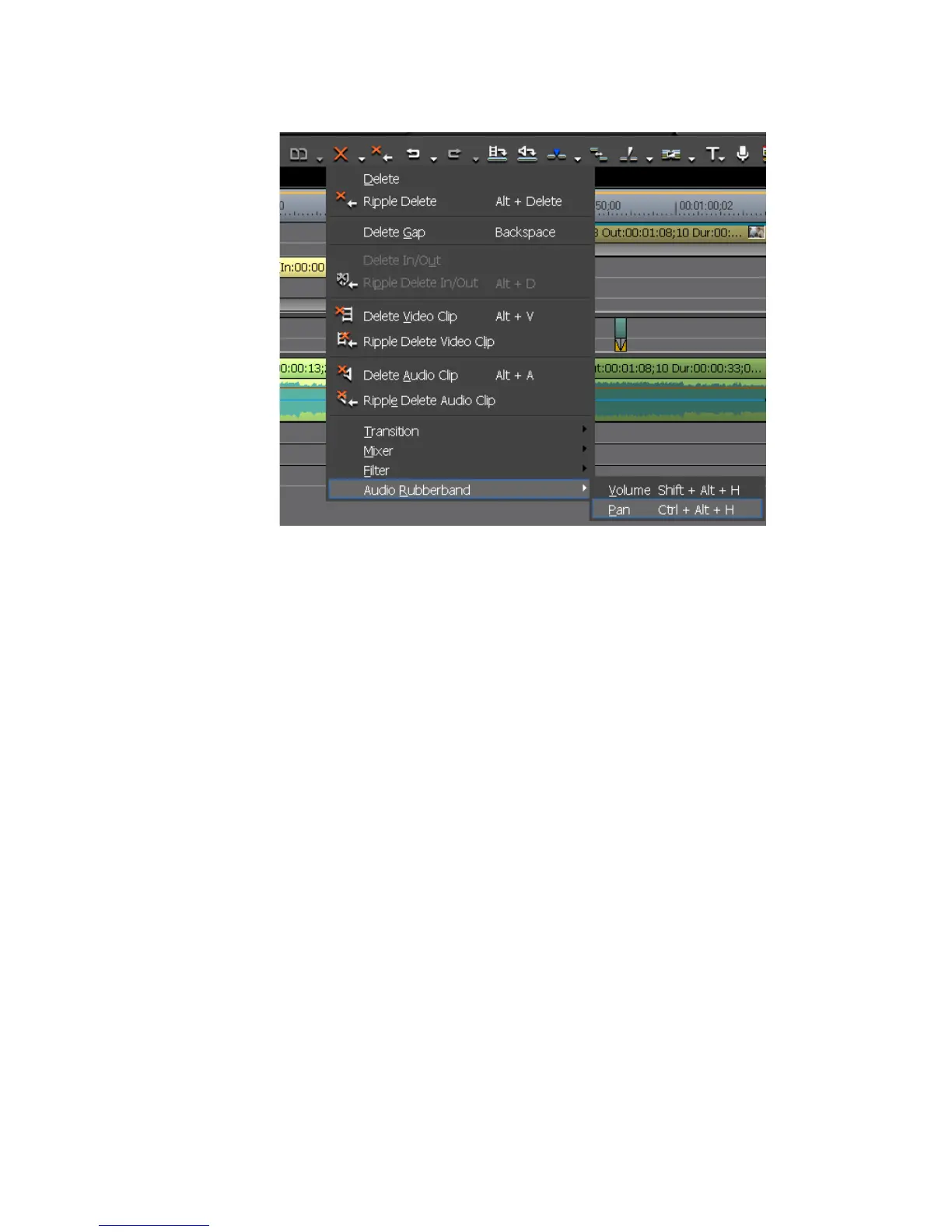648 EDIUS — User Reference Guide
Section 7 — Audio Operations
Figure 793. Delete Button Menu
3. Select Audio Rubberband>Volume or Audio Rubberband>Pan to
delete all points from the desired rubber band and return the rubber
band to the default position.
Alternative Methods:
• Right-click a clip and select Delete Parts>Audio Rubberband>Volume
or Delete Parts>Audio Rubberband>Pan from the menu.
• From the Preview window menu, Select Edit>Delete Parts>Audio Rub-
berband>Volume or Edit>Delete Parts>Audio Rubberband>Pan.
• Select a clip and press [SHIFT]+[ALT]+[H] on the keyboard to delete all
points and initialize the Volume rubber band.
• Select a clip and press [CTRL]+[ALT]+[H] on the keyboard to delete all
points and initialize the Pan rubber band.
Delete Selected Rubber Band Points
To delete all or selected rubber band points or to initialize (return to default
position) all points, do the following:
1. If necessary, expand the audio track on the track panel.
2. Click the Volume/Pan button to select the desired rubber band.
3. Right-click the desired point. The menu in Figure 794 appears.
