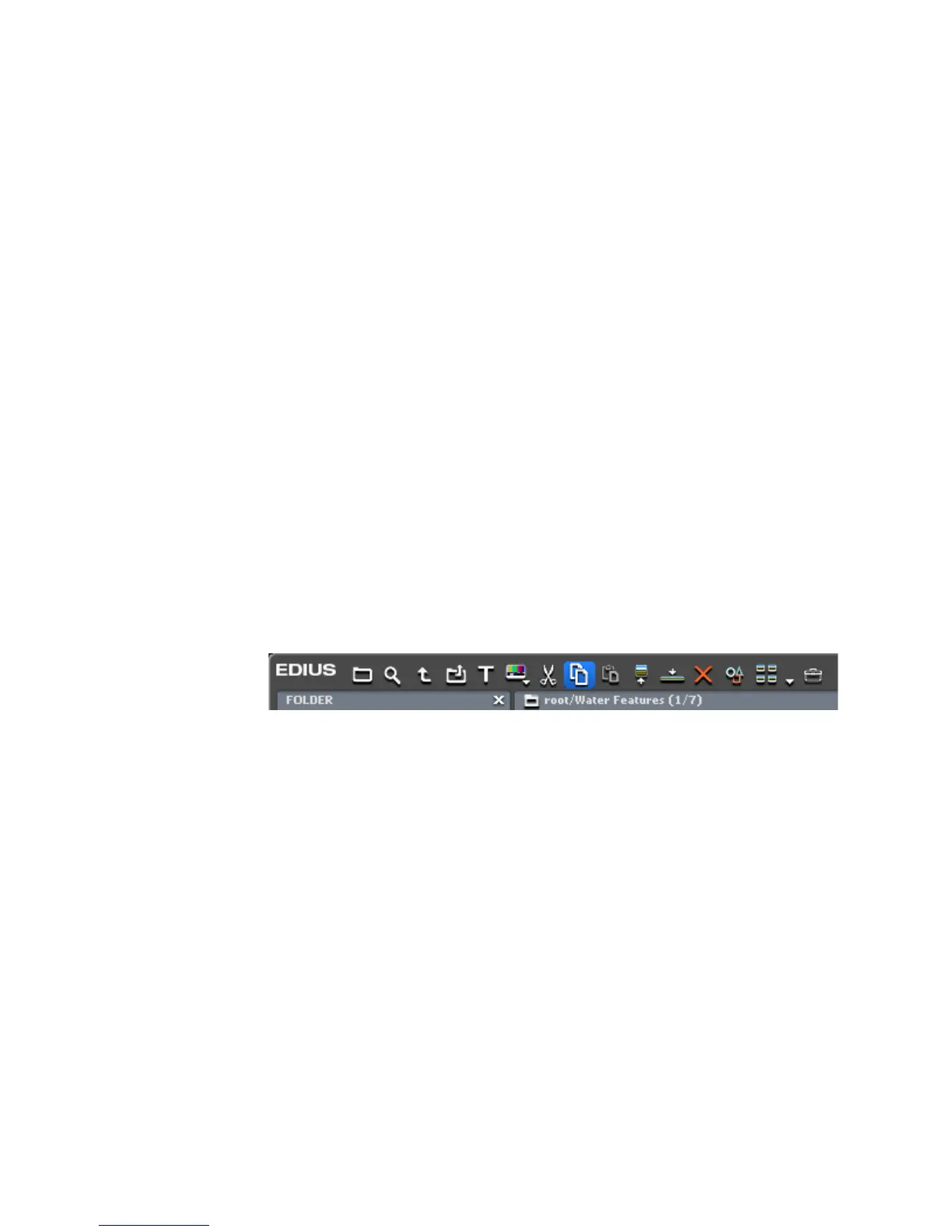284 EDIUS — User Reference Guide
Section 4 — Clip Operations and Management
Clip Management
Selecting Clips
• To select a single clip, click on it in the Asset Bin or the Timeline.
• To select multiple clips, do one of the following:
• Frame (draw a box around) the clips you wish to select with the
mouse cursor.
• While holding down the [
CTRL] key, click on the clips you wish to
select.
• While holding down the [
SHIFT] key, select the first clip in a range
and the last clip in a range. All clips from the first to the last will be
selected.
Copying Clips
To copy a clip, do any of the following:
• Select a clip in the Asset Bin and click on the Copy button (highlighted in
blue in Figure 277).
Figure 277. Asset Bin Copy Button
• Right-click a clip in either the Asset Bin or Timeline and select “Copy”
from the menu.
• Select a clip and press [
CTRL]+[C] on the keyboard.
Cutting Clips
To cut a clip from the current location, do any of the following:
• Select a clip in the Asset Bin and click on the Cut button (highlighted in
blue in Figure 278).
