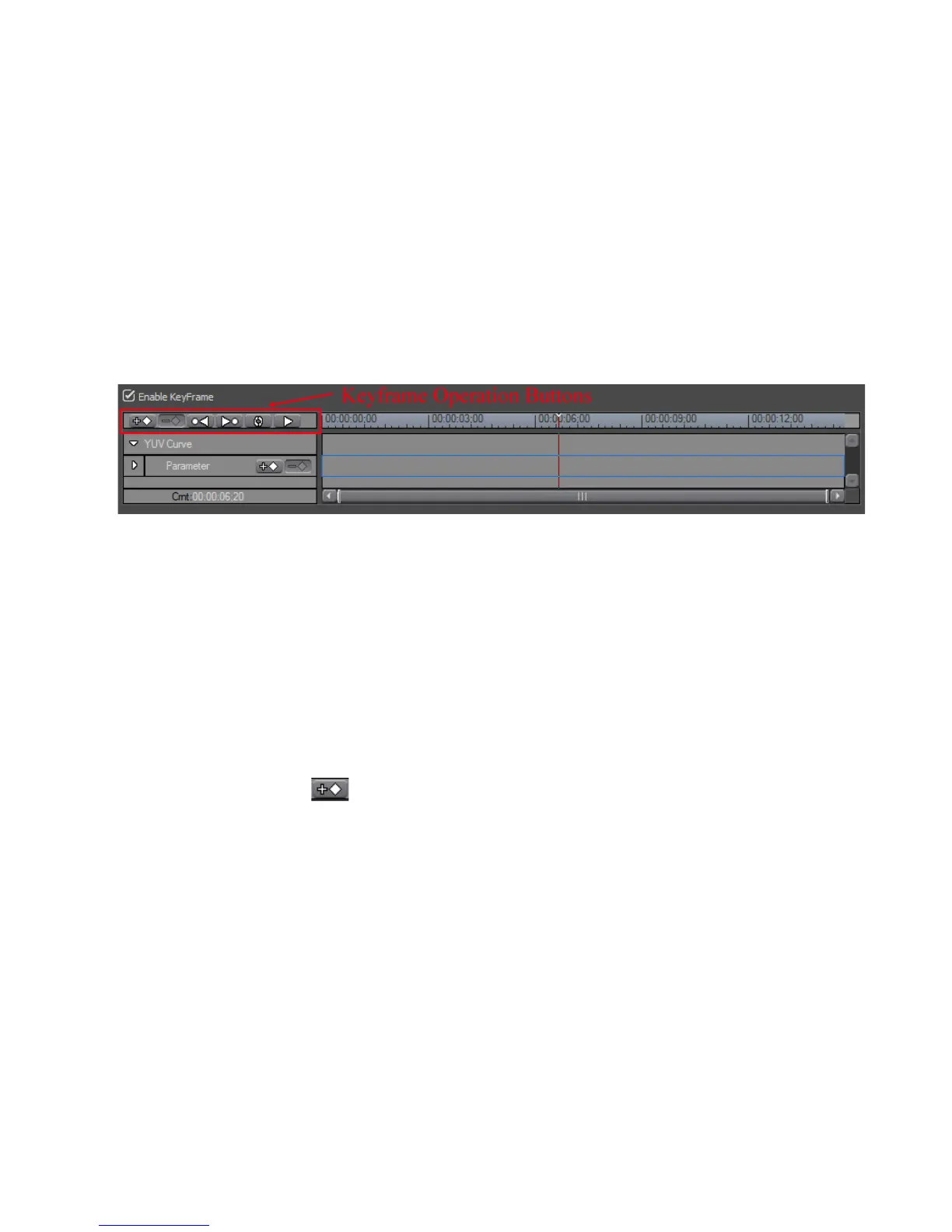EDIUS — User Reference Guide 497
Applying Filters to Clips
Keyframe Settings
Key frames can be designated on the Timeline to which color correction
filters are applied. Filter settings for other frames between keys frames are
interpolated based on the key frame settings.
Note The YUV Curve filter uses linear keyframing only. No interpolation is applied.
Enable KeyFrame
To define key frames, click the “Enable KeyFrame” checkbox to enable the
Key frame operation buttons illustrated in
Figure 705.
Figure 563. KeyFrame Operation Buttons
KeyFrame Parameters
If the KeyFrame parameter panel is not displayed, click the expand button
(Z) of the {filter name} panel to open the panel in which parameters can be
set for key frames. Click the (V) button on the {filter name} panel to hide
the parameter panel.
In the parameter panel for some color correction filters, key frames can be
added or deleted for specific adjustable parameters. For example, in the
Color Balance KeyFrames parameter panel, key frames can be added for
Chroma, Brightness, Contrast and color ranges.
- Add Key Frame
Adds a key frame at the position of the Timeline cursor in the Key Frame
window.
Note A key frame can also be added by right-clicking on the KeyFrame window
Timeline at the position at which to add the key and selecting ‘Add” from the
menu.
Once a key frame has been added to the KeyFrame window Timeline, the
key frame may be selected and adjustments made for that key frame.
Note The interpolation method for frames between key frames is selected by right-
clicking on a key frame and selecting “Hold”, “Linear” or “Bezier” from the
menu.
