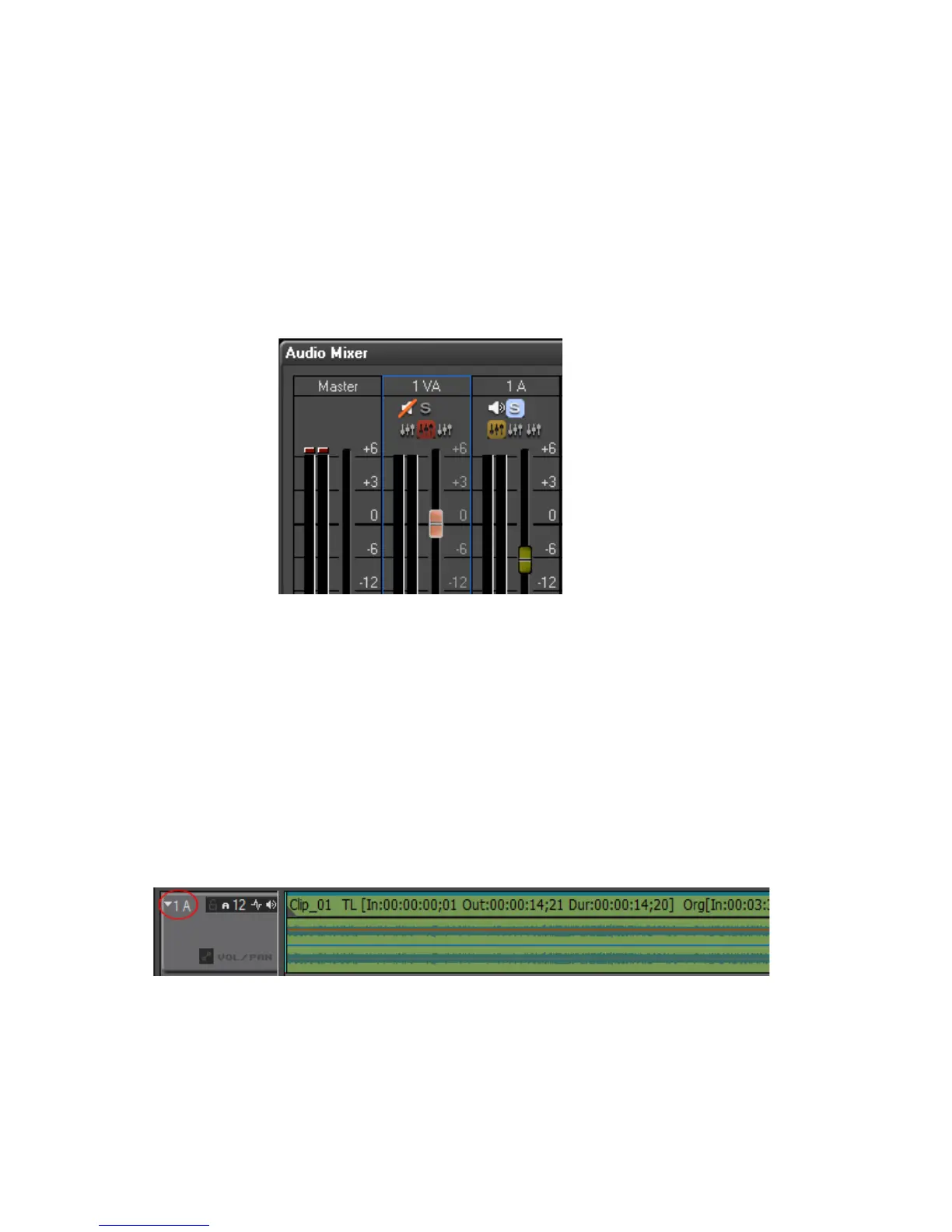658 EDIUS — User Reference Guide
Section 7 — Audio Operations
These buttons function as follows:
• Clicking the
Solo button plays back audio from that track when the Play
button in the Audio Mixer is selected.
• Clicking the
Mute button mutes audio for the selected track during
Audio Mixer playback.
Figure 807 shows the Mute button selected for track 1VA and the Solo
button selected for track 1A.
Figure 807. Mute and Solo Buttons Selected
Applying V-Mute
V-mute allows you to specify a point on the audio waveform Timeline at
which the audio should be muted. This is useful for eliminating small
amounts of unwanted audio noise. This noise will likely be visible in the
audio waveform. To V-mute audio, do the following:
1. If the audio waveform is not currently displayed for the track on with
you wish to set a V-mute, click the Expand button on the track panel.
See Figure 808.
Figure 808. Audio Track Expand
2. Move the Timeline cursor to the point at which you wish to set a V-
mute.
3. Right-click on the clip and select V-Mute from the menu as shown in
Figure 809.
