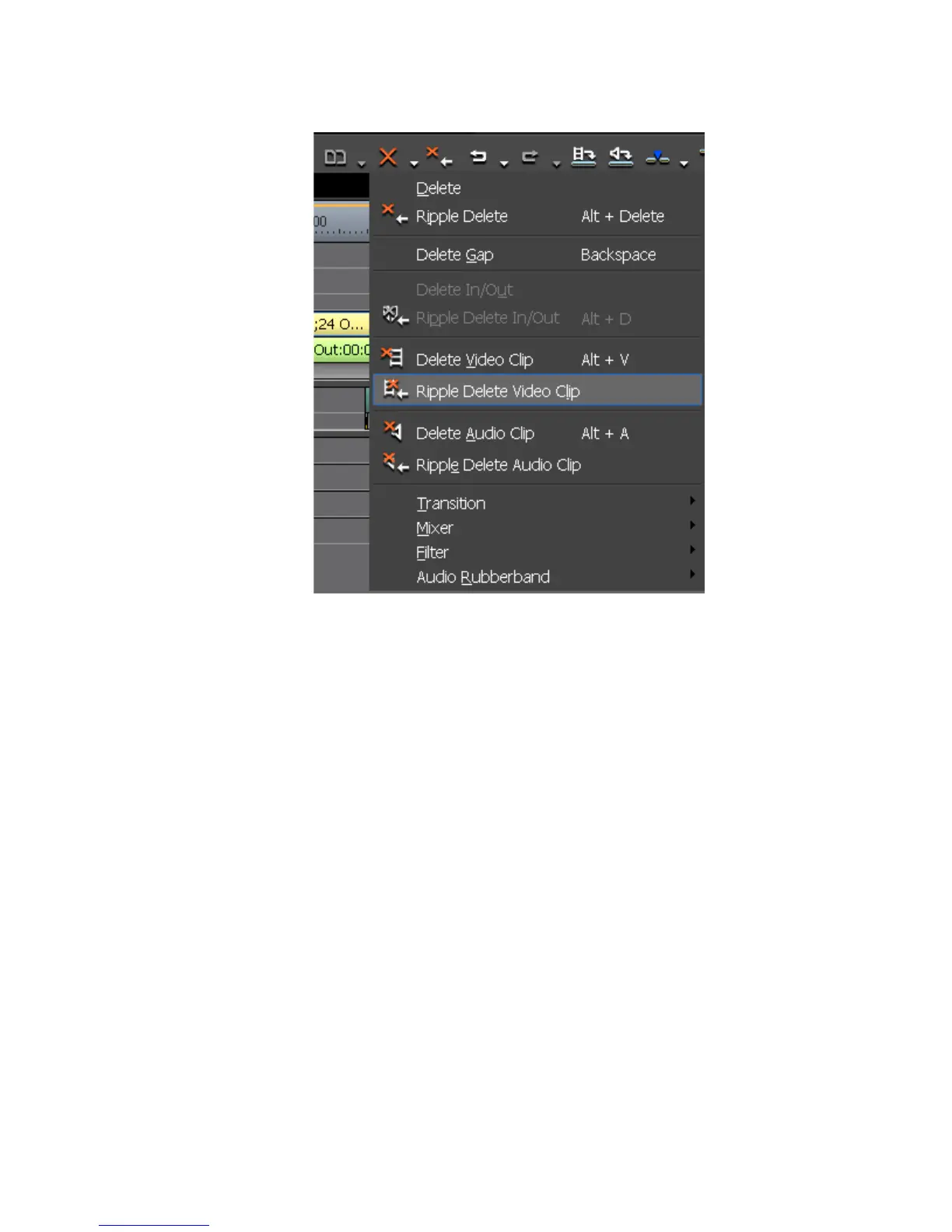EDIUS — User Reference Guide 367
Timeline Clip Operations
Figure 402. Delete Button Menu - Ripple Delete Video Clip
• Right-click a clip and select Delete Parts>Ripple Delete Video Clip or
Delete Parts>Ripple Delete Audio Clip from the menu.
• Select Edit>Delete Parts>Delete Video Clip or Edit>Delete
Parts>Delete Audio Clip from the menu.
Note When sync mode is enabled, clips on other tracks also move. See Sync Mode
on page 305 for more information on sync mode.
Delete Timeline Gaps
To delete the gap between clips in a Timeline track, do any of the following
after selecting the clip after the gap to be deleted:
• Right-click a blank space on the Timeline and select “Delete Gap” from
the menu as illustrated in Figure 403.
