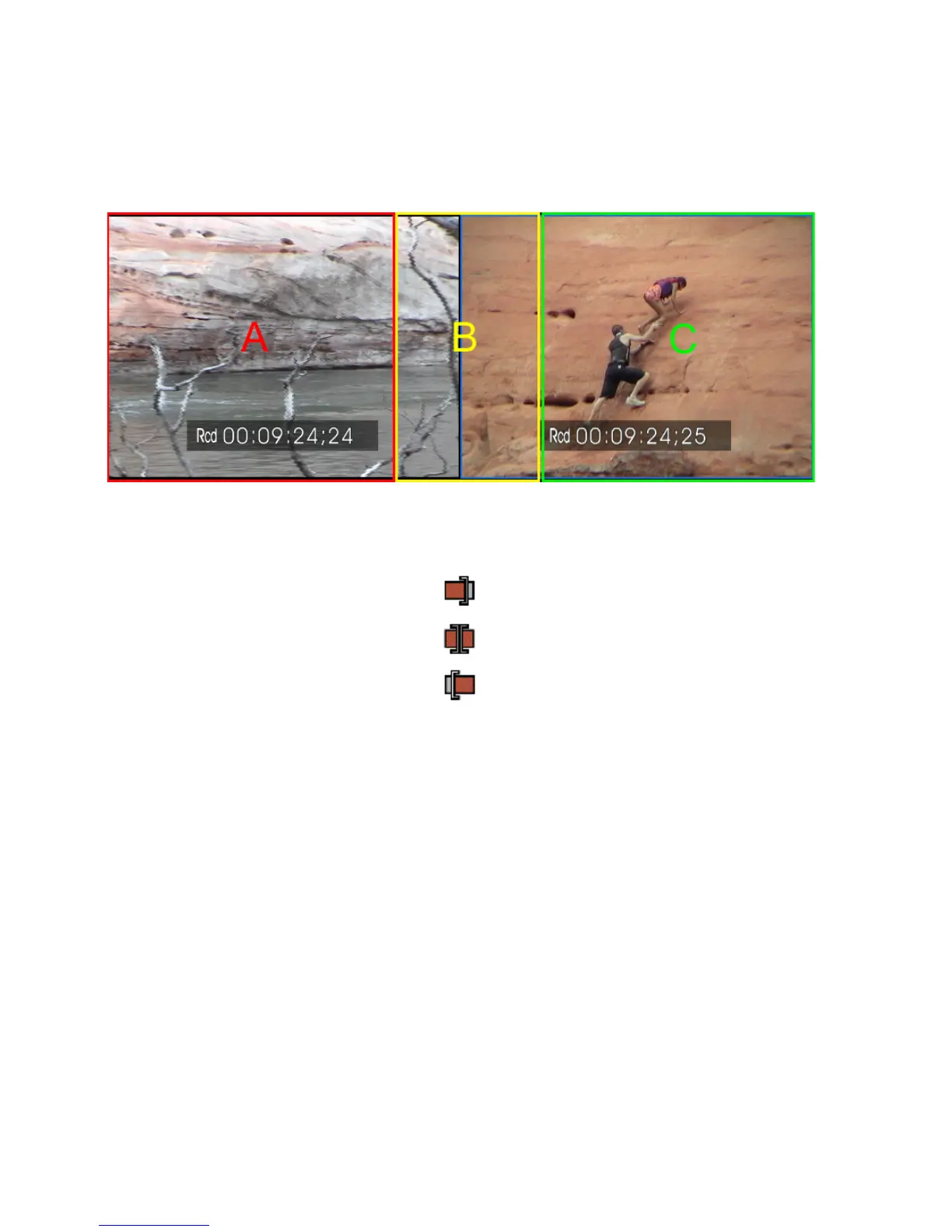394 EDIUS — User Reference Guide
Section 5 — Timeline Operations
In Point, Out Point or Slide Point Trim
Figure 431 shows the frames and trimming areas around a cut point.
Figure 431. Cut Point Trimming Areas
The trimming mode changes based upon the area in which the cursor is
positioned when a trimming drag begins.
A: Out Point Trim
B: Slide Trim
C: In Point Trim
Note Click the Preview window after Step 1 to select the cut point placed nearest
to the Timeline cursor on the selected track. The mode is determined by the
area (A,B, or C) which is clicked in the Preview window.
Slip Trim or Rolling Trim
For slip or rolling trim, each frame of the cut point is displayed in the
Preview window as illustrated in
Figure 432.
