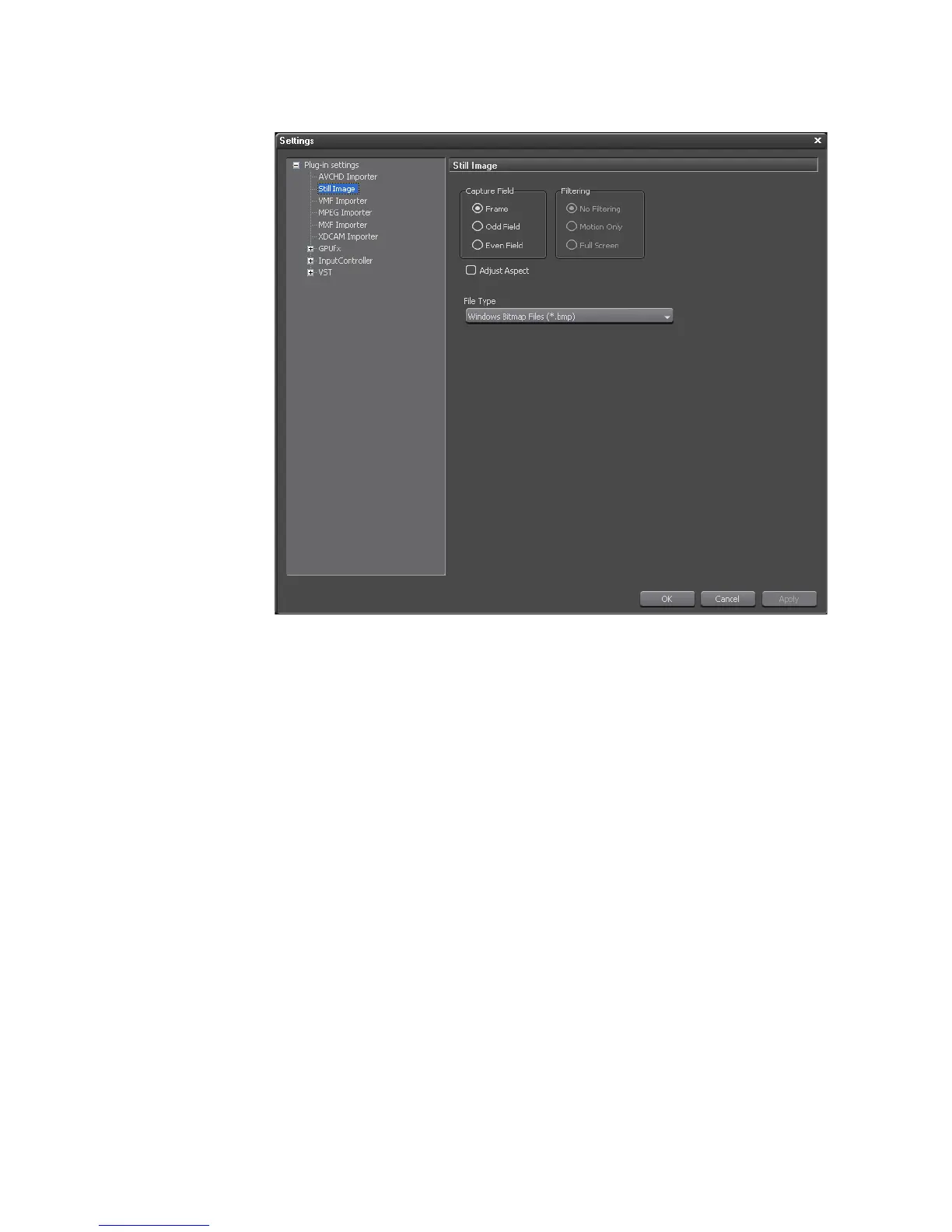182 EDIUS — User Reference Guide
Section 2 — Application and Plug-In Settings
Figure 160. Still Image Settings
Capture Field
Select the desired still image capture field. “Frame” usually provides the
highest quality; however, frame captures from large files or motion shots
may be blurred. If “Frame” does not provide good still captures, try the
“Odd Field’ or Even Field” selections. Default = Frame
Filtering
Select the desired image filtering setting. “No Filtering” may result in lower
image quality if “Odd Field” or “Even “Field” is the selected capture field.
Set filtering to “Motion Only” if blurring occurs only in motion scenes. Set
filtering to “Full Screen” if blurring appears in all parts of the image cap
-
ture. Default = No Filtering.
Adjust Aspect
Aspect ratios differ in video and still images for the PC. Select “Aspect
Adjust” to adjust captured images to the proper aspect ratio for viewing on
the PC monitor. Default = Not Checked.
