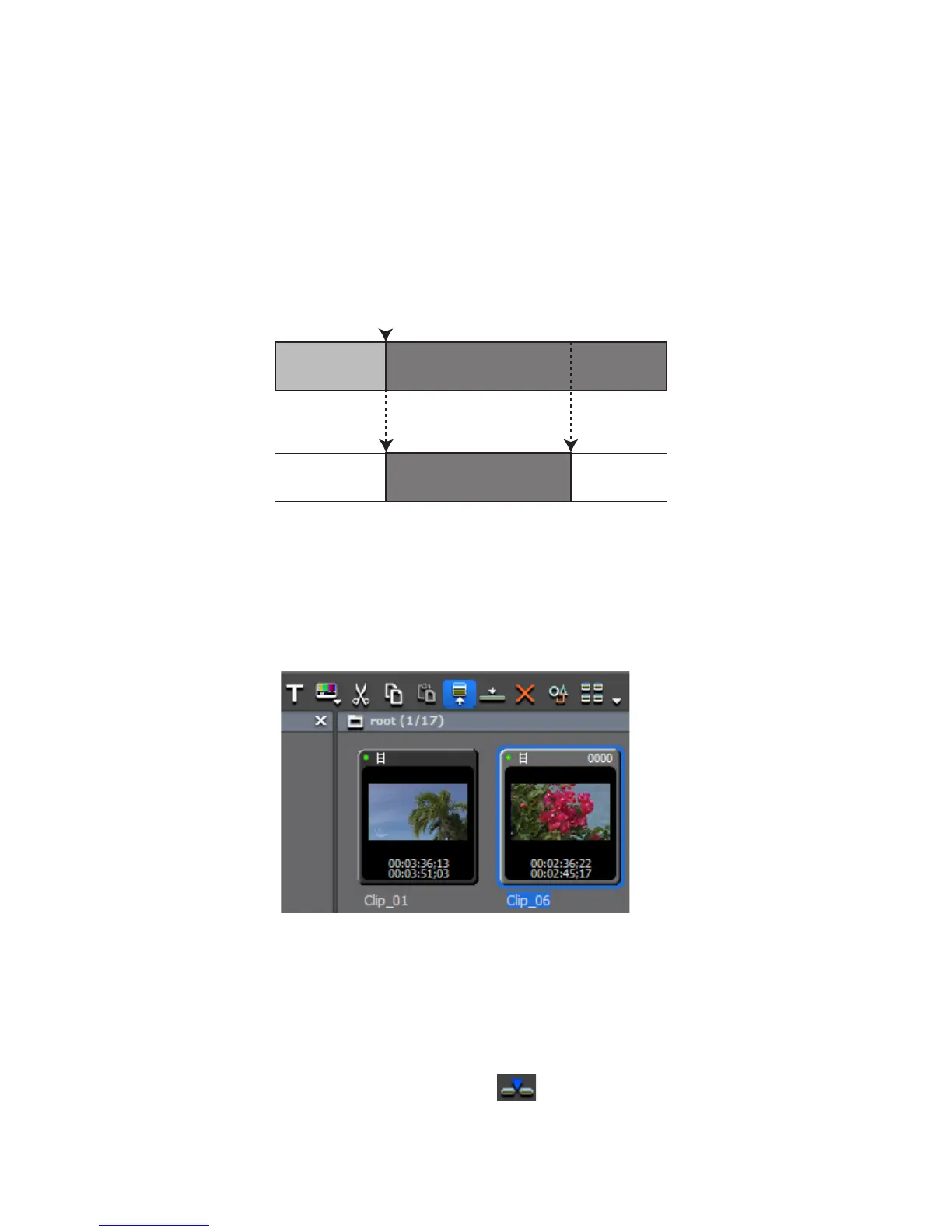338 EDIUS — User Reference Guide
Section 5 — Timeline Operations
Three-Point Editing
Three-point editing is the placing of a clip between the In and Out points of
the Timeline as illustrated in
Figure 361 or the placing of a clip with In and
Out points at the Timeline In or Timeline Out point.
As long as three of the four possible In and Out points (Clip In/Out and
Timeline In/Out) are defined, the fourth is automatically determined as
clip speed is constant.
Figure 361. Three-Point Editing
To perform three-point editing, do the following:
1. Select a clip in the Asset Bin and click the Show in Player button (see
Figure 362).
Figure 362. Asset Bin - Show in Player
Check the video in the Player and set In and Out points if necessary.
2. Select the track on which to place the clip.
3. Set the In and/or Out points on the Timeline (see Setting In and Out
Points on Timeline on page 326).
4. Click the Insert to Timeline button.
