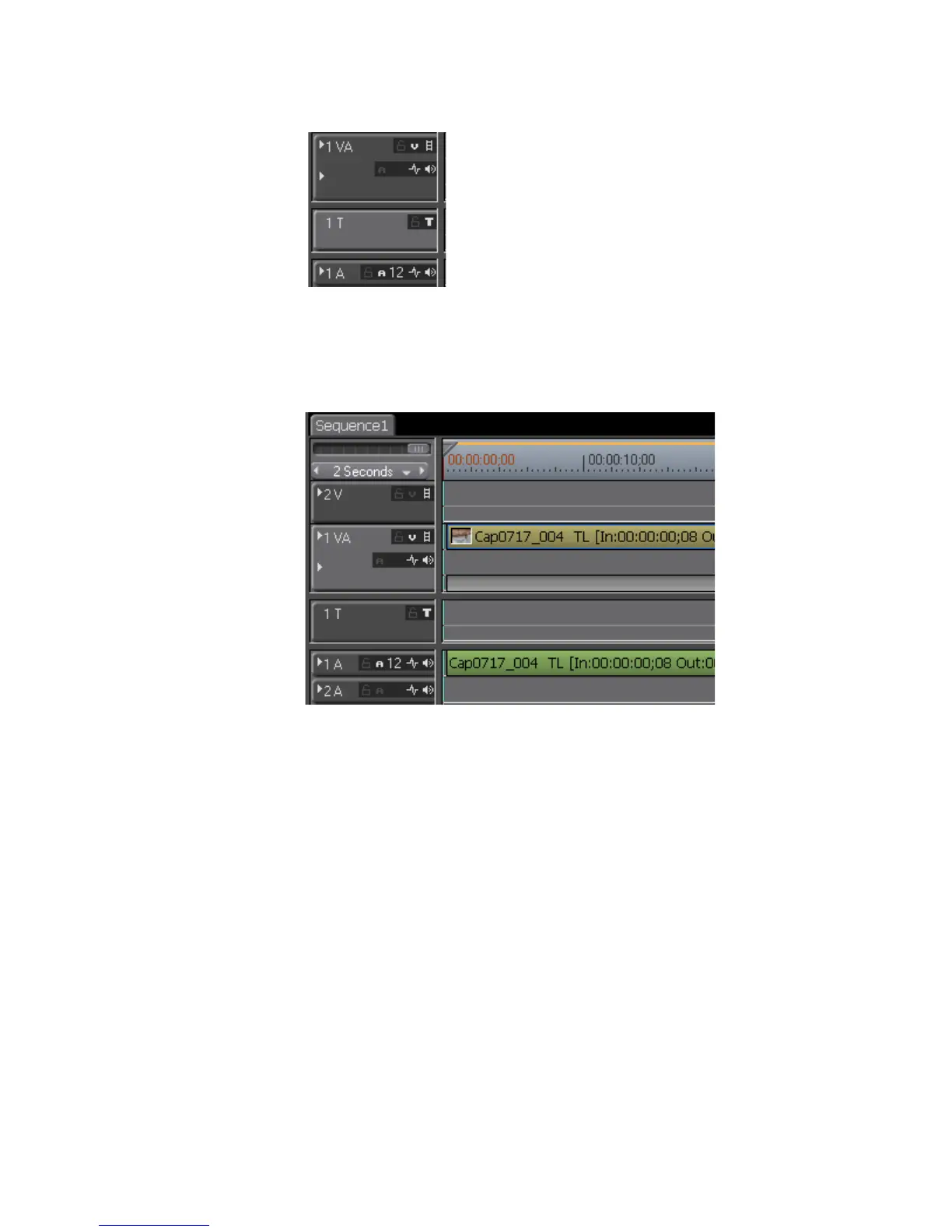EDIUS — User Reference Guide 337
Clip Placement
Figure 359. Split Video and Audio Channel Settings
With these channel settings, a clip with both video and audio would be split
between the 1VA track and the 1A track as illustrated in Figure 360.
Figure 360. Split Video and Audio Channel on Timeline
To place clips by video or audio channel, do the following:
1. Set the desired channels by clicking on the Video Channel and Audio
Channel
buttons on the desired tracks. Select the desired audio channels
from the menu.
Note Audio channels are limited to those selected from the Audio Channel button
menu.
2. Move the Timeline cursor to the position at which the clip will be
inserted.
3. Select a clip in the Asset Bin and click the Add to Timeline button.
Note Video and Audio channels that are split, as in the example above, are catego-
rized in groups.
