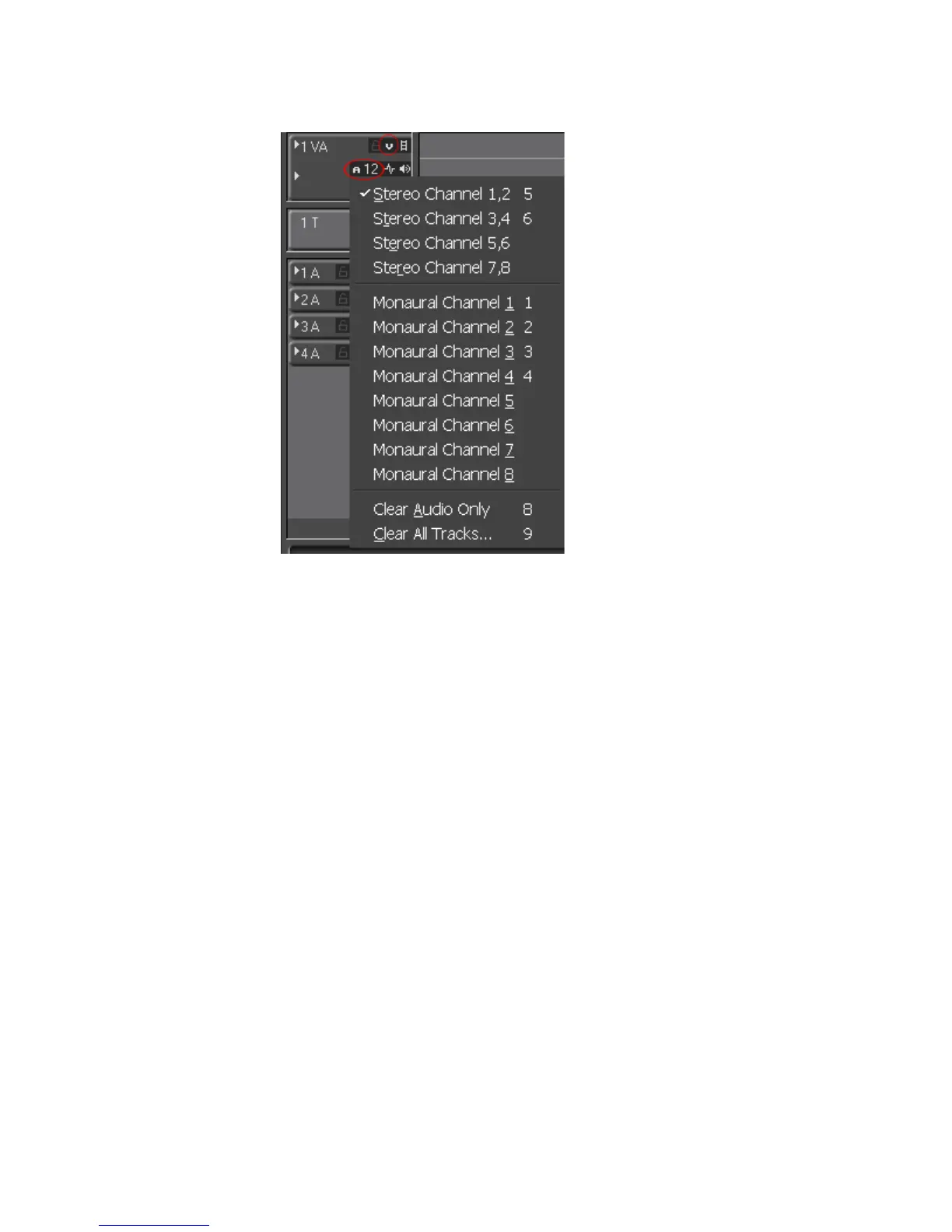336 EDIUS — User Reference Guide
Section 5 — Timeline Operations
Figure 358. Video and Audio Channel Buttons in Track Panel
Note The VA Track is the only track which has both Video Channel and Audio
Channel buttons. The V Track has Video Channel only. The Audio tracks have
Audio Channel only. The T track has neither.
When Video Channel (small “v” symbol) is enabled, the video portion of a clip
can be placed on that track. Clicking the button toggles the button between
an enabled and disabled (dim) state.
When
Audio Channel is enabled (small “A’ symbol), the designated audio
channel(s) of the audio portion of a clip can be placed on that track.
Clicking the button toggles the button between an enabled and disabled
(dim) state.
Note When enabling the Audio Channel, the desired audio channels are selected
from the menu. In the example above, channels 1 and 2 have been selected.
If a clip has video and audio, a track split can be defined by enabling Video
Channel in the VA Track and Audio Channels 1 and 2 on the 1A track as per
the example in Figure 359.
