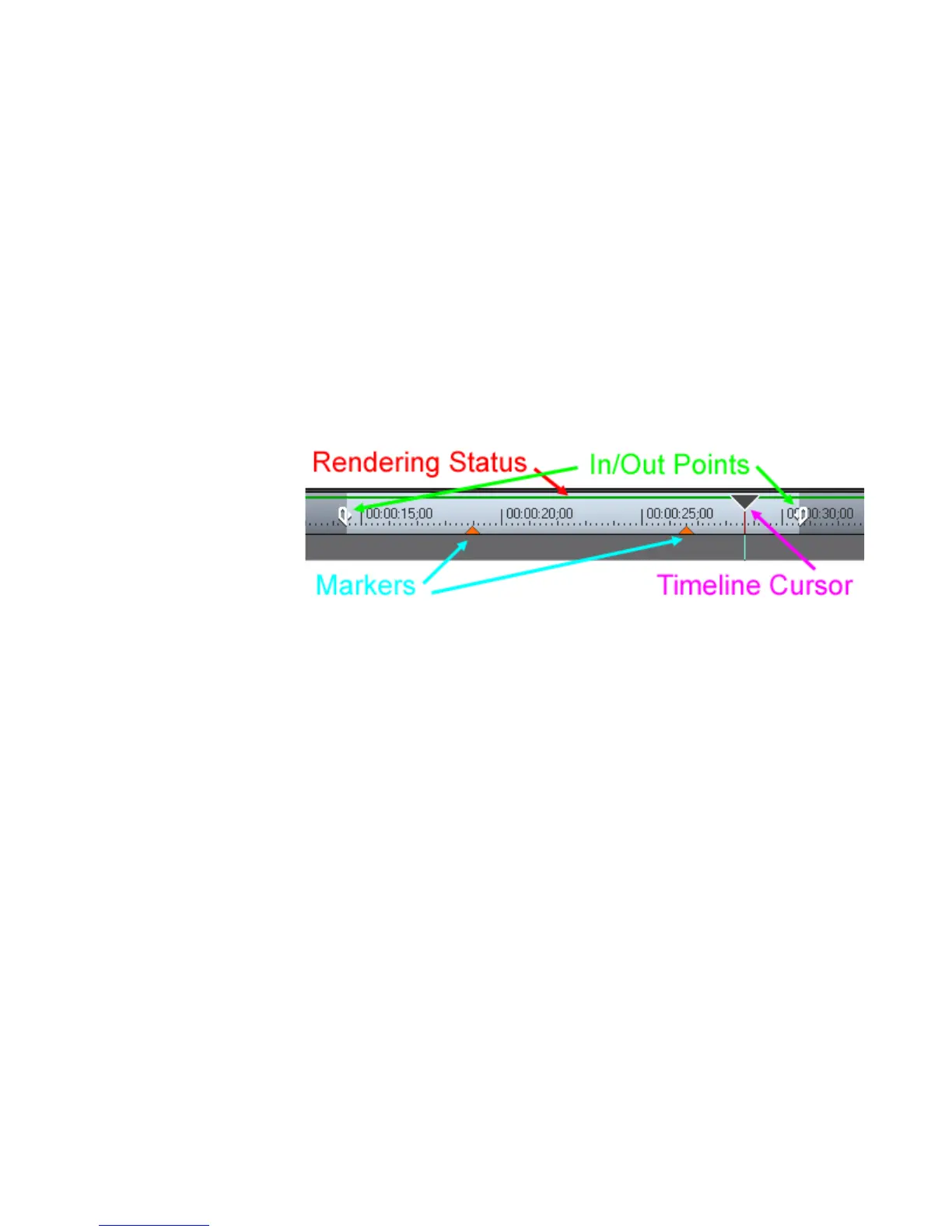EDIUS — User Reference Guide 325
Timeline Settings
Alternative Methods:
• To set all audio tracks to monaural audio, press [SHIFT]+[X] on the key-
board.
• To set all audio tracks to stereo audio, press [
SHIFT]+[CTRL]+[X] on the
keyboard.
Timeline Scale Settings
Timeline Scale Markings
The marking on the Timeline are illustrated in Figure 344.
Figure 344. Timeline Markings
Rendering Status
The rendering status line indicates the rendering requirements or status for
a clip on the Timeline. The line color indicates the status as follows:
Blue
The area should play back in real-time (no rendering required).
Aqua Blue
Clip will playback in real-time with no rendering (rendering may be
required in certain circumstances).
Green
The area has been rendered to a temporary file.
Orange
The area may not play back in real-time (this area is considered a
"loaded" area).
Red
Real-time playback was attempted for this area but failed (this area is
considered an "overload" area).
See Rendering Operations on page 441 for more information on rendering.
