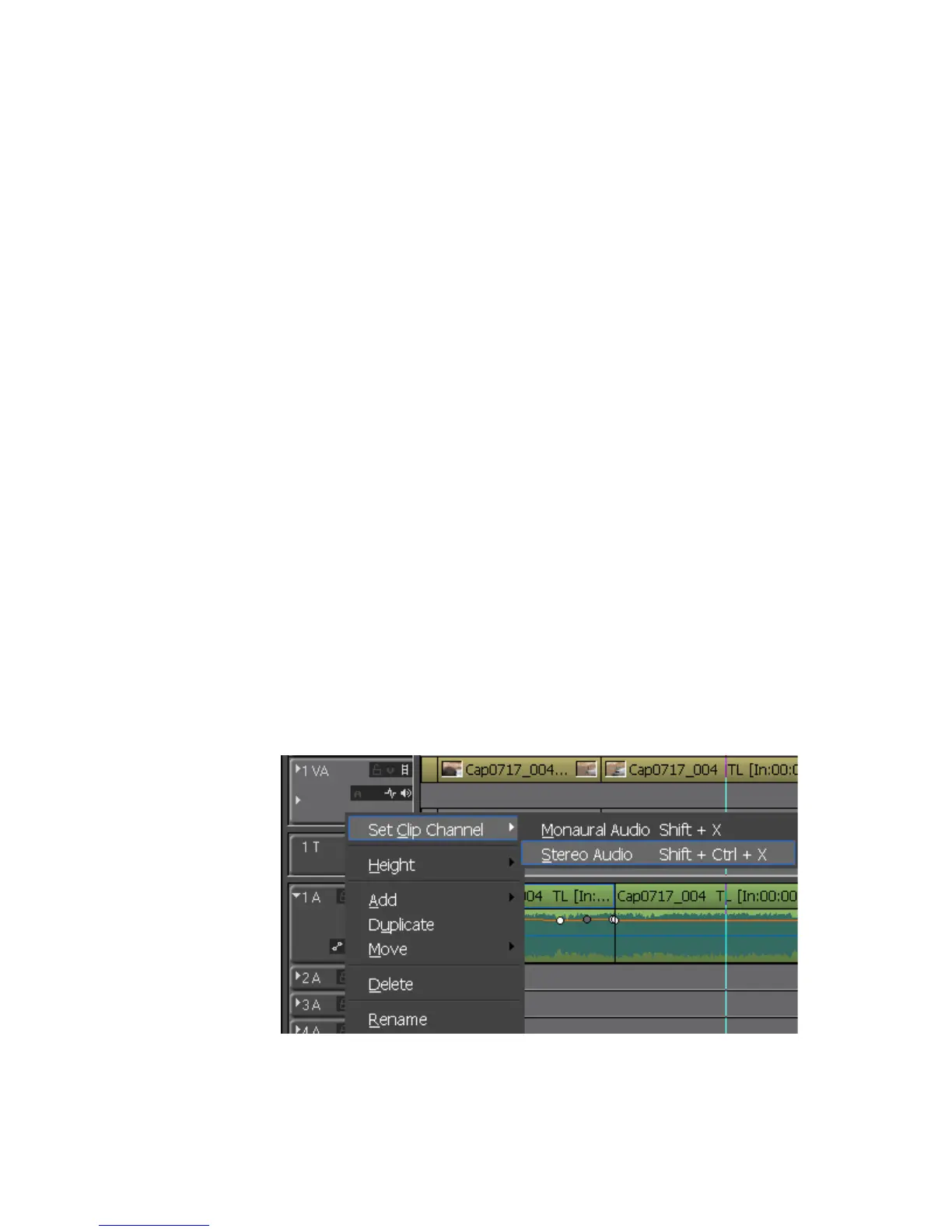324 EDIUS — User Reference Guide
Section 5 — Timeline Operations
Audio channel information and considerations:
• Stereo channel choices assign two audio channels to the track.
• Monaural channel choices assign one audio channel to the track.
• The same channel(s) may not be assigned to multiple tracks.
• In the default settings, the first audio channel in the track is assigned to
the first audio channel in the output. To change audio channel map-
pings see Sequence Settings on page 59.
• “Clear Audio Only” clears the audio channel assignments in all tracks.
Note Audio clips assigned to these tracks are not cleared. Only the audio track
assignment that appears in the track panel is cleared.
• “Clear All Tracks” clears the video and audio channel assignments in
all tracks.
Note Video and audio clips assigned to the tracks are not cleared. Only the video
and audio channel assignments and status that appears in the track panel are
cleared.
To set the audio type on all audio tracks to the same type , do the following:
1. Right-click on an audio track in the Track Panel.
2. Select Set Clip Channel>{audio type} from the menu as shown in
Figure 343.
Note Changing the audio type will affect audio channels already assigned to an
audio track.
Figure 343. Track Panel Menu - Set Clip Channel
