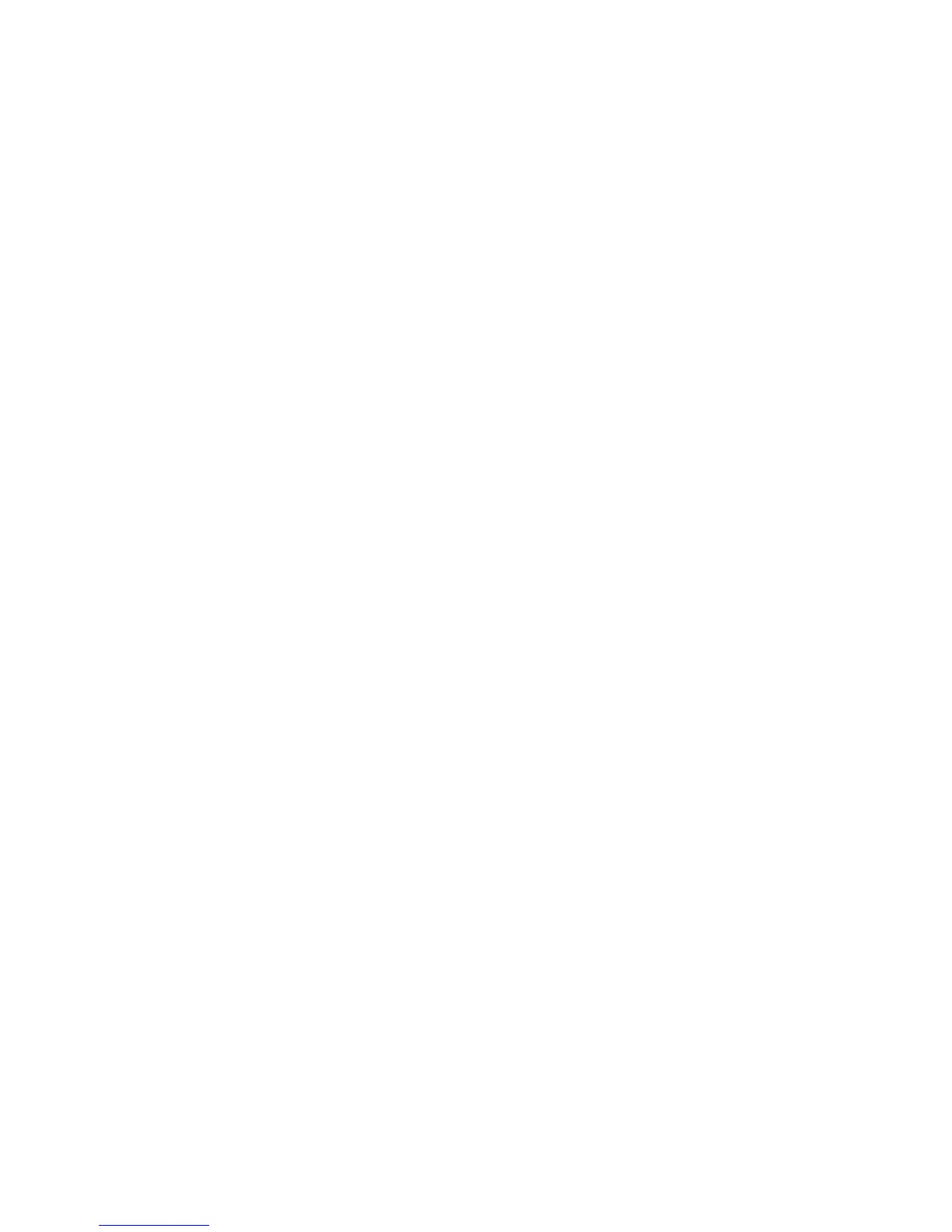EDIUS — User Reference Guide 371
Timeline Clip Operations
3. Select one of the Processing Options for reducing video flicker in slow
motion scenes.
• Deinterlace when speed is below 100%
• Always Deinterlace
•None
4. Select the Nearest Neighbor option, if desired, to interpolate the length
of a slow motion clip by displaying the same frame as needed.
5. Click the OK button.
Note Playback speed cannot be changed for clips in the VA track that have been
split trimmed. See Ripple Trim on page 399 for more information.
Changing Speed of Multiple Clips
The playback speed can be changed simultaneously for multiple selected
clips if the following conditions apply to all selected clips:
• Clips have the same start point
• Clips have the same length
• Clips have the same playback speed
• Clips have no transitions or audio cross fades applied
• The ‘Duration on Timeline is changed” option is deselected (Off)
If an attempt is made to change the playback speed of multiple selected clips with the “Dura-
tion of Timeline is changed” option selected (On), an error dialog appears indicating which
conditions above do not match the requirements.
Time Remap
Time remapping is the process of changing the playback speed of clips by
specifying the desired Timeline position of one or more keys which corre
-
spond to frames in the clip. The positions of the remaining frames in the
clip are automatically interpolated and the speed adjusted in order to
match the Timeline position of the key frames.
Note The In and Out points and the total length of the clip remain unchanged.
To time remap a clip, execute the following steps:
1. Right-click the clip to be remapped and select “Time Remap” from the
menu as illustrated in Figure 407.
