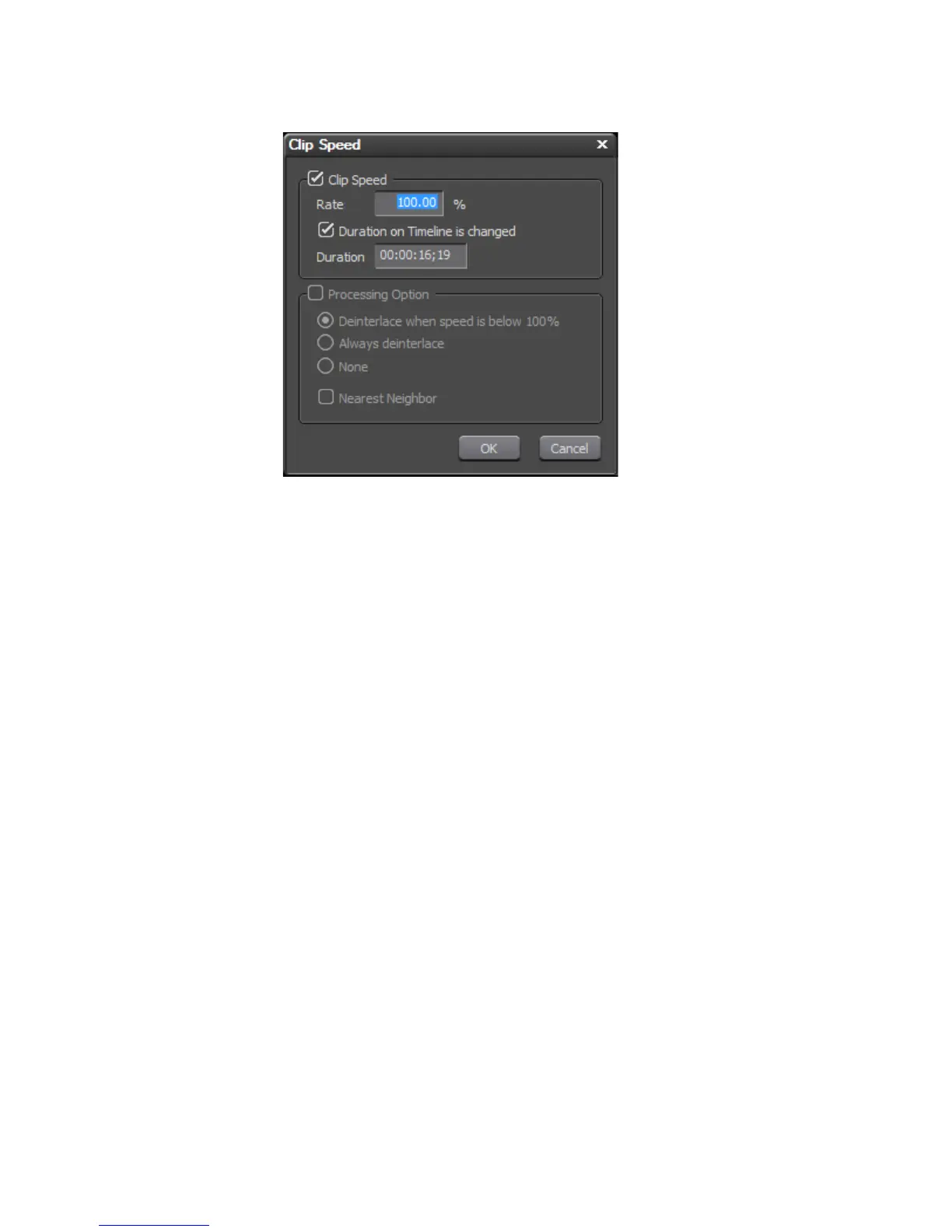370 EDIUS — User Reference Guide
Section 5 — Timeline Operations
Figure 406. Clip Speed Dialog Box
2. Set the desired playback speed by Rate or Duration.
Rate
Enter a ratio (expressed a percentage) of the original speed. For
example, 90% plays back the clip at 90% of the original speed which
results in a longer playback time for the clip.
Entering a negative value (e.g. -50) plays back the clip at 50% of the
original playback speed but in the reverse direction.
Duration on Timeline is Changed
If the “Duration on Timeline is changed” option is selected, the dura-
tion adjusts automatically to reflect the specified rate.
If the “Duration on Timeline is changed” option is not selected, the clip
duration is unchanged regardless of the selected rate.
Note When the playback rate is changed and the duration is unchanged, only the
portion of the source is used which corresponds to the current duration at the
selected playback rate. If the clip is not long enough to accommodate the
current duration at the selected playback speed, the “”Duration of Timeline is
changed” option will greyed out and cannot be changed.
Duration
Enter the desired clip duration. The rate adjusts automatically to reflect
the specified duration.
