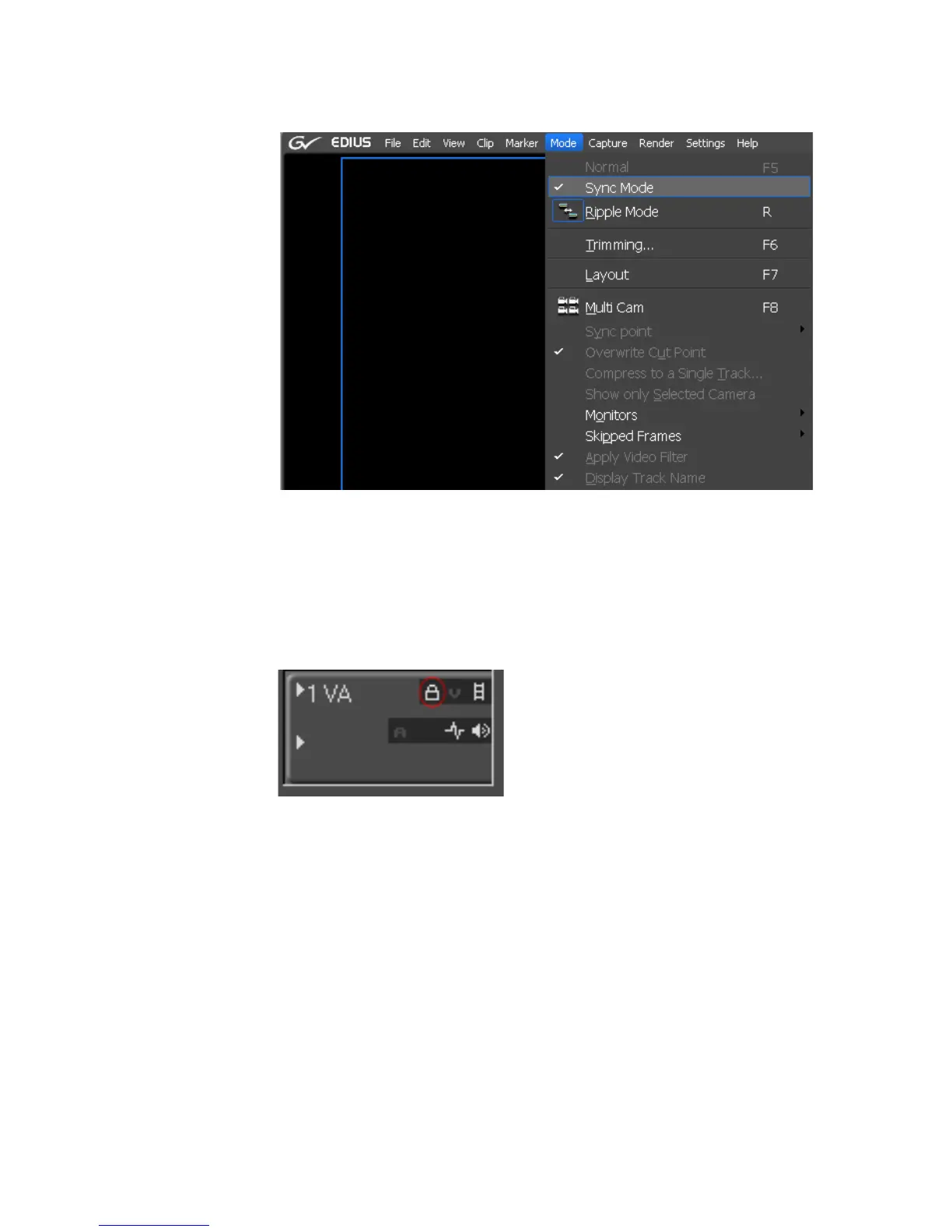306 EDIUS — User Reference Guide
Section 5 — Timeline Operations
Figure 310. Sync Mode Menu Toggle
Note If you do not want Sync Mode to affect a particular track when Sync Mode is
on, click the lock icon on the track panel next to the track you wish to lock
(see Figure 311). When the lock icon is highlighted and locked, the track is
locked. When the icon is dim and unlocked, the track is unlocked. Clicking the
lock icon toggles the lock on and off.
Figure 311. Track Lock Toggle
Ripple Mode
With ripple mode enabled, deleting or trimming a clip causes all the clips
which follow in the Timeline to move to fill in the space formerly occupied
by the trimmed or deleted clip. Default = Checked (On).
Note With ripple mode on, the behavior of clips on all tracks is also affected by the
status of the Sync Mode setting. The examples below illustrate the effect of
the Sync Mode setting on Ripple Mode editing.
Figure 312 represents the movement of clips in various tracks on the Time-
line when ripple mode is on, sync mode is off and insert mode is enabled.
