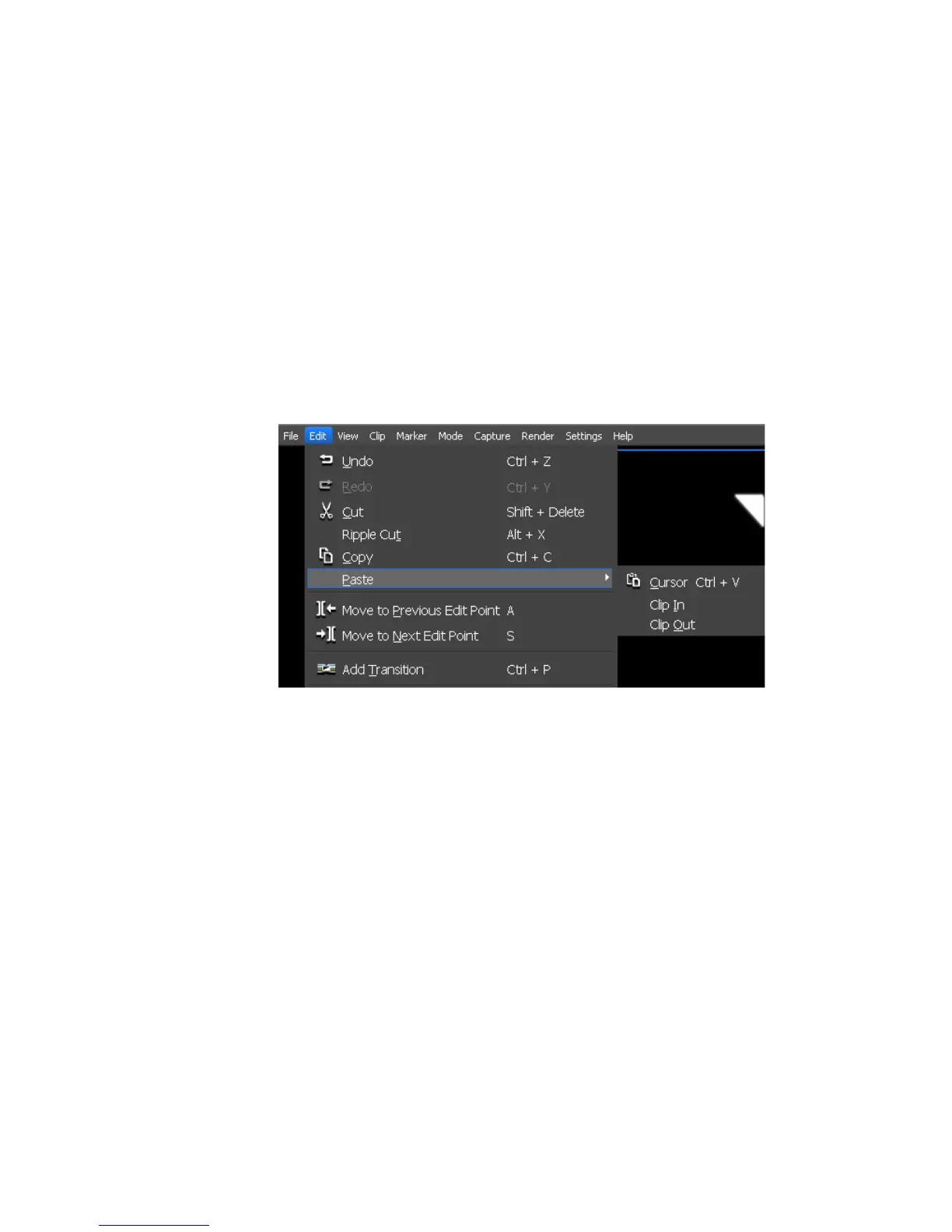352 EDIUS — User Reference Guide
Section 5 — Timeline Operations
Paste at In/Out Points of Existing Clip
To paste a clip at the In or Out point of an existing clip in the Timeline,
follow these steps:
1. Select a clip and copy, cut or ripple cut it to the clipboard
2. Select the clip to be the base point of the paste operation.
3. Select Edit>Paste>Clip In or Edit>Paste>Clip Out from the Preview
window menu bar based on the desired paste location. See Figure 381.
• Clip In - Insert the clip before the In point of the selected base clip.
• Clip Out - Insert the clip after the Out point of the selected base clip.
Figure 381. Paste In/Paste Out Menu
Alternative Method:
Right-click on the clip you desire to be the base point for the paste operation
and select Paste>Clip In or Paste>Clip out from the menu.
Replace
You can replace a clip on the Timeline with a clip that has been copied, cut
or ripple cut to the clipboard.
To replace a clip, do the following:
1. Select a clip that will be the replacement source and copy, cut or ripple
cut it to the clipboard.
2. Select the clip to be replaced and click the Replace Clip button
(highlighted in blue in Figure 382) on the Timeline.
