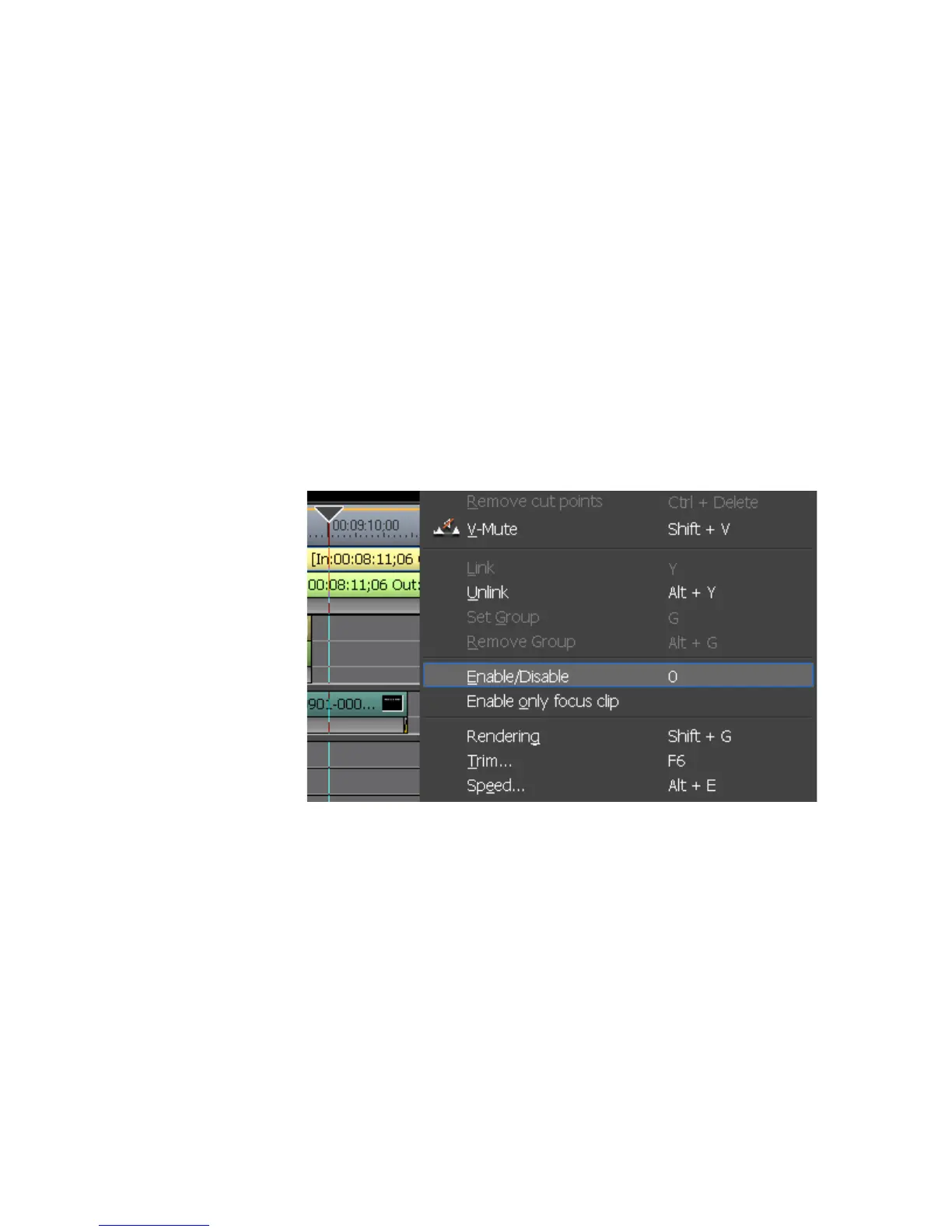EDIUS — User Reference Guide 359
Timeline Clip Operations
Alternative Methods:
• Right-click on a clip and select “Remove Cut Points” from the menu.
• Select Edit>Remove Cut Points form the Preview window menu bar.
• Press the [
CTRL]+[DELETE] keys on the keyboard.
Enable/Disable Clips
Disabling clips on the Timeline prevents them from being played. Enabling
or disabling a clip is a toggle operation performed in the same manner. If
the clip is currently enabled, it will be disabled. If it is currently disabled, it
will be enabled.
To disable (or enable) a clip on the Timeline, right-click on the clip and
select “Enable/Disable” from the menu as illustrated in Figure 391.
Figure 391. Clip Menu - Enable/Disable
Note Pressing the [0] (Zero) key on the keyboard will also toggle the enable/
disable status of the selected clip.
The clip is disabled (or enabled) and will not play (see Figure 392).
