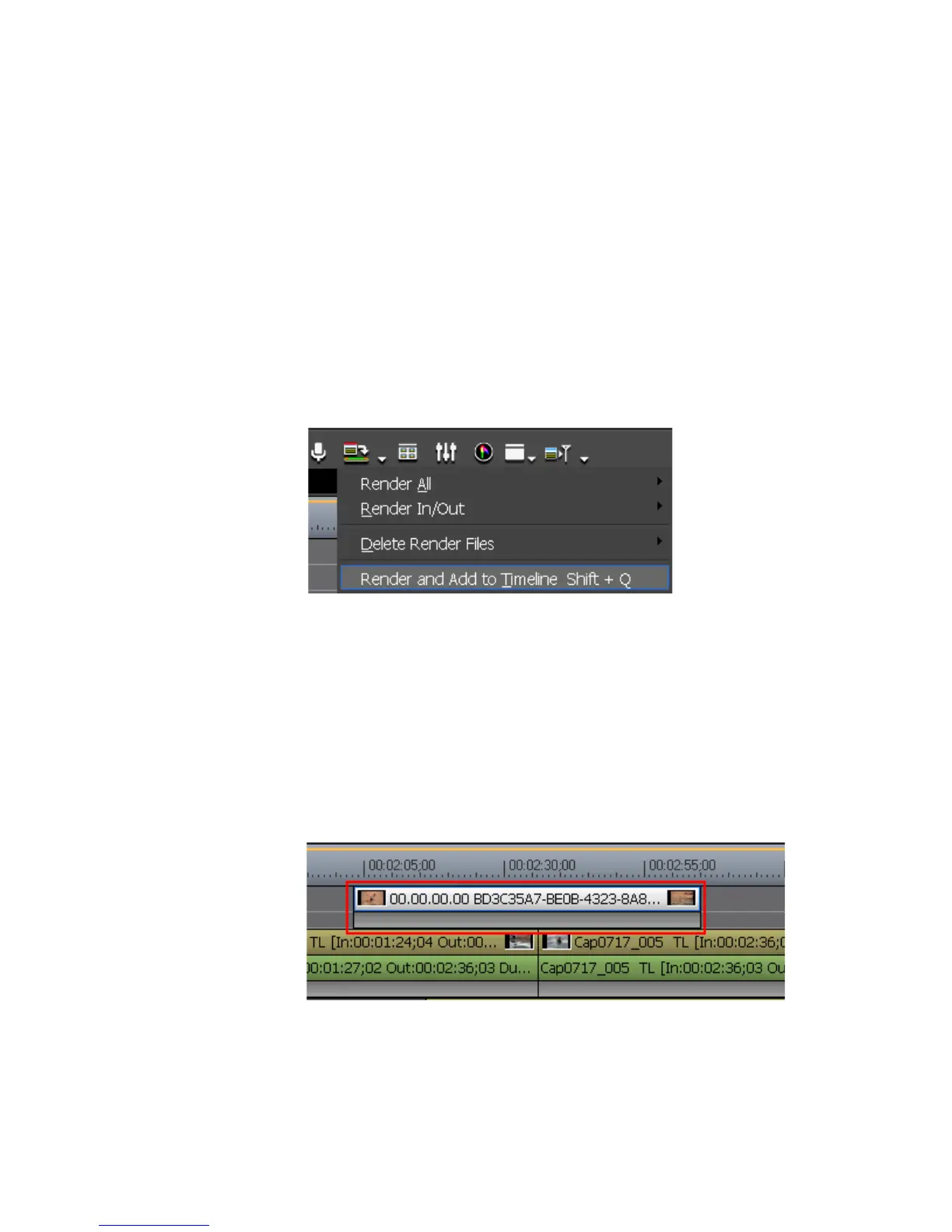EDIUS — User Reference Guide 449
Rendering Operations
Note Keyer, transparency and between track transitions (effects set in the Mixer
area) cannot be rendered in the manner described above. The alternative is to
render part of the Timeline which includes these effects.
Exporting Video Clips from the Timeline
To export a rendered clip from the Timeline, do the following:
1. Set In and Out points to define the area to be rendered and exported.
2. Click the list button [V] on the Render In/Out - Render overload area button
and select “Render and Add to Timeline” from the menu (see
Figure 503).
Figure 503. Render In/Out Menu - Render and Add to Timeline
Note Click the Abort button in the Rendering dialog to stop rendering in progress.
When rendering is complete, the video clip is placed on a V or VA track on
the Timeline.
If there is no space in the current track on the Timeline to add the clip, a new
V tracks is added and the rendered clip is placed there as shown in
Figure 504.
Figure 504. New V Track with Rendered Clip
The clip color is and name denote this clip as a clip “rendered and added to
the Timeline.”
