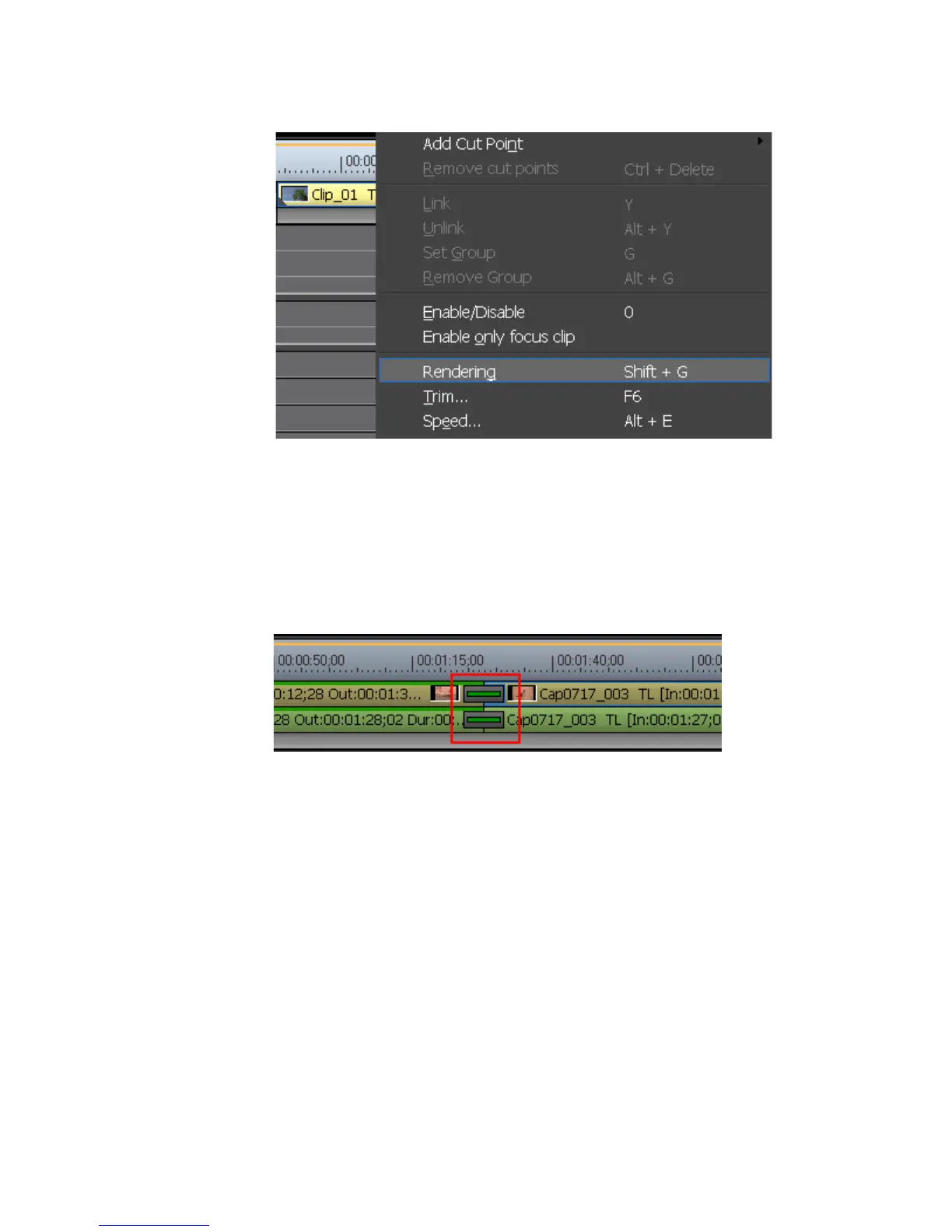448 EDIUS — User Reference Guide
Section 5 — Timeline Operations
Figure 501. Clip Menu - Rendering
Note Click the Abort button in the Rendering dialog to stop rendering in progress.
When rendering is complete, a green line appears above the video and
audio portions of the rendered clip and the line in the center of the transi-
tion indicator turns green as shown in Figure 502.
Figure 502. Rendered Transition Indicator
Note that in the example above, the clip before the transition has been ren-
dered as indicated by the green line above the video and audio portion. The
transition has also been rendered as indicated by the green line in the center
of the transition indicator. The clip after the transition has not yet been ren-
dered.
Alternative Methods:
• Select Render>Rendering from the menu bar after selecting a clip to
render.
• Press the [
SHIFT]+[G] keys on the keyboard.
Note If you render a clip with an alpha effect, alpha information will not be applied.
