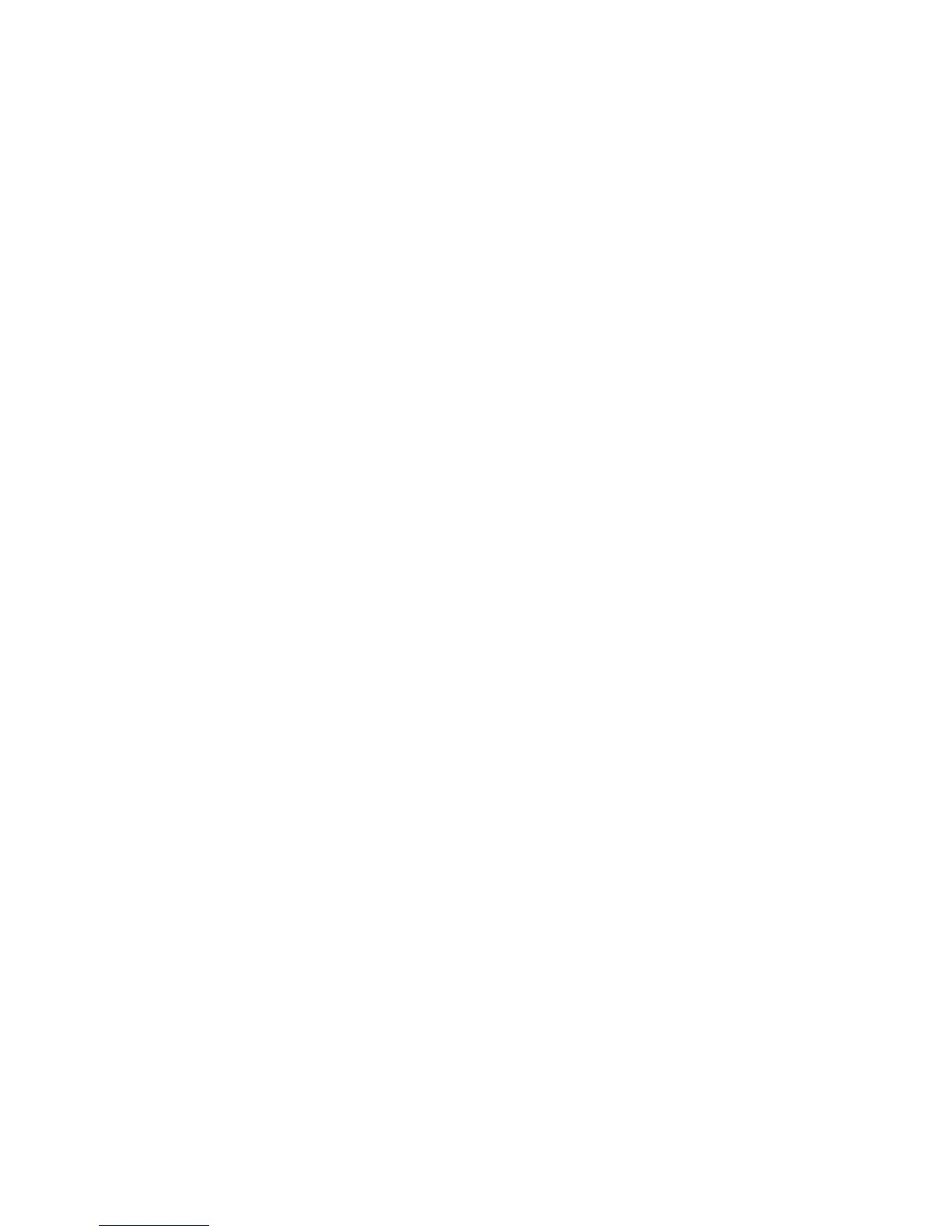198 EDIUS — User Reference Guide
Section 2 — Application and Plug-In Settings
• Edit - Select
•Edit - Move
•View
•Play
•Marker
•Mode
• Mode - Multicam
•Capture
•Rendering
•Audio Mixer
3. Select from the list the operation you wish to assign to the key selected
in Step 1.
Note Use the Find Short Cut button to find the operation currently assigned to a
keyboard shortcut. Click the Find Short Cut button and press the key(s) for a
keyboard shortcut. The operation currently assigned to that keyboard
shortcut is highlighted in the list.
4. Check “Use Key Repeat” if the key should perform the operation
repeatedly while the key is held down.
5. Click the OK button to make the operation assignment to the selected
key.
In the “List” tab, the
No assign button can be used to delete the operation
assignment for the selected controller key. That key will then be white in
the controller overview screen (“Control” tab).
Click the
OK button on the EDIUS-JC1p dialog to save all operation assign-
ments and close the dialog.
MKB-88 Settings
Operation assignments for MKB-88 keys are made in the MKB-88 for
EDIUS dialog. The MKB-88 allows operations performed with the key
-
board and mouse in the EDIUS software to be assigned to the MKB-88 for
EDIUS hardware controller.
MKB-88 Settings are accessed by selecting Settings>Plug-In Settings from
the Preview window and then selecting MKB-88 for EDIUS from the Input
-
Controller>Jog tree in the Settings dialog. See Figure 176.
