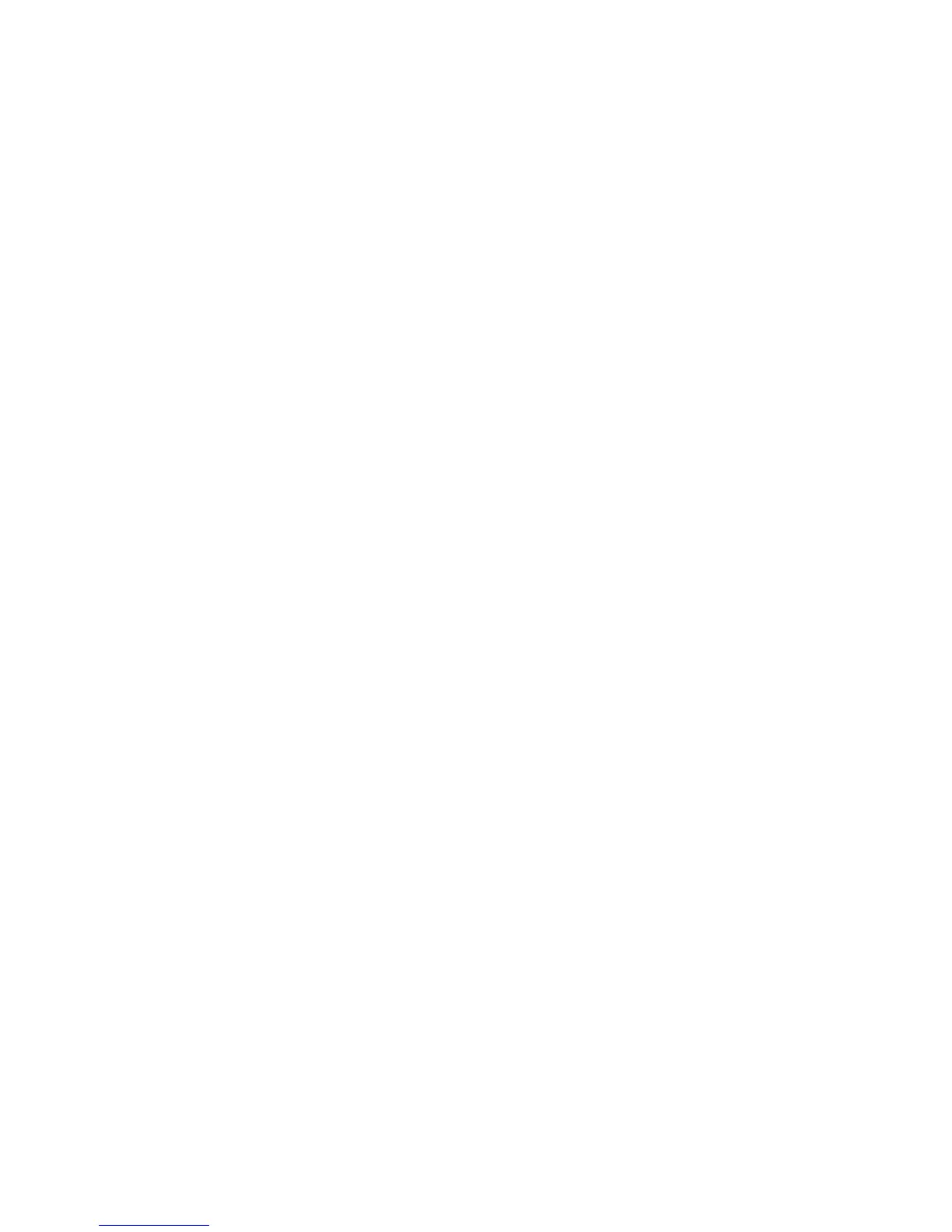202 EDIUS — User Reference Guide
Section 2 — Application and Plug-In Settings
•Capture
•Rendering
•Audio Mixer
3. Select from the list the operation you wish to assign to the key selected
in Step 1.
Note Use the Find Short Cut button to find the operation currently assigned to a
keyboard shortcut. Click the Find Short Cut button and press the key(s) for a
keyboard shortcut. The operation currently assigned to that keyboard
shortcut is highlighted in the list.
4. Check “Use Key Repeat” if the key should perform the operation
repeatedly while the key is held down.
5. Click the OK button to make the operation assignment to the selected
key.
In the “List” tab, the
No assign button can be used to delete the operation
assignment for the selected controller key. That key will then be white in
the controller overview screen (“Control” tab).
Click the
OK button on the MKB-88 for EDIUS p dialog to save all operation
assignments and close the dialog.
VST Plugin Bridge Settings
VST Plugin Bridge Settings allow you to specify the locations where VST
plugins are located.
The VST Plugin Bridge Settings are accessed by selecting Settings>Plug-In
Settings from the Preview window and then selecting VST Plugin Bridge
Settings from the VST tree in the Settings dialog. See
Figure 178.