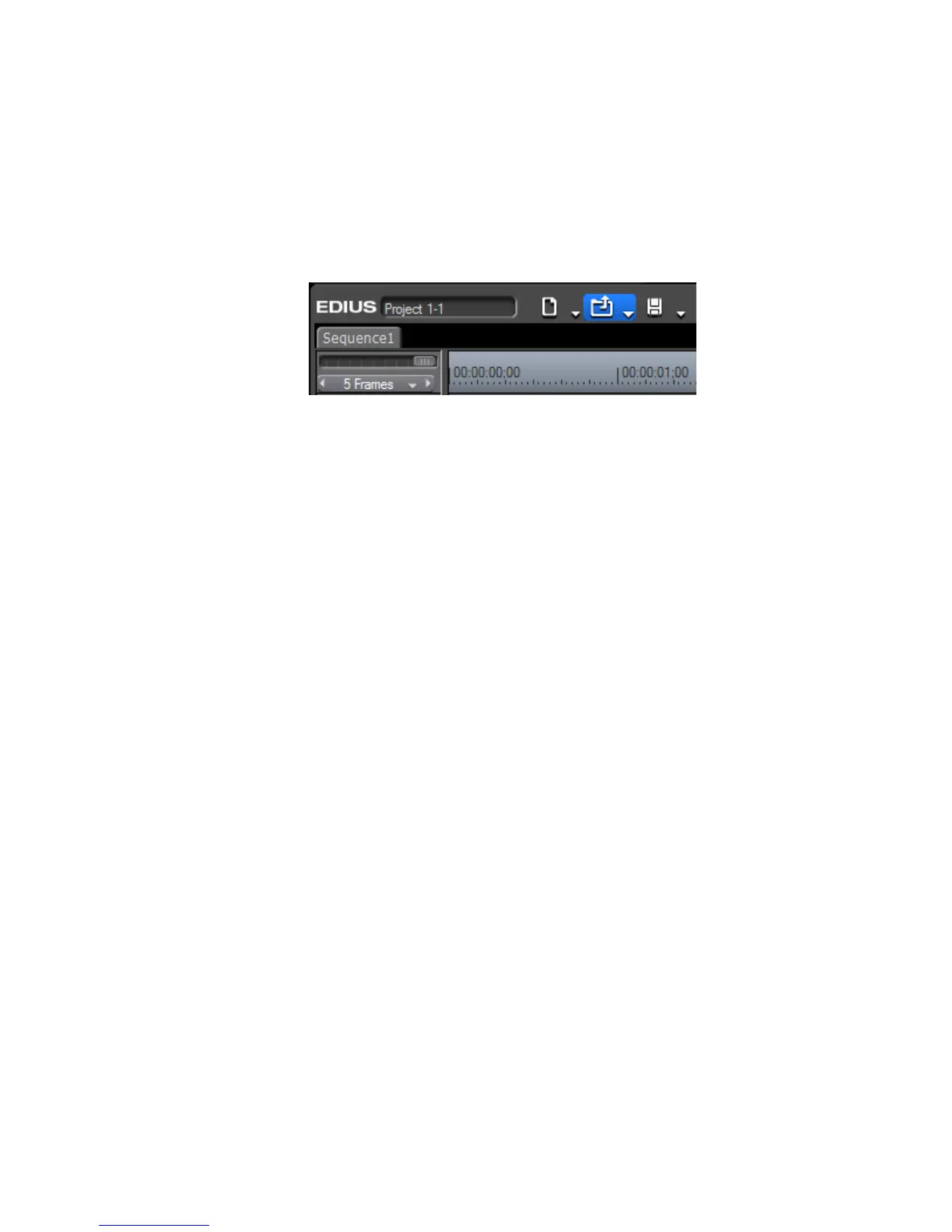EDIUS — User Reference Guide 65
Project Operations
Open a Project from the Current Project
To open a different project from within the current project, do any of the fol-
lowing:
• Click the Open Project button (highlighted in blue in Figure 48) in the
Timeline window and select the project to open from the Open dialog.
Figure 48. Timeline Open Project Button
• Click the list button [V] of the Open Project button and select the desired
project from the history of recently opened projects at bottom of the
menu.
• Select File>Recent Project>{project name} from the preview window
menu bar.
• Select File>Open Project from the preview window menu bar and select
the desired project from the Open dialog.
• Press the [
CTRL]+[O] keys on the keyboard.
Importing Sequences
A collection of clips, images, effects, etc. placed on the Timeline is known
as a “sequence.”
Sequences created in another project may be imported into the current
project. The imported project will appear as a new sequence in the current
project.
To import a sequence, do the following:
1. Click the list button [V] of the Open Project button and select “Import
Sequence” from the menu as illustrated in Figure 49.
Note An alternative method is to select File>Import Sequence from the preview
window menu bar.
