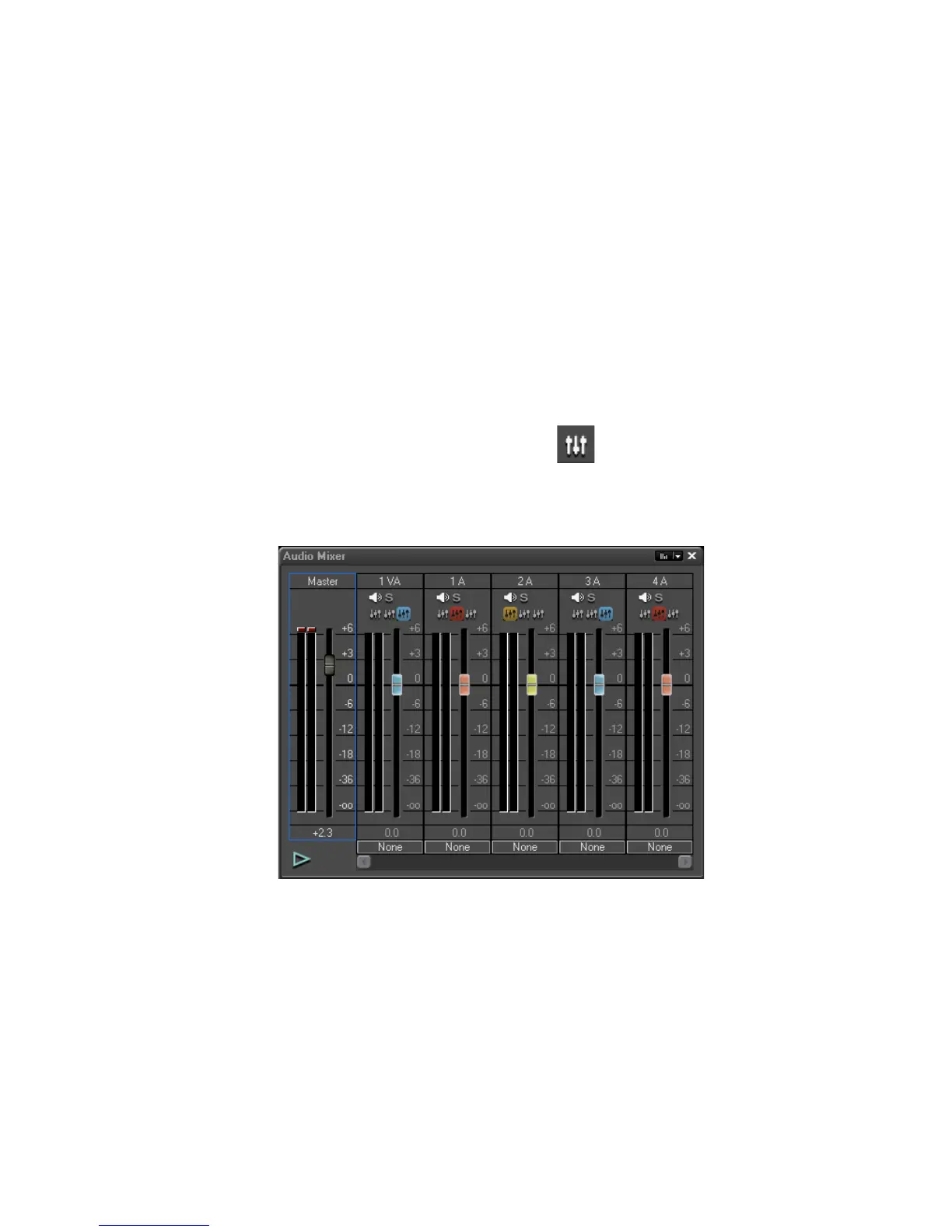652 EDIUS — User Reference Guide
Section 7 — Audio Operations
Note A gain value applied to a clip on the Timeline through normalization or manual
entry will be preserved if the clip is dragged from the Timeline and dropped
in the Asset Bin.
The gain applied to a clip is one of the clip parameters that may be selected
for viewing in the Asset Bin detailed view.
Audio Mixer Operations
Adjusting Audio in the Mixer
To adjust audio using the audio mixer, perform the following actions:
1. Click the Toggle Audio Mixer Display button in the Timeline Window.
The Audio Mixer (see Figure 800) appears.
Figure 800. Audio Mixer
2. Move the fader on the “Master” controls up and down to adjust the
volume of all audio tracks.
3. Move the fader of a specific track up and down to adjust the volume for
only that track.
