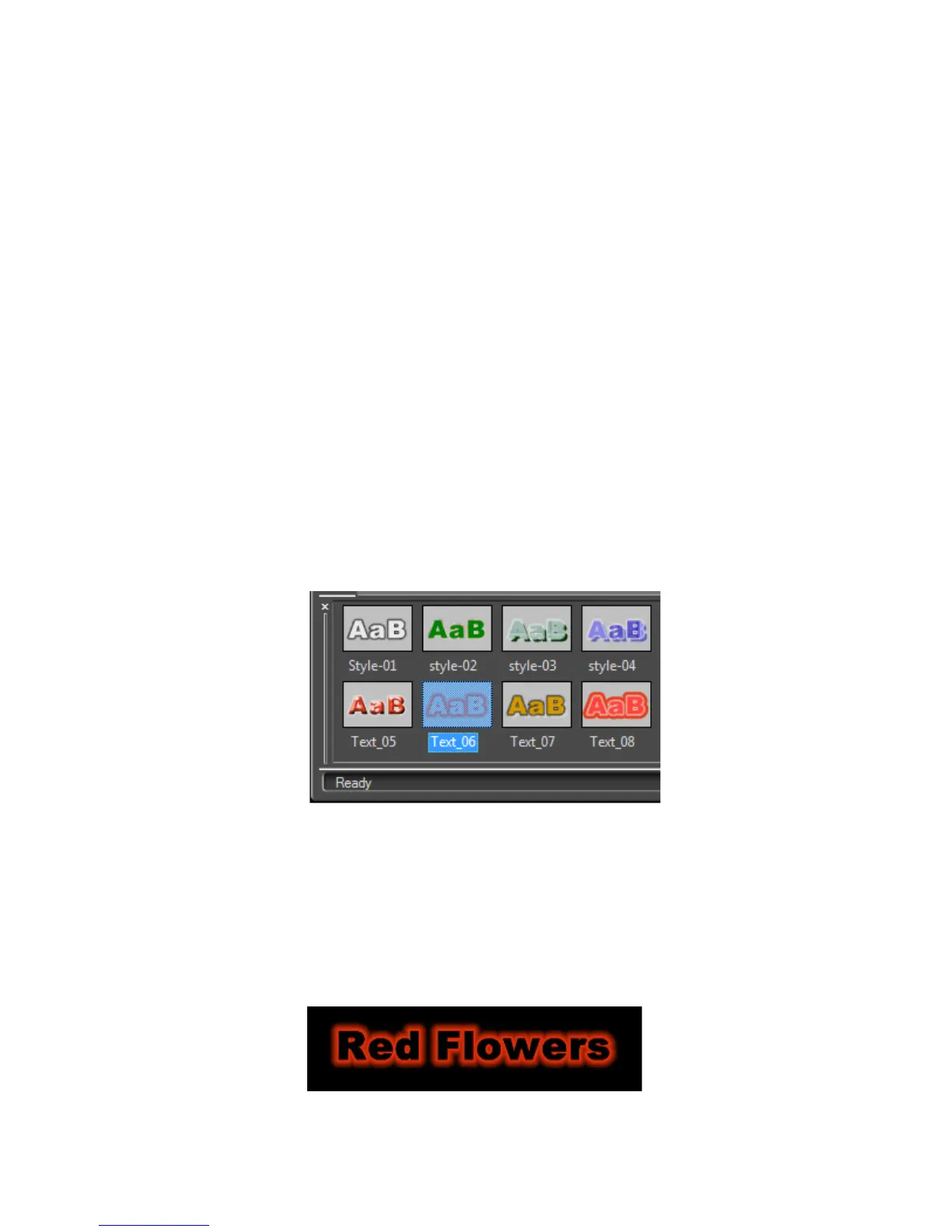EDIUS — User Reference Guide 613
Titles
3. Enable the Blur settings.
4. Adjust the blur settings by moving the sliders to blur the Text/Edge,
Edge only or shadow.
Note If no shadow or border (edge) is applied, only the text can be blurred.
Text Styles
This section explains the text styles that can be selected in the Object Style
Bar. Image and graphic styles may also be used in conjunction with text
styles and are explained in the next section.
Applying Text Styles
To apply a text style from the Object Style bar, do the following:
1. Select the text object to which to apply the style.
2. Select a style sample from the Object Style Bar. See Figure 740 for an
example.
Figure 740. QuickTitler Text Styles
3. Select Style>Apply Style from the QuickTitler menu bar.
Note The style sample may also be double-clicked to apply it to the selected text
object.
The selected style is applied as shown in Figure 741.
Figure 741. QuickTitler Text Style Applied
