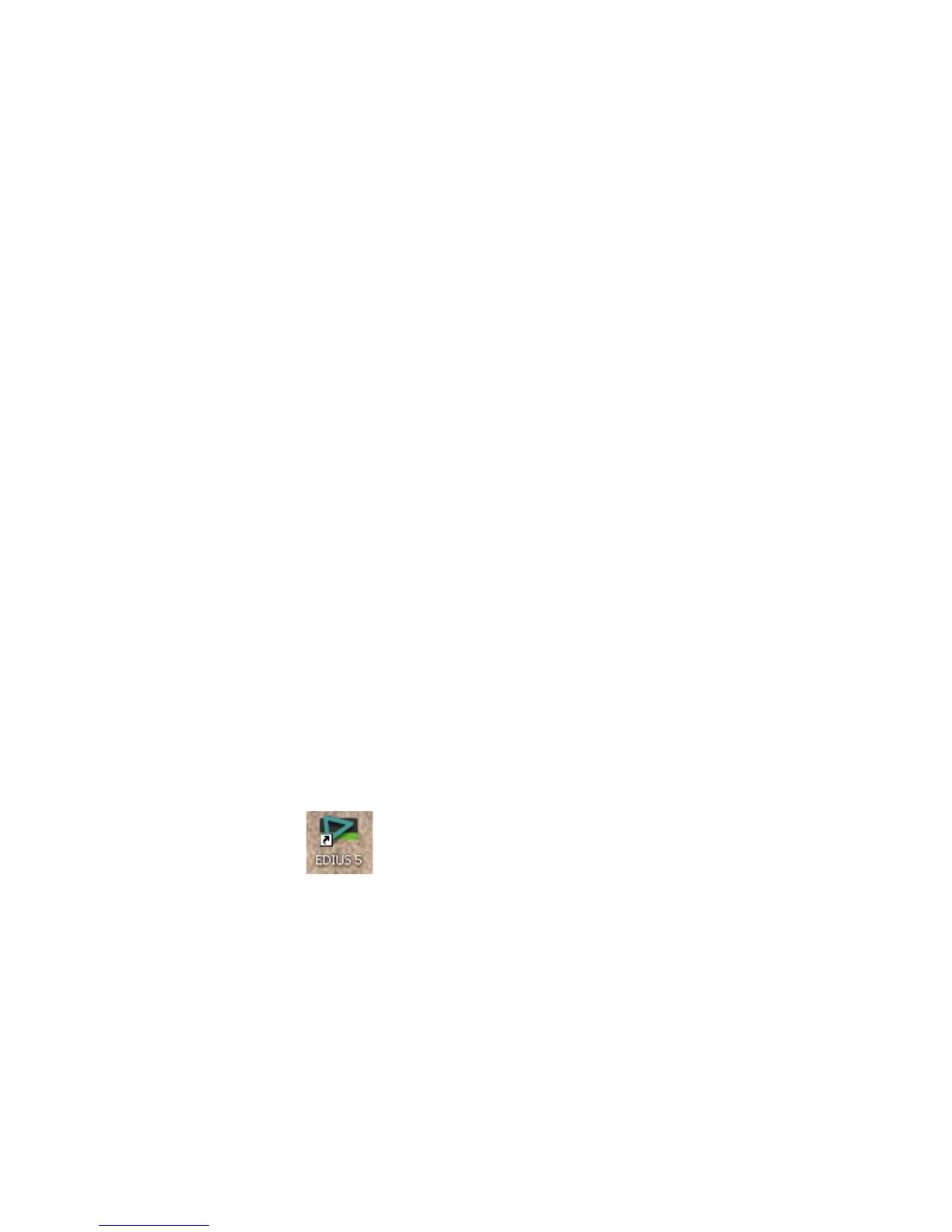EDIUS — User Reference Guide 23
Section 1
Getting Started
This section contains the basic information needed for working with
EDIUS such as numeric data input, EDIUS license issues, starting EDIUS,
creating user profiles and projects presets, and, screen layout and customi
-
zation.
Topics dealing with the use of EDIUS tools, features and functions (e.g.
application settings, capturing clips, Timeline editing, titles and effects,
audio operation and exporting projects) used in creating projects are
covered in other sections of this manual.
Note All keyboard shortcut keys referenced in any part of this manual are the
default shortcuts. Keyboard shortcuts may be customized. In this case, some
or all of the shortcuts referenced in this manual may not reflect the shortcuts
defined on your system. For a comprehensive listing of default keyboard
shortcuts, see Appendix C-Input/Output Formats.
Starting EDIUS
To start the EDIUS application, do one of the following:
1. Double-click the EDIUS icon (illustrated in Figure 1) on the desktop.
Figure 1. EDIUS Application Icon
2. Select Start>All Programs>Canopus>EDIUS 5 from the Windows
desktop.
When EDIUS is started the first time after installation, some startup screens
may appear. These startup screens vary depending upon the installation
status. If EDIUS was installed for the first time (i.e. the installation was not
an upgrade of a prior EDIUS version), more information is gathered. For an
upgrade installation, most settings from the prior version are retained and
fewer startup screens will appear.
