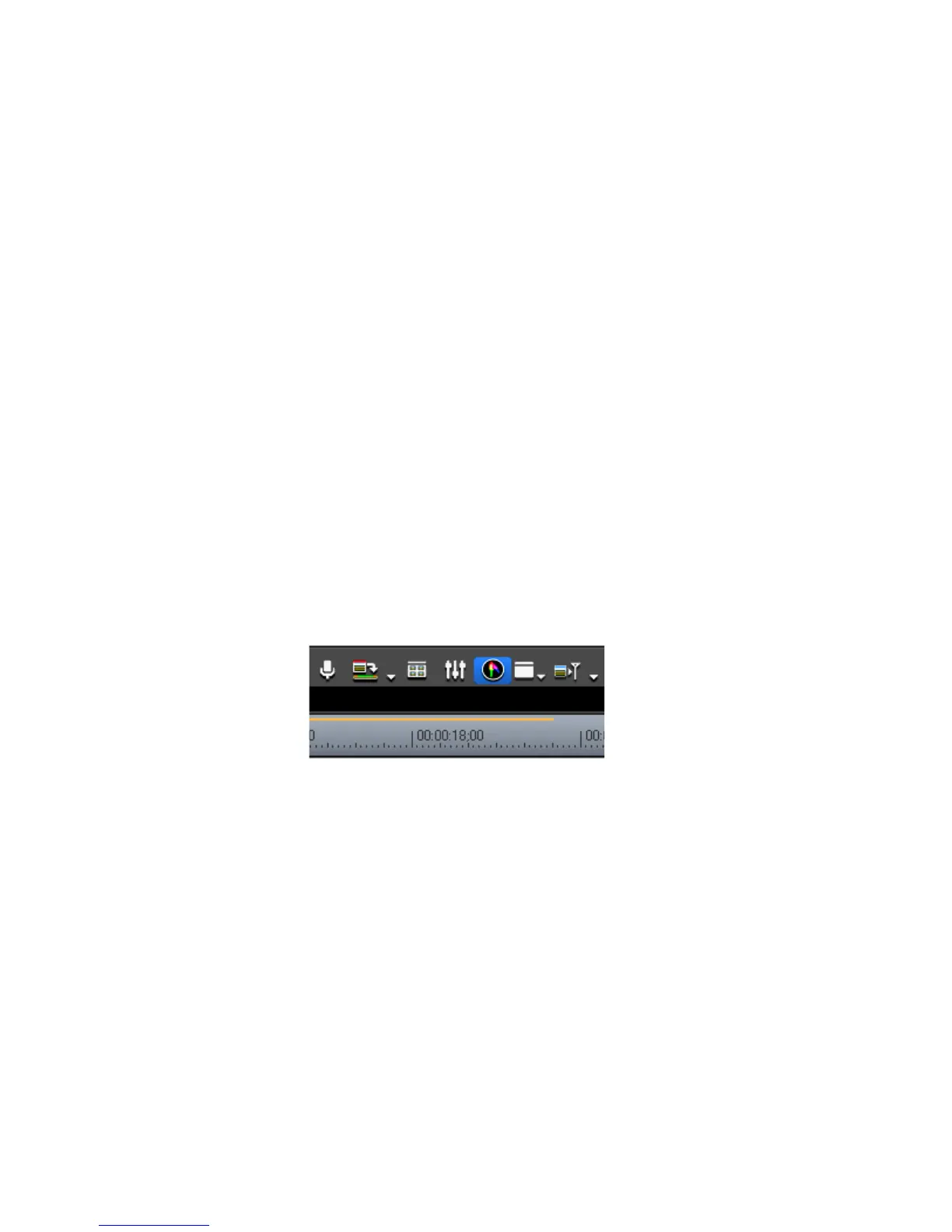EDIUS — User Reference Guide 585
Verifying Color Data for TV Display
Verifying Color Data for TV Display
Video displayed on a PC monitor may not display with the same detail on
a television screen if the TV monitor has a lower luminance range than the
PC monitor. To correct this problem, the video signal must be adjusted
before it is output for viewing on a television.
To properly adjust the video signal, it must be measured with a Vector
Scope/Waveform Analyzer. The Vector Scope adjusts color balance and the
Waveform Analyzer adjusts the brightness.
To adjust the video display with the Vector Scope/Waveform, do the fol-
lowing:
Note Displaying the Vector Scope/Waveform increases the CPU load. Display it
only when necessary
1. Move the Timeline cursor to the position at which you wish to check the
video display properties.
2. Click the Toggle vector scope/waveform display button on the Timeline
(highlighted in blue in Figure 698).
Note An alternative method is to select View>Vector Scope/WaveForm from the
Preview window menu bar.
Figure 698. Timeline Toggle Vector Scope/Waveform Display Button
The Vector Scope/Waveform Dialog appears as illustrated in Figure 699.
Note Figure 699 shows the measuring of a white color matte clip (see Create a
Color Matte Clip on page 259). Note that it measures IRE100.