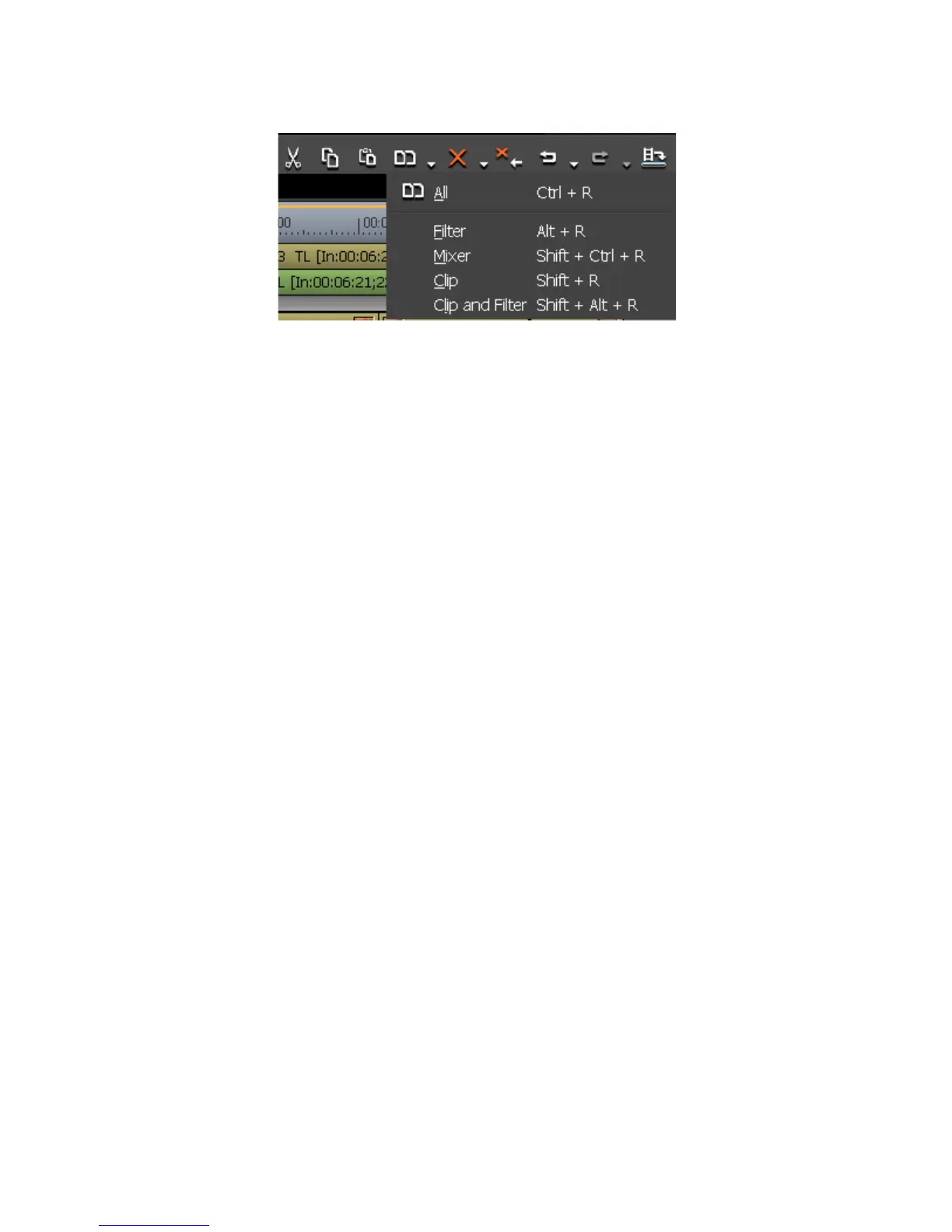354 EDIUS — User Reference Guide
Section 5 — Timeline Operations
Figure 383. Timeline Replace Clip Menu
Alternative Methods:
• Select Edit>Replace Parts>{element to replace] from the Preview
window menu bar.
• Right-click the clip on which you wish to replace element and select
Replace Part>{element to replace} from the menu.
• Replace the Filter: Press the [
ALT]+[R] keys on the keyboard.
• Replace the Mixer: Press the [
SHIFT]+[CTRL]+[R] keys on the keyboard.
• Replace the Clip: Press the [
SHIFT]+[R] keys on the keyboard.
• Replace the Clip and the Filter: Press the [
SHIFT]+[ALT]+[R] keys on the
keyboard.
Set Clip Color on Timeline
To set the display color of a clip on the Timeline do the following:
1. Right-click on a clip and select “Properties” from the menu.
The Clip Properties dialog appears.
2. Select the “File Info” tab and click on the “Clip Color” drop-down list
as illustrated in Figure 384.
