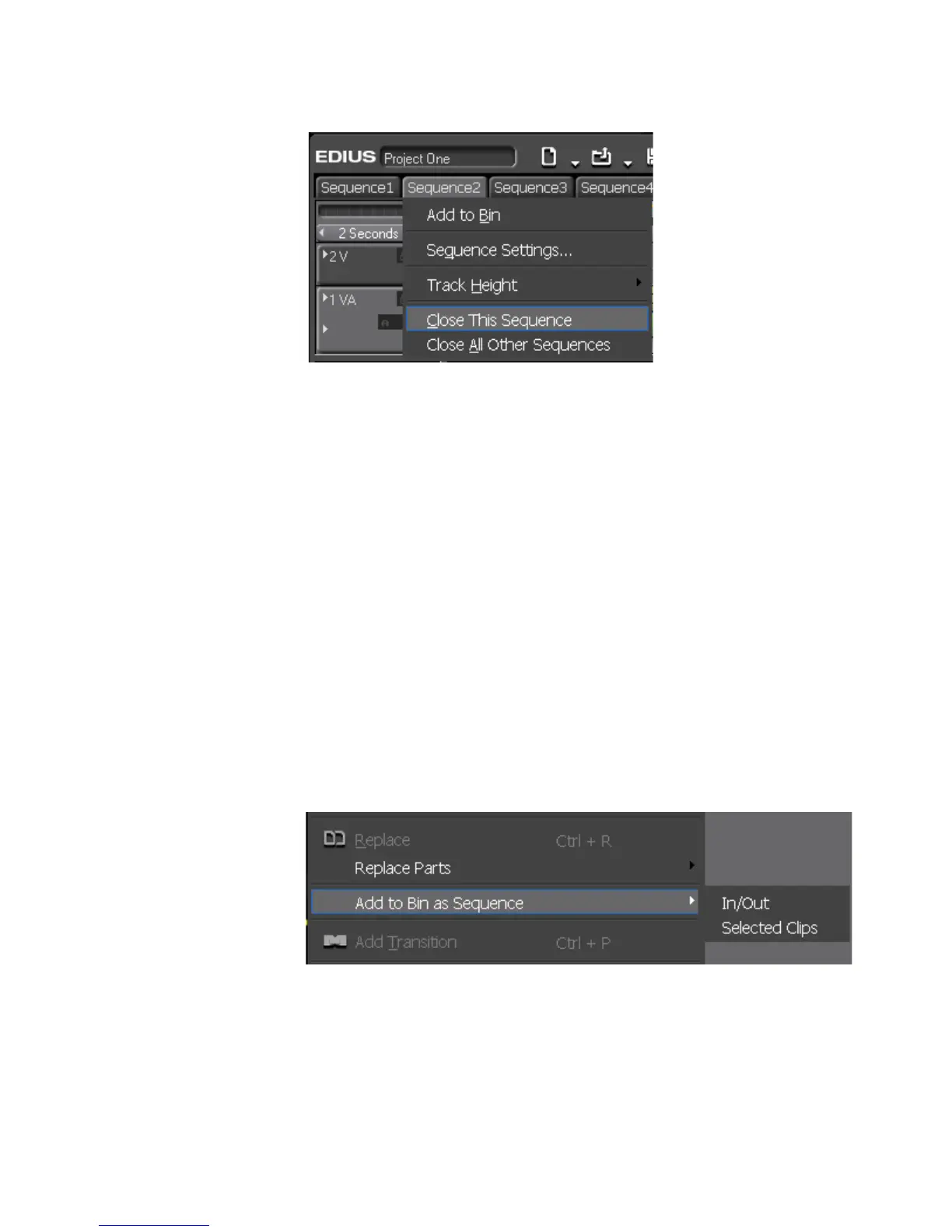EDIUS — User Reference Guide 457
Timeline Sequence Operations
Figure 516. Sequence Menu - Close This Sequence
Note Select “Close All Other Sequences” to close all sequences except the cur-
rently displayed sequence. At least one sequence must remain displayed. It
is not possible to close all sequences in the Timeline.
Saving Timeline Clips as Asset Bin Sequence
A single clip, multiple selected clips, or, the area of the Timeline between
the In and Out points may be saved to the Asset Bin as a sequence.
After setting the desired In and Out points or selecting the desired clips, do
one of the following:
• Right-click a clip and select “Add to Bin as Sequence>In/Out” or “Add
to Bin as Sequence>Selected Clips” from the menu as illustrated in
Figure 517.
Note Select the menu option that saves the desired portion of the Timeline as a
sequence clip in the Asset Bin.
Figure 517. Clip Menu - Add to Bin as Sequence
• Select Edit>Add to Bin as Sequence>In/Out or Edit>Add to Bin as
Sequence>Selected Clips from the Preview window menu bar.
