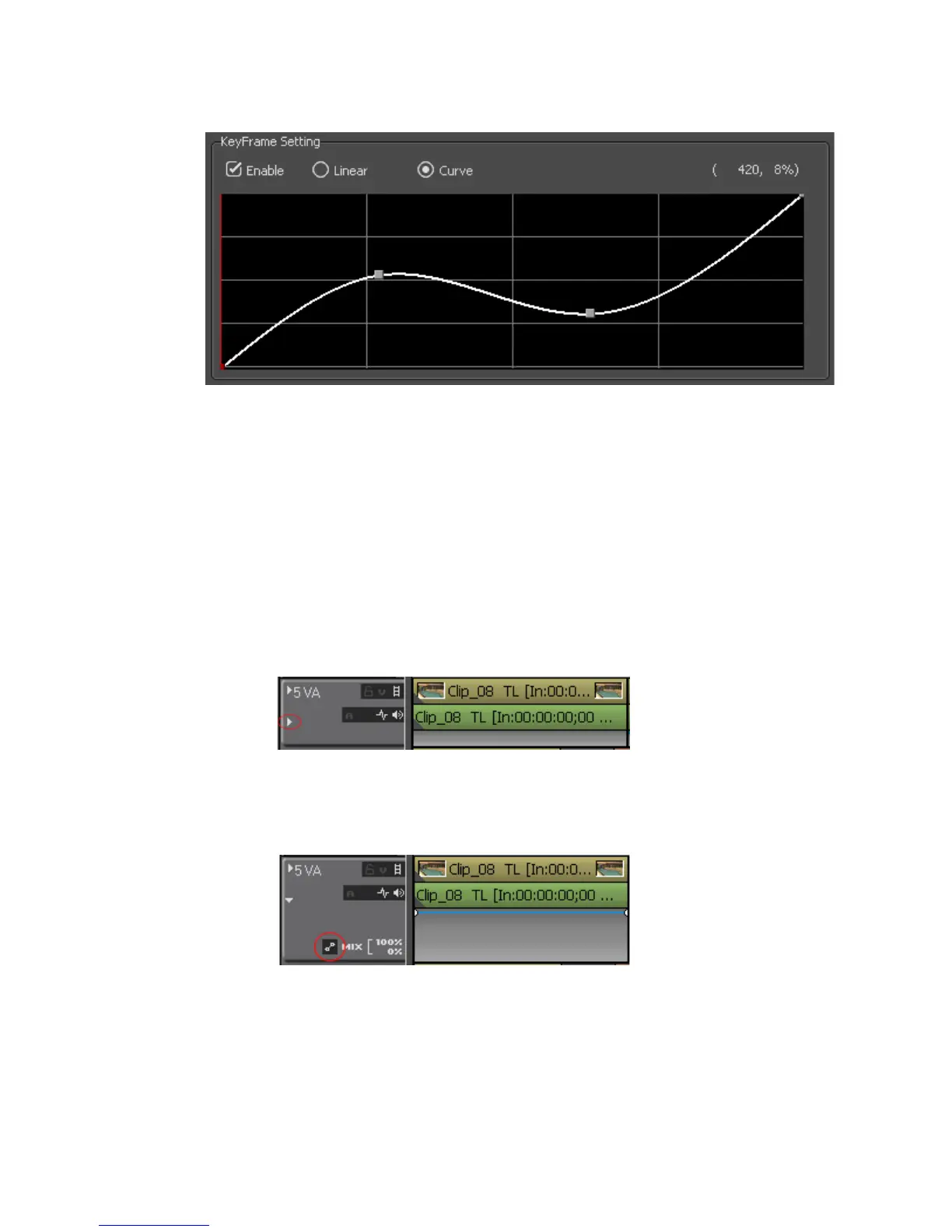556 EDIUS — User Reference Guide
Section 6 — Effects and Titles
Figure 649. Luminance KeyFrame Curve
Transparency Adjustments
Transparency adjustments make it possible to change the transparency of
the video in the upper track so that the video in the lower track becomes
visible as well.
To adjust the transparency of a video, do the following:
1. In the Track Panel, click the Expand2 button on the track containing the
video for which you wish to adjust the transparency. See Figure 650.
Figure 650. Expand2 Button in Track Panel
2. Click the Mixer button to activate the Mixer area. See Figure 651.
Figure 651. Mixer Button in Track Panel
3. Click a point on the rubber band at which you wish to set a key frame.
See Figure 652.
Note To adjust the transparency of the entire clip, drag the line while pressing the
[ALT] key on the keyboard.
